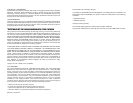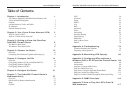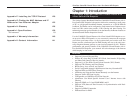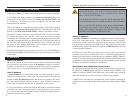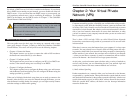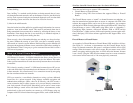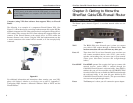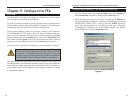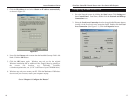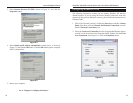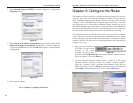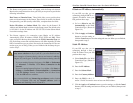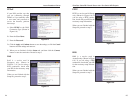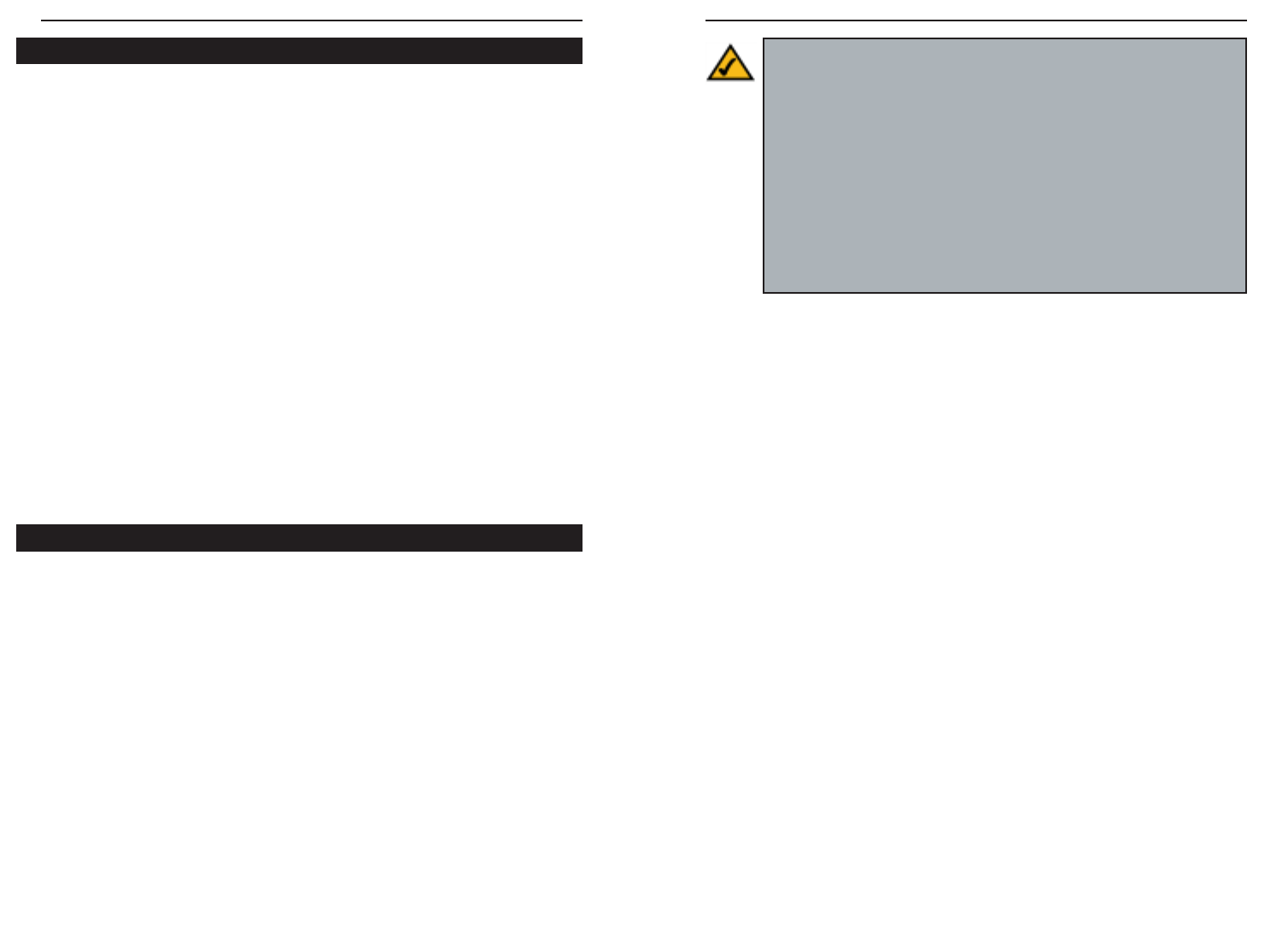
EtherFast
®
Cable/DSL Firewall Router with 4-Port Switch/VPN Endpoint
3
Instant Broadband
®
Series
2
Dynamic IP Addresses
A dynamic IP address is automatically assigned to a device on the network,
such as PCs and print servers. These IP addresses are called “dynamic”
because they are only temporarily assigned to the PC or device. After a certain
time period, they expire and may change. If a PC logs onto the network (or the
Internet) and its dynamic IP address has expired, the DHCP server will assign
it a new dynamic IP address.
For DSL users, many ISPs may require you to log on with a user name and
password to gain access to the Internet. This is a dedicated, high-speed con-
nection type called Point to Point Protocol over Ethernet (PPPoE). PPPoE is
similar to a dial-up connection, but PPPoE does not dial a phone number when
establishing a connection. PPPoE also will provide the Router with a dynamic
IP address to establish a connection to the Internet.
DHCP (Dynamic Host Configuration Protocol) Servers
PCs and other network devices using dynamic IP addressing are assigned a new
IP address by a DHCP server. The PC or network device obtaining an IP
address is called the DHCP client. DHCP frees you from having to assign IP
addresses manually every time a new user is added to your network.
A DHCP server can either be a designated PC on the network or another net-
work device, such as the Router. By default, the Router’s WAN setting is DHCP
client.
Note: Since the Router is a device that connects two networks, it
needs two IP addresses—one for the LAN side, and one for the WAN
side. In this User Guide, you’ll see references to the “WAN IP
address” and the “LAN IP address.”
Since the Router has firewall security, the only IP address that can be
seen from the Internet for your network is the Router’s WAN IP address.
However, even this WAN IP address for the Router can be blocked, so
that the Router and network seem invisible to the Internet—see the
Blocking WAN Requests description under Filters in “Chapter 7: The
Cable/DSL Firewall Router’s Web-based Utility.”
Simply put, a router is a network device that connects two networks together.
In this instance, the Router connects your Local Area Network (LAN), or the
group of PCs in your home or office, to the Wide Area Network (WAN), that
is, the Internet. The Router processes and regulates the data that travels
between these two networks.
Think of the Router as a network device with two sides: the first side is made up
of your private Local Area Network (LAN) of PCs. The other, public side is the
Internet, or the Wide Area Network (WAN), outside of your home or office.
The Router’s firewall (NAT) protects your network of PCs so users on the pub-
lic, Internet side cannot “see” your PCs. This is how your LAN, or network,
remains private. The Router protects your network by inspecting the first pack-
et coming in through the WAN port before delivery to the final destination on
the LAN port. The Router inspects Internet port services like the web server,
ftp server, or other Internet applications, and, if allowed, it will forward the
packet to the appropriate PC on the LAN side.
Remember that the Router’s ports connect to two sides: your 10/100 LAN ports
and the Internet WA N port. The WAN and LAN ports transmit data at 10 Mbps
or 100 Mbps.
What’s an IP Address?
IP stands for Internet Protocol. Every device on an IP-based network, including
PCs, print servers, and routers, requires an IP address to identify its “location,”
or address, on the network. This applies to both the WAN and LAN connections.
There are two ways of assigning an IP address to your network devices.
Static IP Addresses
A static IP address is a fixed IP address that you assign manually to a PC or
other device on the network. Since a static IP address remains valid until you
disable it, static IP addressing ensures that the device assigned it will always
have that same IP address until you change it. Static IP addresses are com-
monly used with network devices such as server PCs or print servers.
If you use the Router to share your cable or DSL Internet connection, contact
your ISP to find out if they have assigned a static IP address to your account.
If so, you will need that static IP address when configuring the Router. You can
get the information from your ISP.
An Introduction to LANs and WANs
IP Addresses