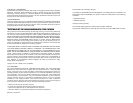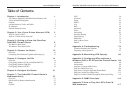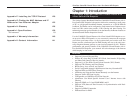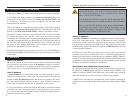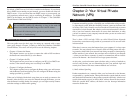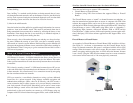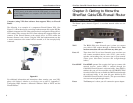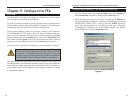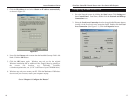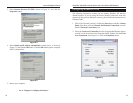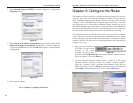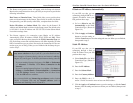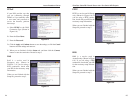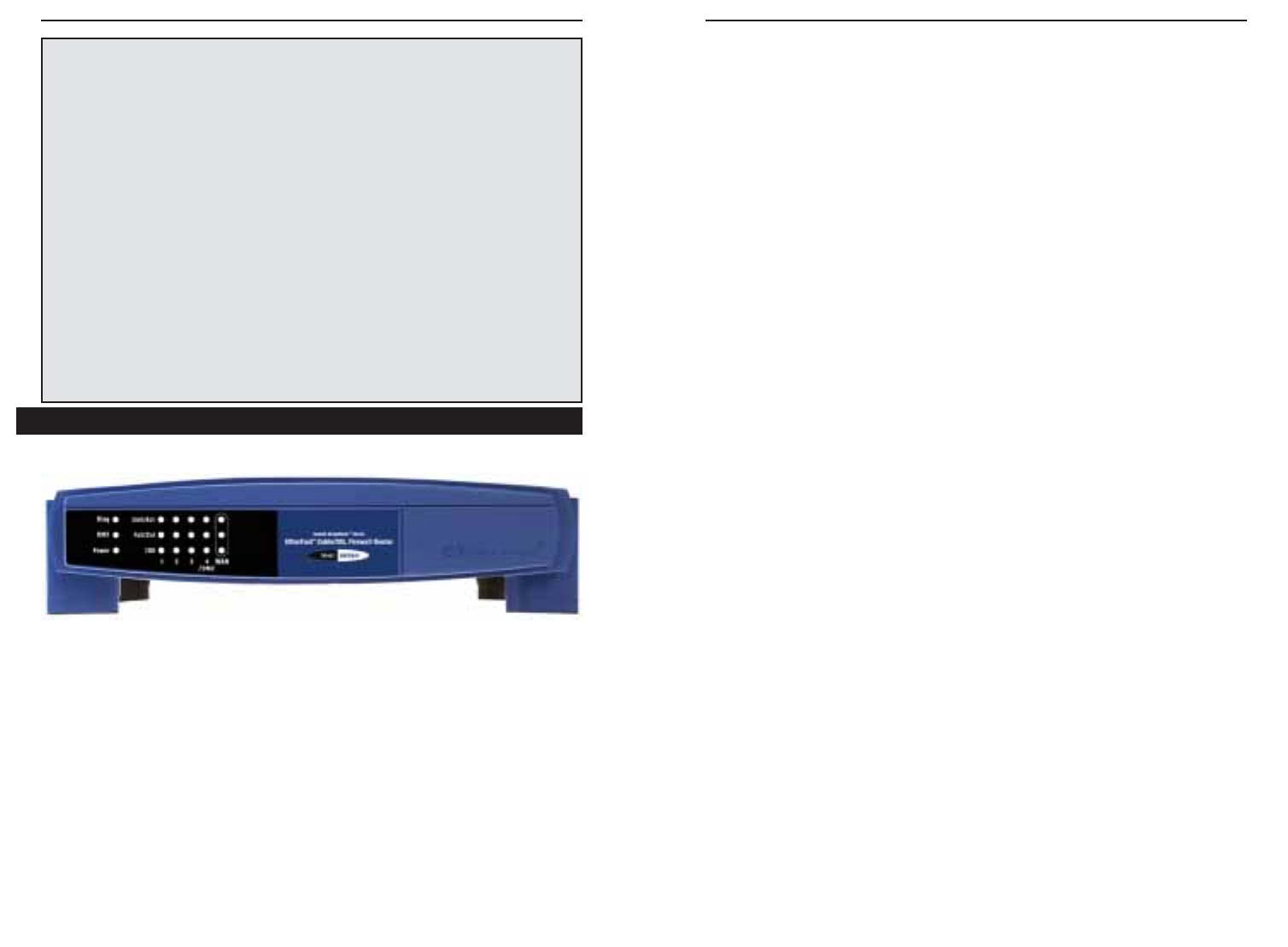
EtherFast
®
Cable/DSL Firewall Router with 4-Port Switch/VPN Endpoint
11
Instant Broadband
®
Series
10
WAN and LAN LEDs
Link/Act Green. The Link/Act LED serves two purposes. If the LED is con-
tinuously lit, the Router is successfully connected to a device
through the corresponding port (1, 2, 3 or 4/DMZ). If the LED is
flickering, the Router is actively sending or receiving data over
that port.
Full/Col Green. The Full/Col LED also serves two purposes. If this LED is
lit up continuously, the connection made through the correspon-
ding port is running in Full Duplex mode. If the LED flickers, the
connection is experiencing collisions. Infrequent collisions are
normal.
If this LED flickers too often, there may be a problem with your
connection. See “Appendix A: Troubleshooting” if you encounter
this problem.
100 Orange. The 100 LED lights up when a successful 100Mbps con-
nection is made through the corresponding port.
If this LED does not light up, then your connection speed is 10
Mbps.
Proceed to “Chapter 4: Connect the Router.”
The Router’s LEDs, shown in Figure 3-2, provide a graphic display of activity.
Diag Red. The Diag LED lights up when the Router goes through its self-
diagnosis mode during every boot-up. It will turn off upon successful
completion of the diagnosis.
If this LED stays on for an abnormally long period of time, see
“Appendix A: Troubleshooting.”
DMZ Green. The DMZ LED lights up when the Cable/DSL Firewall
Router’s DMZ function is enabled. Enabling this function will remove
firewall protection from Port 4/DMZ.
Power Green. The Power LED lights up when the Router is powered on.
The Reset Button
*
Briefly pressing the Reset Button will refresh the Cable/DSL Firewall Router’s
connections, potentially clearing any jammed links.
Pressing the Reset Button and holding it in for a few seconds will clear all of
the Cable/DSL Firewall Router’s data. This should be done only if you are
experiencing heavy routing problems, and only after you have exhausted all of
the other troubleshooting options. By resetting the Cable/DSL Firewall Router,
you run the risk of creating conflicts between your PCs’ actual IP Addresses
and what the Cable/DSL Firewall Router thinks their IP Addresses should be.
You may be forced to reboot the entire system(s).
If the Cable/DSL Firewall Router locks up, simply power it down for three to
five seconds by removing the power cable from the Cable/DSL Firewall
Router’s Power Port. Leaving the power off for too long could result in the loss
of network connections.
The Router’s Front Panel LEDs
Figure 3-2