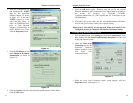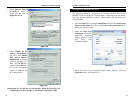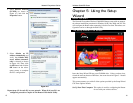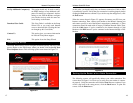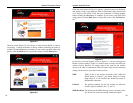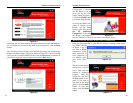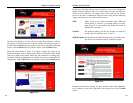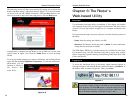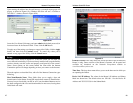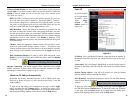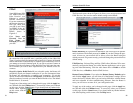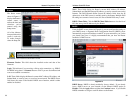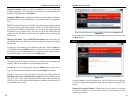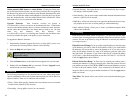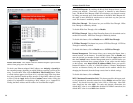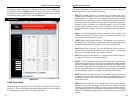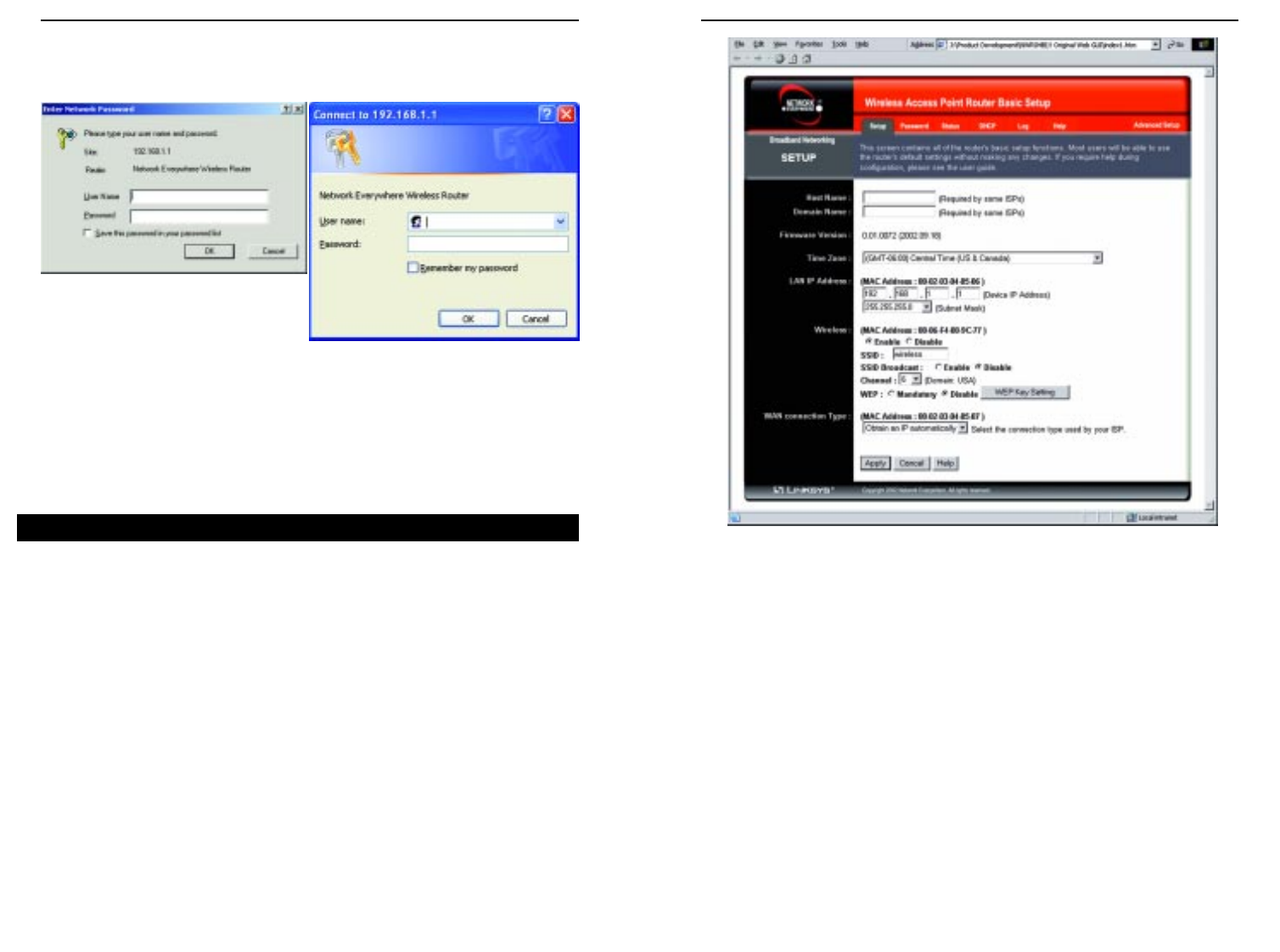
Wireless Cable/DSL Router
Firmware Version This entry shows the version and date of the firmware the
Router is using. Future versions of the Router’s firmware will be posted and
available for download on the Network Everywhere website at
www.NetworkEverywhere.com.
Time Zone This drop-down menu allows you to set the time zone in which you
are operating the Router.
Device LAN IP Address The values for the Router’s IP Address and Subnet
Mask are shown here. The default values are 192.168.1.1 for the Device IP
Address and 255.255.255.0 for the Subnet Mask.
28
Network Everywhere
®
Series
27
Figure 6-3
Upon entering the address into the web browser, a password request page will
pop up, as shown in Figure 6-2a. (Windows XP users will see a “Connect to
192.168.1.1” window, shown in Figure 6-2b.)
Leave the User Name field empty, and enter admin (the default password) in
lowercase letters in the Password field. Then, click the OK button.
To apply any of the settings you change on a page of the Utility, click the Apply
button, and then click the Continue button. To cancel any values you’ve
entered on any page of the Utility, click the Cancel button.
The Setup screen, shown in Figure 6-3, is the first screen you see when you
access the web-based utility. If you have already installed and set up the Router,
you have already seen this screen and properly configured all of the screen’s
values. Some options on this screen remain the same while the Internet
Connection option will change depending on how you connect to the Internet.
The main options are described first, with all of the Internet Connection types
following.
Host Name/Domain Name These fields allow you to supply a host and
domain name for the Router. Some ISPs require these names as identification.
You may have to check with your ISP to see if your broadband Internet service
has been configured with a host and domain name. In most cases, leaving these
fields blank will work.
Setup
Figure 6-2a
Figure 6-2b