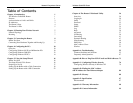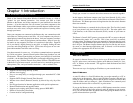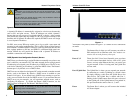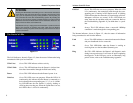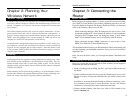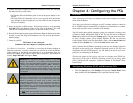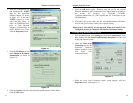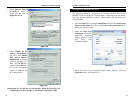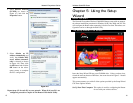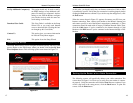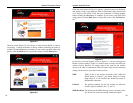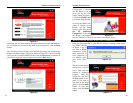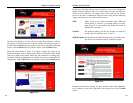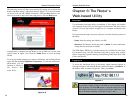5. Click the OK button again. Windows may ask you for the original
Windows installation disk or additional files. Supply them by pointing to
the correct file location, e.g., D:\win98, D:\win9x,
c:\windows\options\cabs, etc. (This assumes that “D” is the letter of your
CD-ROM drive).
6. If Windows asks you to restart your PC, click the Ye s button. If Windows
does not ask you to restart, restart your computer anyway.
Repeat steps 1-6 for each PC on your network. When all of your PCs are
configured, proceed to Chapter 6: The Router’s Web-based Utility.
1. Click the Start button, click Settings and open the Control Panel. From
there, double-click the Network and Dial-up Connections icon. This will
display the Network screen.
2. Select the Local Area
Connection icon for the
applicable Ethernet
adapter (usually it is the
first Local Area
Connection listed).
3. When the Local Area Connection Status screen appears, click the
Properties button. (See Figure 4-3.)
Configuring Windows 2000 PCs
Figure 4-3
2. Select the Configuration tab
and highlight the TCP/IP
line for the applicable
Ethernet adapter (as shown
in Figure 4-1). If the word
TCP/IP appears by itself,
select that line. (Note: If
there is no TCP/IP line listed,
refer to your Ethernet
adapter’s documentation to
install TCP/IP now.) Then,
click the Properties button.
3. Click the IP Address tab and
select Obtain an IP address
automatically (as shown in
figure 4-2).
4. Click the Gateway tab and verify that the Installed Gateway field is blank.
Click the OK button.
Figure 4-1
Figure 4-2
Wireless Cable/DSL Router
Network Everywhere
®
Series
1211