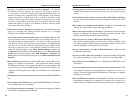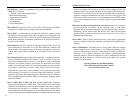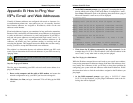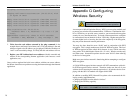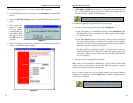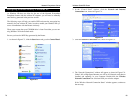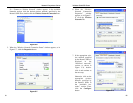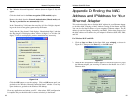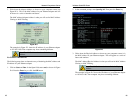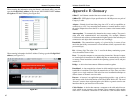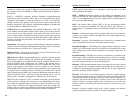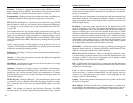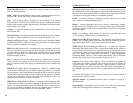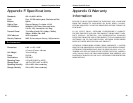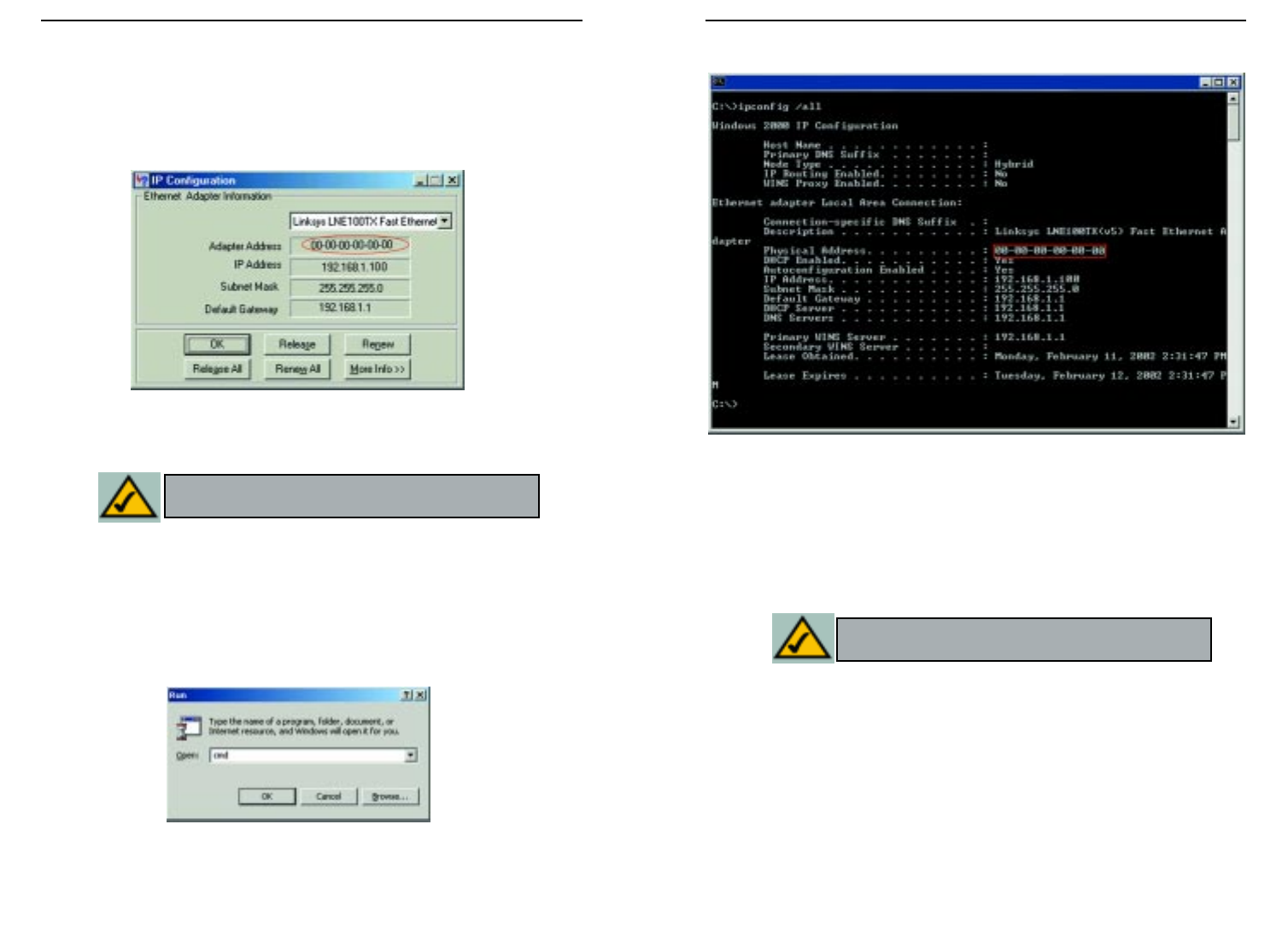
Wireless Cable/DSL Router
86
Network Everywhere
®
Series
85
2. In the command prompt, enter ipconfig /all. Then press the Enter key.
3. Write down the Physical Address as shown on your computer screen; it is
the MAC address for your Ethernet adapter. This will appear as a series of
letters and numbers.
The MAC address/Physical Address is what you will use for MAC Address
Cloning or MAC Filtering.
The example in Figure D-5 shows the IP address of your Ethernet adapter
as 192.168.1.100. Your computer may show something different.
Figure D-5
Note: The MAC address is also called the Physical
Address.
3. Write down the Adapter Address as shown on your computer screen (see
Figure D-3). This is the MAC address for your Ethernet adapter and will
be shown as a series of numbers and letters.
The MAC address/Adapter Address is what you will use for MAC Address
Cloning or MAC Filtering.
The example in Figure F-3 shows the IP address of your Ethernet adapter
as 192.168.1.100. Your computer may show something different.
For Windows 2000 and XP:
The following steps show an alternative way of obtaining the MAC address and
IP address for your Ethernet adapter.
1. Click on Start and Run. In the Open field, enter cmd, as shown in Figure
D-4. Press the Enter key or click the OK button.
Figure D-3
Figure D-4
Note: The MAC address is also called the Adapter
Address.