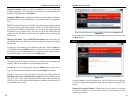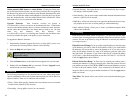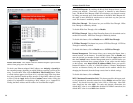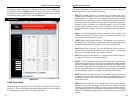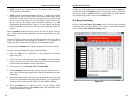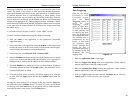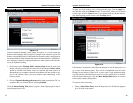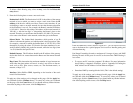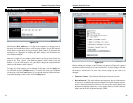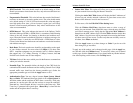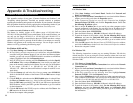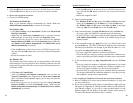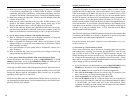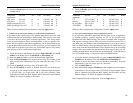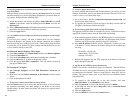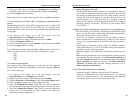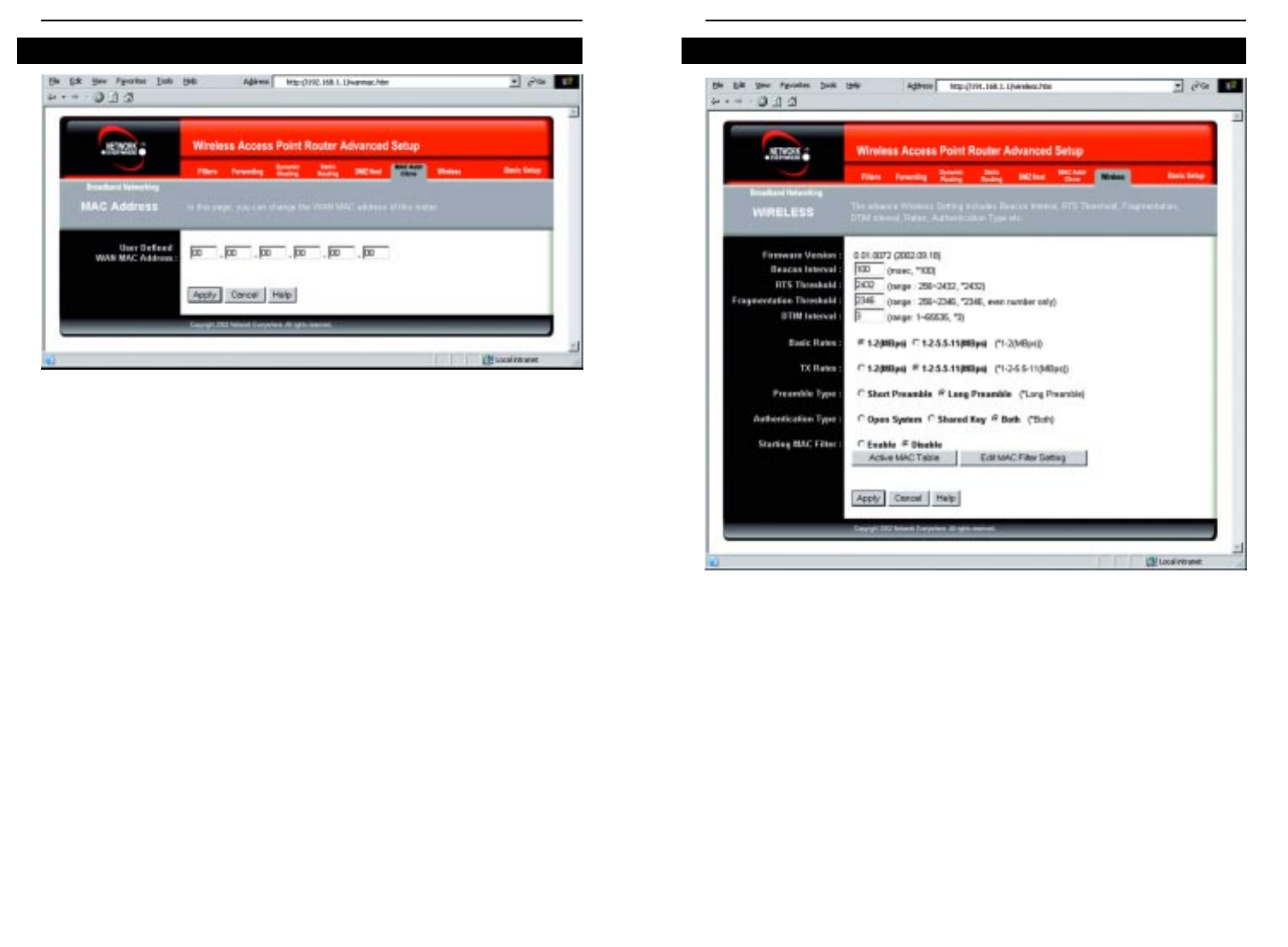
Wireless Cable/DSL Router
52
Network Everywhere
®
Series
51
Before making any changes to the Wireless tab, shown in Figure 6-19, please
check the wireless settings for all your wireless PCs, as these changes will alter
the Router’s effectiveness. In most cases, these settings do not need to be
changed.
• Firmware Version. This indicates the Router’s firmware version.
• Beacon Interval. This value indicates the frequency interval of the beacon.
A beacon is a packet broadcast by the Router to keep the network synchro-
nized. A beacon includes the wireless LAN service area, the IP address, the
Broadcast destination addresses, a time stamp, Delivery Traffic Indicator
Maps, and the Traffic Indicator Message (TIM).
Wireless
Figure 6-19
The Router’s MAC address is a 12-digit code assigned to a unique piece of
hardware for identification, like a social security number. If your ISP requires
MAC address registration, find your adapter’s MAC address by following the
instructions in “Appendix D: Finding the MAC Address and IP Address for
Your Ethernet Adapter.”
Enter the 12 digits of your adapter’s MAC address in the on-screen fields (see
Figure 6-18). This “clones” your Ethernet adapter’s MAC address onto the
Router, so you do NOT have to call your ISP to change the registered MAC
address to the Router’s MAC address.
To apply any of the settings you’ve changed on this page, click the Apply but-
ton, and then click the Continue button. To cancel any values you’ve entered
on this page, click the Cancel button. If you should need any further informa-
tion about anything on this screen, click the Help button.
MAC Address Clone
Figure 6-18