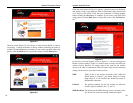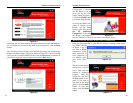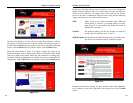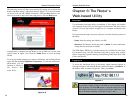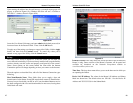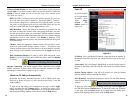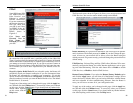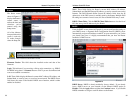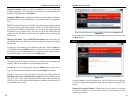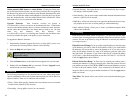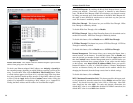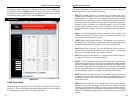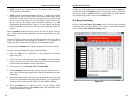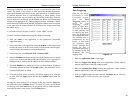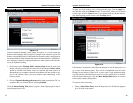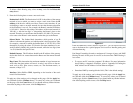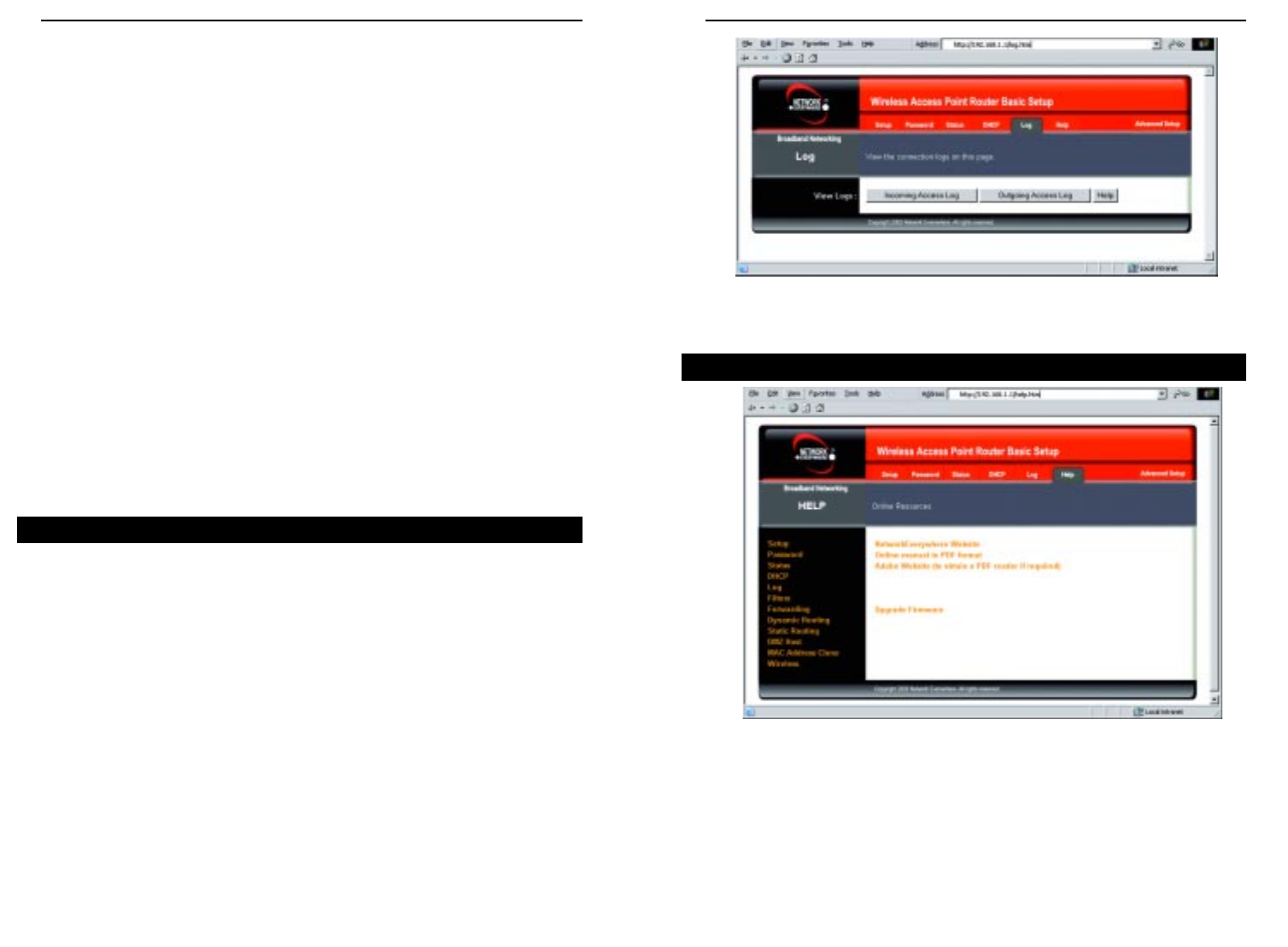
Wireless Cable/DSL Router
36
Network Everywhere
®
Series
35
If you should need any further information about anything on this screen, click
the Help button.
Under the Help tab, shown in Figure 6-10, you’ll find links to all of the utili-
ty’s internal support documentation along the left margin, including the fol-
lowing:
Network Everywhere Website Clicking this link will take you to Network
Everywhere’s website, www.NetworkEverywhere.com, provided you are con-
nected to the Internet.
Figure 6-9
Help
Figure 6-10
Starting IP Address Enter a value for the DHCP server to start with when
issuing IP addresses. This value must be 192.168.1.2 or greater, because the
Router’s default IP address is 192.168.1.1.
Number of DHCP Users (Optional) Enter the maximum number of PCs for
the DHCP server to assign IP addresses. This number cannot be greater than
253.
DNS The Domain Name System (DNS) is how the Internet translates domain
or website names into Internet addresses or URLs. Your ISP will provide you
with at least one DNS Server IP Address. If you wish to use another, type that
IP Address in one of these fields. You can type up to three DNS Server IP
Addresses here. The Router will use these for quicker access to functioning
DNS servers.
DHCP Clients Table Click the DHCP Clients Table button to show the cur-
rent DHCP Client data. (This data is stored in temporary memory and changes
periodically.)
To apply any of the settings you’ve changed on this page, click the Apply but-
ton, and then click the Continue button. To cancel any values you’ve entered
on this page, click the Cancel button. If you should need any further informa-
tion about anything on this screen, click the Help button.
The Log tab, shown in Figure 6-9, provides you with a log of all incoming and
outgoing URLs or IP addresses for your Internet connection.
Access Log To access activity logs, select the Enable option next to Access
Log. This function can be disabled by clicking the Disable radio button.
Temporary logs can be accessed from the Log screen by clicking either the
Incoming Access Log or Outgoing Access Log button. The Incoming Access
Log gives you a log of all the incoming Internet traffic while the Outgoing
Access Log lists all the URLs and IP addresses of Internet sites that users on
your network have accessed.
Log