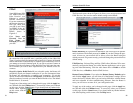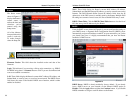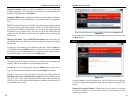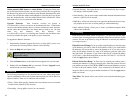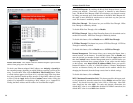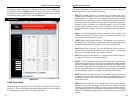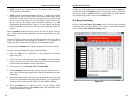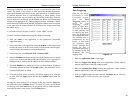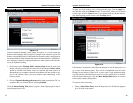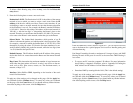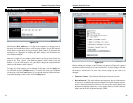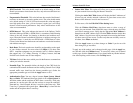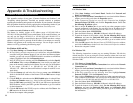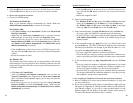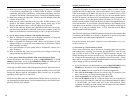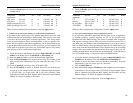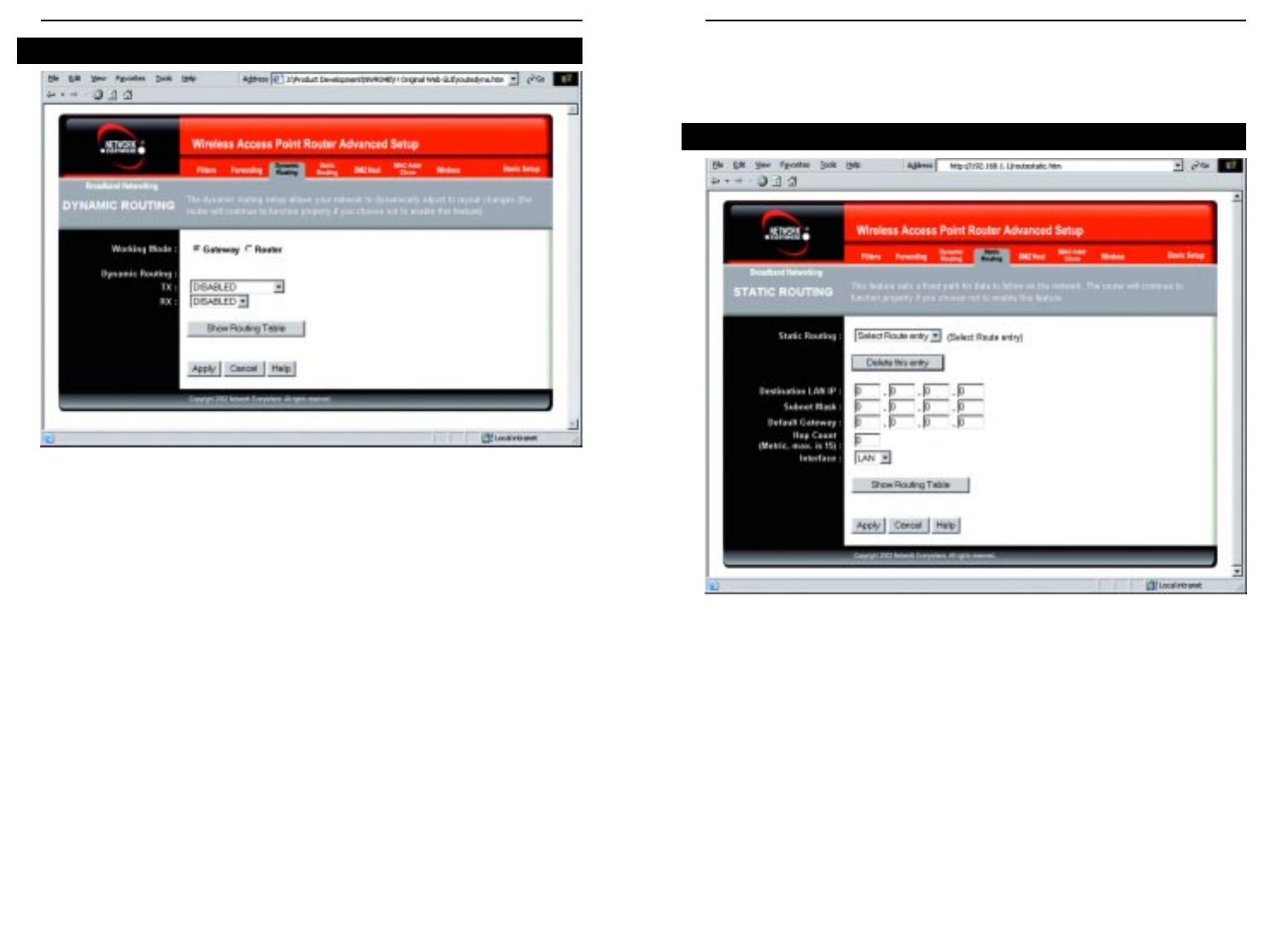
Wireless Cable/DSL Router
48
Network Everywhere
®
Series
47
To apply any of the settings you’ve changed on this page, click the Apply but-
ton, and then click the Continue button. To cancel any values you’ve entered
on this page, click the Cancel button. If you should need any further informa-
tion about anything on this screen, click the Help button.
If the Router is connected to more than one network, it may be necessary to set
up a static route between them. This can be accomplished from the Static
Routing screen, shown in Figure 6-16. A static route is a pre-determined path-
way that network information must travel to reach a specific host or network.
From the Static Routing tab, click the Show Routing Table button to view the
current static routing configuration.
To create a static route entry:
1. Select a Static Route Entry from the drop-down list. The Router supports
up to 20 static route entries.
Static Routing
Figure 6-16
From the Dynamic Routing screen, shown in Figure 6-15, you can enable the
Router to automatically adjust to physical changes in the network’s layout. The
Router, using the RIP protocol, determines the network packets’ route based on
the fewest number of hops between the source and the destination. The RIP pro-
tocol regularly broadcasts routing information to other routers on the network.
To set up Dynamic Routing:
1. Choose the correct Working Mode. Gateway Mode should be used if the
Router is hosting your network’s connection to the Internet. Router Mode
should be selected if the Router exists on a network with other routers. In
Router Mode, any computer connected to the Router will not be able to con-
nect to the Internet unless you have another router functioning in the
Gateway mode.
2. Choose a Dynamic Routing path protocol for either transmission (TX:) or
reception (RX:) of network data by selecting Enabled.
Click the Show Routing Table button to open a chart displaying how data is
routed through your LAN.
Dynamic Routing
Figure 6-15