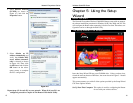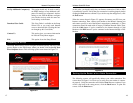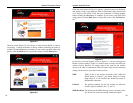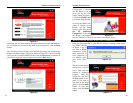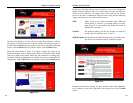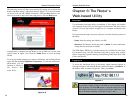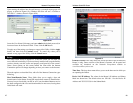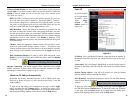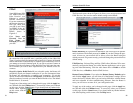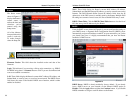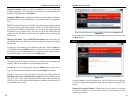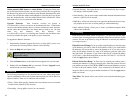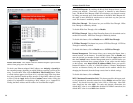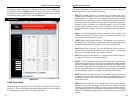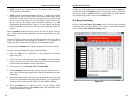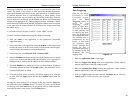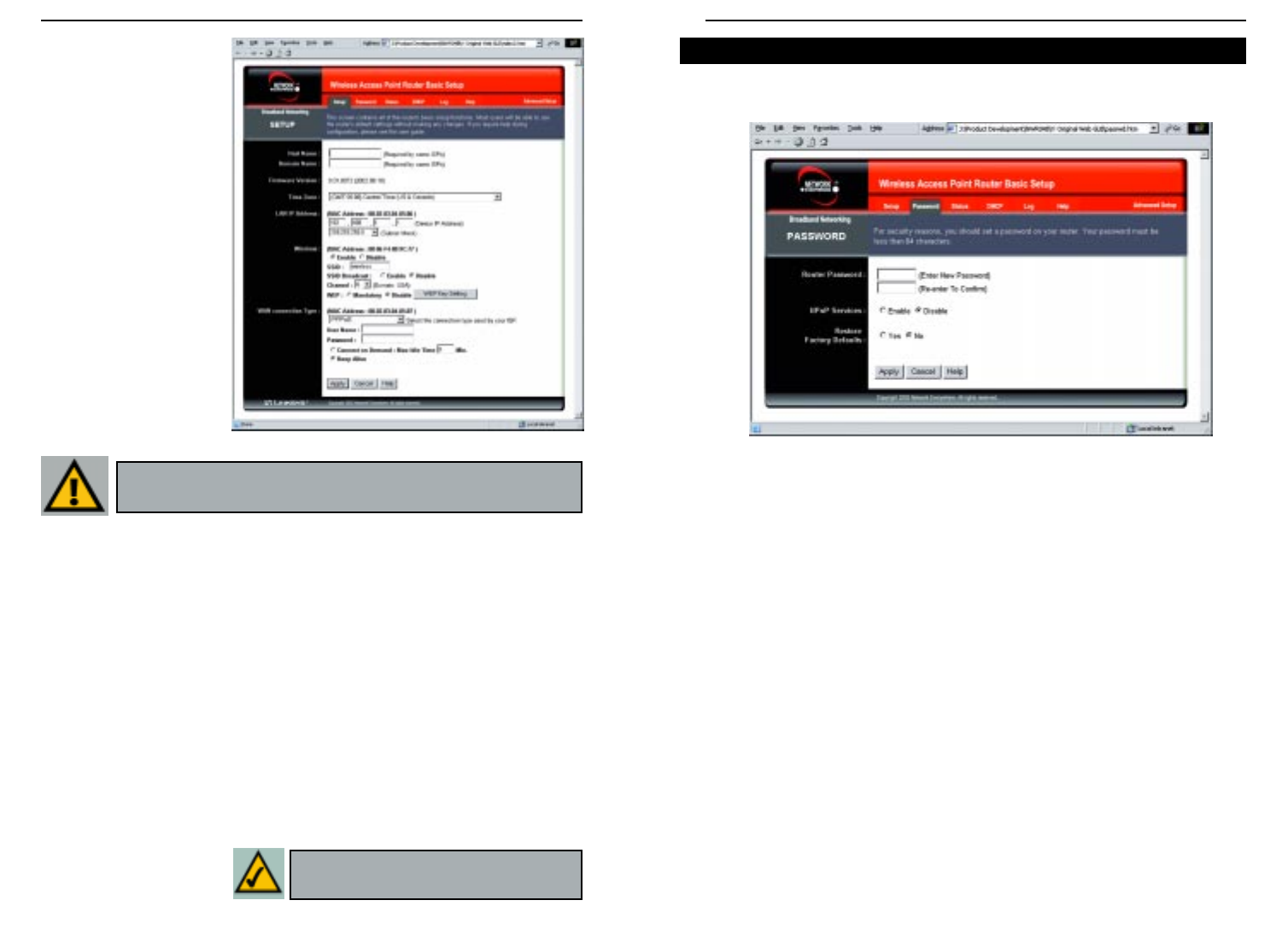
Wireless Cable/DSL Router
32
Network Everywhere
®
Series
31
The Password screen, shown in Figure 6-6, allows you to set up a password and
UPnP Services. You can also restore default settings on the Router.
Router Password Set a password for the Router. You can use up to 64 alphanu-
meric characters. The default password is admin. If you don’t change the pass-
word, all users on your network will be able to access the Router using the
default password. For greater security, you should change the password from its
default setting.
UPnP Services Universal Plug and Play (UPnP) allows Windows XP to auto-
matically configure the Router for various Internet applications, such as gam-
ing and videoconferencing. Click the radio button next to Enable to enable
UPnP Services, or Disable to disable UPnP Services.
Restore Factory Defaults If you select the Restore Factory Defaults option
and click the Apply button, you will clear all of the Router’s settings. Do not
restore the factory defaults unless you are having difficulties with the Router
and have exhausted all other troubleshooting measures. Once the Router is
reset, you will have to re-enter all of your configuration data.
To apply any of the settings you’ve changed on this page, click the Apply but-
ton, and then click the Continue button. To cancel any values you’ve entered
on this page, click the Cancel button. If you should need any further informa-
tion about anything on this screen, click the Help button.
Figure 6-6
Password
PPPoE
Some DSL-based ISPs
use PPPoE (Point-to-
Point Protocol over
Ethernet) to establish
Internet connections.
If you are connected to
the Internet through a
DSL line, check with
your ISP to see if they
use PPPoE. If they do,
you will have to enable
PPPoE, shown in
Figure 6-5.
User Name and
Password Enter the
User Name and
Password provided by
your ISP.
Connect on Demand: Max Idle Time You can configure the Router to cut
the connection with your ISP after a specified period of time (Max Idle
Time). If you have been disconnected due to inactivity, Connect on Demand
enables the Router to automatically re-establish your connection as soon as
you attempt to access the Internet again. If you wish to activate Connect on
Demand, click the radio button. In the Max Idle Time field, enter the num-
ber of minutes you want to have elapsed before your Internet access dis-
connects.
Keep Alive Option: Redial Period If you select this option, the Router will
periodically check your Internet connection. If you are disconnected, then
the Router will automatically re-establish your connection. To use this
option, click the radio button next to Keep Alive. In the Redial Period field,
enter the number of seconds you want the Redial Period to last. The default
Redial Period is 30 seconds.
To apply any of the settings you’ve changed on this page, click the Apply but-
ton, and then click the Continue button. To cancel any values you’ve entered
on this page, click the Cancel button. If you should need any further infor-
mation about anything
on this screen, click the
Help button.
Figure 6-5
Important: If you enable PPPoE, remember to remove any
PPPoE applications that are already installed on any of your PCs.
Note: Successfully connection to the
Internet means these settings are correct.