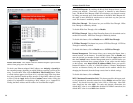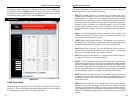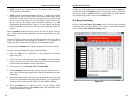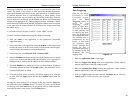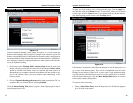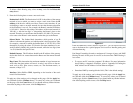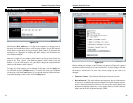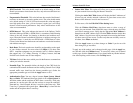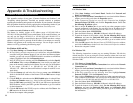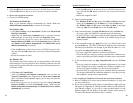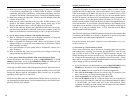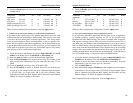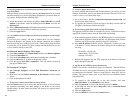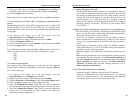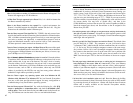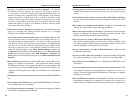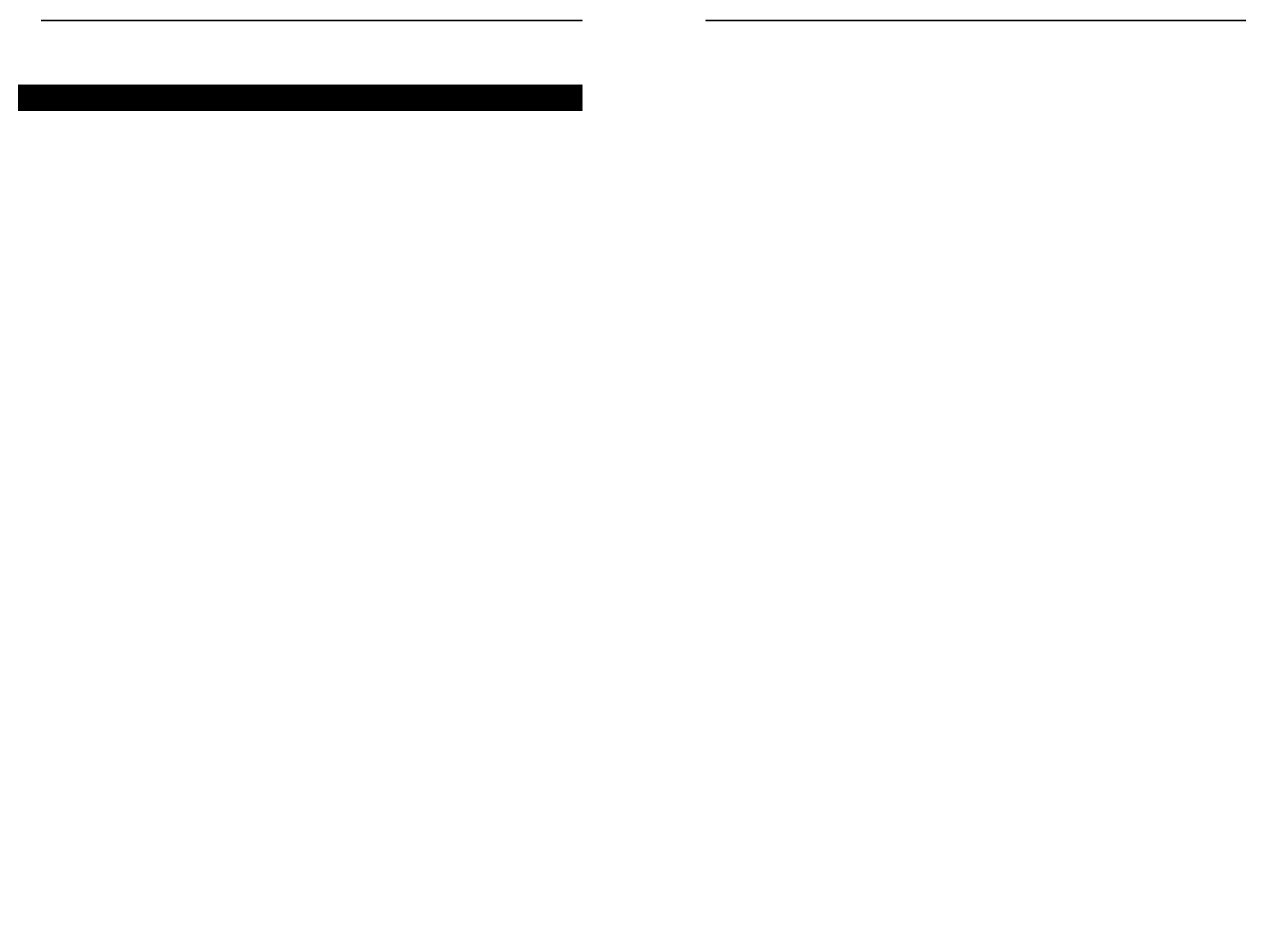
Wireless Cable/DSL Router
56
Network Everywhere
®
Series
55
For Windows 2000:
A. Click Start, Settings, and Control Panel. Double-click Network and
Dial-Up Connections.
B. Right-click the Local Area Connection that is associated with the Ethernet
adapter you are using, and select the Properties option.
C. In the Components checked are used by this connection box, highlight
Internet Protocol (TCP/IP), and click the Properties button. Select Use
the following IP address option.
D. Enter a unique IP address that is not used by any other computer on the
network connected to the Router. You can only use an IP address in the
ranges 192.168.1.2 to 192.168.1.99 and 192.168.1.151 to 192.168.1.254.
E. Enter the Subnet Mask, 255.255.255.0.
F. Enter the Default Gateway, 192.168.1.1 (Router’s default IP address).
G. Toward the bottom of the window, select Use the following DNS server
addresses, and enter the Preferred DNS server and Alternative DNS
server (provided by your ISP). Contact your ISP or go on its website to find
the information.
H. Click the OK button in the Internet Protocol (TCP/IP) Properties window,
and click the OK button in the Local Area Connection Properties window.
I. Restart the computer if asked.
For Windows XP:
The following instructions assume you are running Windows XP with the
default interface. If you are using the Classic interface (where the icons and
menus look like previous Windows versions), please follow the instructions for
Windows 2000.
A. Click Start and Control Panel.
B. Click the Network and Internet Connections icon and then the Network
Connections icon.
C. Right-click the Local Area Connection that is associated with the Ethernet
adapter you are using, and select the Properties option.
D. In the This connection uses the following items box, highlight Internet
Protocol (TCP/IP). Click the Properties button.
E. Enter a unique IP address that is not used by any other computer on the net-
work connected to the Router. You can only use an IP address in the ranges
192.168.1.2 to 192.168.1.99 and 192.168.1.151 to 192.168.1.254.
F. Enter the Subnet Mask, 255.255.255.0.
G. Enter the Default Gateway, 192.168.1.1 (Router’s default IP address).
H. Toward the bottom of the window, select Use the following DNS server
addresses, and enter the Preferred DNS server and Alternative DNS
server (provided by your ISP). Contact your ISP or go on its website to find
the information.
Appendix A:Troubleshooting
This appendix consists of two parts: “Common Problems and Solutions” and
“Frequently Asked Questions.” Provided are possible solutions to problems
regarding the installation and operation of the Router. If your situation is described
here, the problem should be solved by applying the corresponding solution. If you
can’t find an answer here, check the Linksys website at www.linksys.com.
1. I need to set a static IP address on a PC.
The Router, by default, assigns an IP address range of 192.168.1.100 to
192.168.1.149 using the DHCP server on the Router. To set a static IP address, you
can only use the ranges 192.168.1.2 to 192.168.1.99 and 192.168.1.151 to
192.168.1.254. Each PC or network device that uses TCP/IP must have a unique
address to identify itself in a network. If the IP address is not unique to a network,
Windows will generate an IP conflict error message. You can assign a static IP
address to a PC by performing the following steps:
For Windows 98 SE and Me:
A. Click Start, Settings, and Control Panel. Double-click Network.
B. In The following network components are installed box, select the TCP/IP->
associated with your Ethernet adapter. If you only have one Ethernet adapter
installed, you will only see one TCP/IP line with no association to an Ethernet
adapter. Highlight it and click the Properties button.
C. In the TCP/IP properties window, select the IP address tab, and select Specify
an IP address. Enter a unique IP address that is not used by any other com-
puter on the network connected to the Router. You can only use an IP address
in the ranges 192.168.1.2 to 192.168.1.99 and 192.168.1.151 to
192.168.1.254. Make sure that each IP address is unique for each PC or net-
work device.
D. Click the Gateway tab, and in the New Gateway prompt, enter 192.168.1.1,
which is the default IP address of the Router. Click the Add button to accept
the entry.
E. Click the DNS tab, and make sure the DNS Enabled option is selected. Enter
the Host and Domain names (e.g., John for Host and home for Domain).
Enter the DNS entry provided by your ISP. If your ISP has not provided the
DNS IP address, contact your ISP to get that information or go to its website
for the information.
F. Click the OK button in the TCP/IP properties window, and click Close or the
OK button for the Network window.
G. Restart the computer when prompted.
Common Problems and Solutions