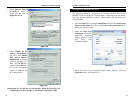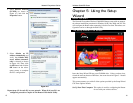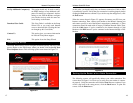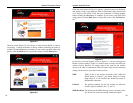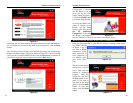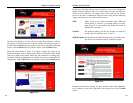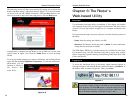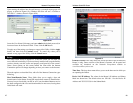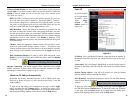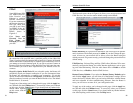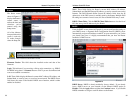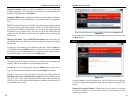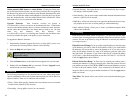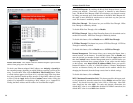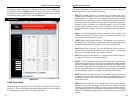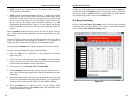Wireless Cable/DSL Router
30
Network Everywhere
®
Series
Wireless (Enable/Disable). In order to utilize the Router’s wireless functions,
select Enable. If you do not wish to utilize any wireless functions, make sure
Disable is selected. (Note: No other wireless functions will be available unless
you enable this setting.)
SSID: The SSID is a unique name for your wireless network. It is case sen-
sitive and must not exceed 32 characters. The default SSID is "wireless "
but you should change this to a personal wireless network name. All wire-
less points in your network must use the same SSID. Verify that you are
using the correct SSID and click the Apply button to set it.
SSID Broadcast - Allows the SSID to be broadcast on your network. You
may want to enable this function while configuring the Router, but make
sure that you disable it when you are finished. With this enabled, someone
could easily obtain the SSID information with site survey software and gain
unauthorized access to your network. Click Enable to broadcast. Click
Disable to increase network security and prevent the SSID from being seen
on networked PCs.
Channel Select the appropriate channel from the list provided to corre-
spond with your network settings, between 1 and 11. All points in your
wireless network must use the same channel in order to function correctly.
Verify that the correct channel is selected and click the Apply button to set
it.
WEP (Mandatory/Disable). In order to utilize WEP encryption, select
Enable. If you do not wish to utilize WEP encryption, make sure Disable
is selected.
Internet Connection The Router supports three connection types: DHCP,
PPPoE, and Static IP. Each Setup screen and available features will differ
depending on what kind of connection type you select.
Obtain an IP Address Automatically
By default, the Router’s Internet Connection is set to Obtain an IP auto-
matically, as shown in Figure 6-3, and it should be used only if your ISP
supports DHCP.
To apply any of the settings you’ve changed on this page, click the Apply
button, and then click the Continue button. To cancel any values you’ve
entered on this page, click the Cancel button. If you should need any fur-
ther information about anything on this screen, click the Help button.
29
Static IP
If you are required
to use a permanent
IP address, then
select Static
(Fixed) IP
address, shown in
Figure 6-4.
IP Address This is the Router’s IP address, when seen from the Internet, or
the Internet. Your ISP will provide you with the IP Address you need to spec-
ify here.
Subnet Mask This is the Router’s Subnet Mask, as seen by external users on
the Internet (including your ISP). Your ISP will provide you with the Subnet
Mask.
Default Gateway Address Your ISP will provide you with the Default
Gateway Address, which is the ISP’s IP address.
DNS (Required) Your ISP will provide you with at least one DNS (Domain
Name System) Server IP
Address.
To apply any of the settings you’ve changed on this page, click the Apply but-
ton, and then click the Continue button. To cancel any values you’ve entered
on this page, click the Cancel button. If you should need any further infor-
mation about anything on this screen, click the Help button.
Figure 6-4
Note: Successfully connection to the
Internet means these settings are correct.
Note: To configure WEP encryption, see
Appendix C: Configuring Wireless Security.