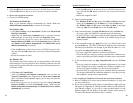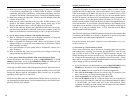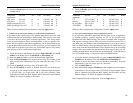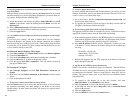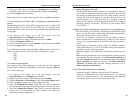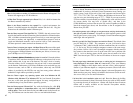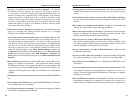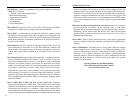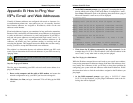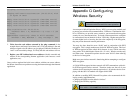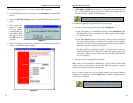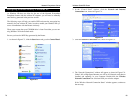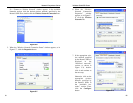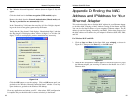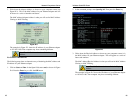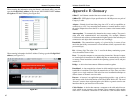Wireless Cable/DSL Router
74
Network Everywhere
®
Series
73
3. At the DOS command prompt, type “ping mail” (assuming that the loca-
tion for which you’re trying to find an IP address is configured as “mail”).
Press Enter. Information such as the following data, taken from a ping of
Microsoft Network’s e-mail server, will be displayed.
4. Write down the IP address returned by the ping command. (In the
example above: 24.53.32.4.) This IP address is the actual IP address of the
server “mail,” or any other word or value you have pinged.
Step Two: Pinging for a Web Address
While the IP address returned above would work as your e-mail server address,
it may not be permanent. IP addresses change all the time. Web addresses, how-
ever, usually don’t. Because of this, you’re likely to have fewer problems by
configuring your system with web addresses rather than IP addresses. Follow
the instructions below to find the web address assigned to the IP address you
just pinged.
1. At the DOS command prompt, type “ping -a 24.53.32.4,” where
24.53.32.4 is the IP address you just pinged. Information such as the fol-
lowing data will be displayed.
C:\>ping mail
Pinging mail [24.53.32.4] with 32 bytes of data:
Reply from 24.53.32.4: bytes=32 time<10ms TTL=128
Reply from 24.53.32.4: bytes=32 time<10ms TTL=128
Reply from 24.53.32.4: bytes=32 time<10ms TTL=128
Reply from 24.53.32.4: bytes=32 time<10ms TTL=128
Ping statistics for 24.53.32.4:
Packets: Sent = 4, Received = 4, Lost = 0 (0%
loss),
Approximate round trip times in milli-seconds:
Minimum = 0ms, Maximum = 0ms, Average = 0ms
Appendix B: How to Ping Your
ISP’s E-mail and Web Addresses
Virtually all Internet addresses are configured with words or characters (i.e.,
www.networkeverywhere.com, www.yahoo.com, etc.) In actuality, however,
these Internet addresses are assigned to IP addresses, which are the true
addresses on the Internet.
IP and web addresses, however, can sometimes be long and hard to remember.
Because of this, certain ISPs will shorten their server addresses to single words
or codes on their users’ web browser or e-mail configurations. If your ISP’s e-
mail and web server addresses are configured with single words (“www,” “e-
mail,” “home,” “pop3,” etc.) rather than whole Internet Addresses or IP
Addresses, the Router may have problems sending or receiving mail and
accessing the Internet. This happens because the Router has not been config-
ured by your ISP to accept their abbreviated server addresses.
The solution is to determine the true web addresses behind your ISP’s code
words. You can determine the IP and web addresses of your ISP’s servers by
“pinging” them.
Step One: Pinging an IP Address
The first step to determining your ISP’s web and e-mail server address is to
ping its IP address.
1. Power on the computer and the cable or DSL modem, and restore the
network configuration set by your ISP if you have since changed it.
2. Click Start, then Run, and type “command.” This will bring up the DOS
window.
NNoottee::
If you don’t have your ISP’s web and e-mail IP addresses, you must
either get them from your ISP or follow these steps prior to connecting the
Router to your network.