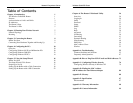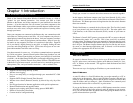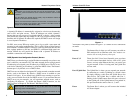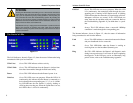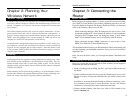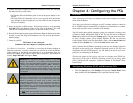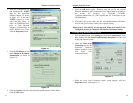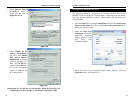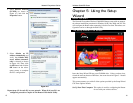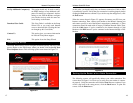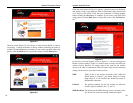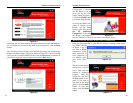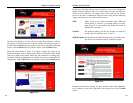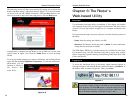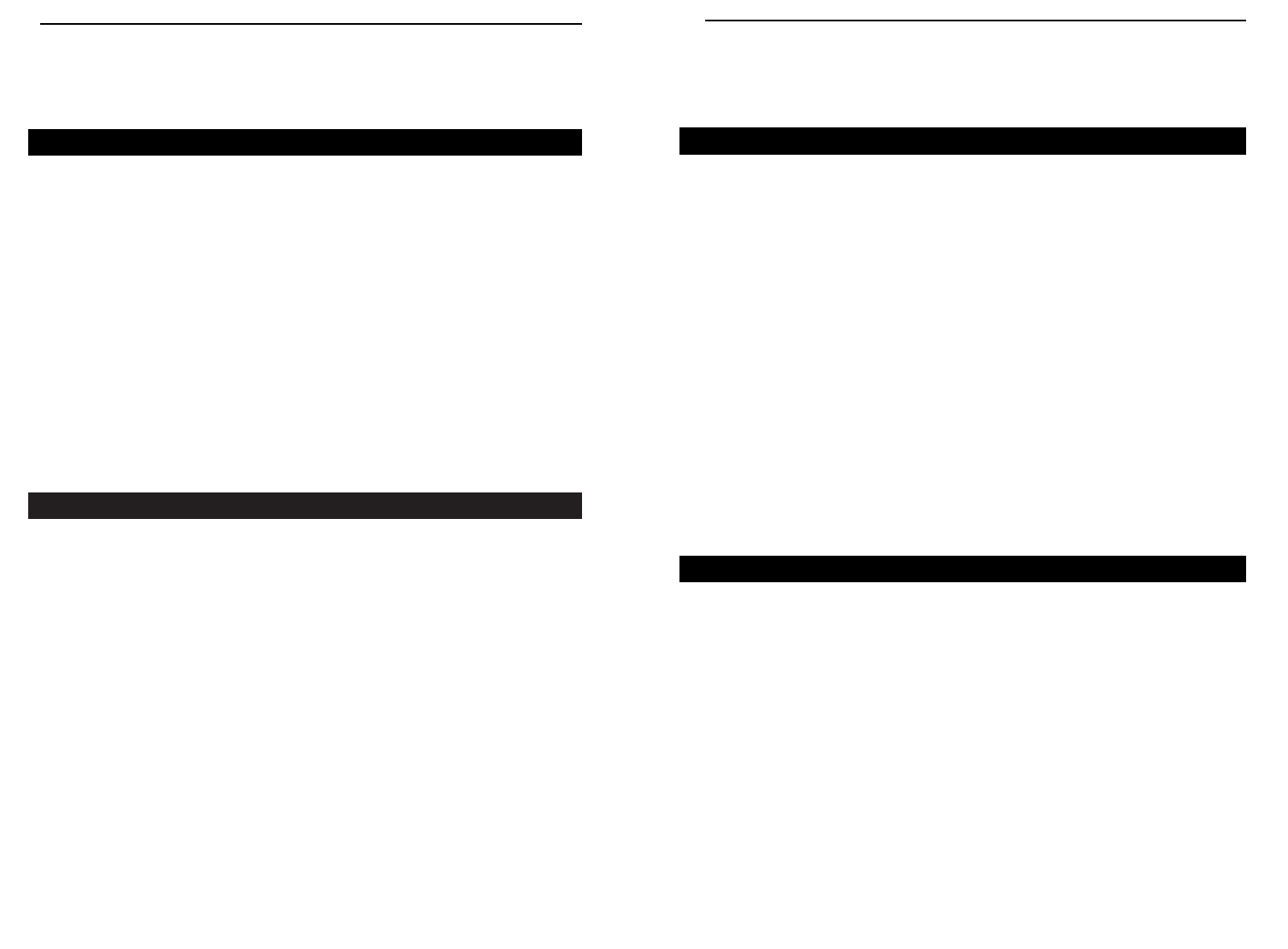
Chapter 2: Planning Your
Wireless Network
A wireless LAN is exactly like a regular LAN, except that each computer in the
LAN uses a wireless adapter to connect to the network through a wireless con-
nection. Computers in a wireless LAN must be configured to share the same
radio channel.
The wireless adapter provides LAN access for wireless workstations. An inte-
grated wireless and wired LAN is called an Infrastructure configuration. A
group of wireless adapter users and this Router compose a Basic Service Set
(BSS). Each PC equipped with a wireless adapter in a BSS can talk to any
computer in a wired LAN infrastructure via this Router.
An infrastructure configuration extends the accessibility of a PC with a wire-
less adapter to a wired LAN, and doubles the effective wireless transmission
range for two PCs equipped with a wireless adapter Since this Router is able
to forward data within its BSS, the effective transmission range in an infra-
structure LAN is doubled.
Infrastructure mode also supports roaming capabilities for mobile users. More
than one BSS can be configured as an Extended Service Set (ESS). This con-
tinuous network allows users to roam freely within an ESS. All PCs that are
equipped with a wireless adapter, and are within one ESS, must be configured
with the same ESS ID.
Before enabling an ESS with roaming capability, it is recommended to select a
feasible radio channel and optimum Router position. Proper positioning com-
bined with a clear radio signal will greatly enhance performance.
Roaming
Network Topology
Chapter 3: Connecting the
Router
Before plugging everything together, it’s always a good idea to have everything
you’ll need to get the Router up and running. Depending upon how you con-
figure the Router in Chapter 6: The Router’s Web-based Utility, you may need
some of the following values from your ISP:
When connecting through a Static IP connection, be sure to have 1) Your
broadband-configured PC’s fixed Internet IP Address, 2) Your broadband-
configured PC’s Computer Name and Workgroup Name, 3) Your Subnet
Mask, 4) Your Default Gateway, and 5) Your Primary DNS IP address.
When connecting through a PPPoE connection, be sure to have 1) Your
PPPoE User Name and 2) Your PPPoE Password.
The installation technician from your ISP should have left this information with
you after installing your broadband connection. If not, you can call your ISP to
request the data.
Once you have the above values, you can begin the Router’s installation and
setup.
Once you are sure that you have the above values on hand, you can begin the
Installation and Setup of the Router.
1. Power everything down, including your PCs, your cable or DSL modem and
the Router.
2. Connect an Ethernet cable from one of your PC’s Ethernet ports to one of the
Router’s LAN ports. Do the same with all the PCs you wish to connect to the
Router.
In addition to accessing the Router through an Ethernet connection, a wire-
less connection can be used to access the Router. See the “For Wireless
Connections” note that follows these connection instructions.
3. Connect another Ethernet cable from your cable or DSL modem to the
Router’s Internet port.
Before You Start
Connecting Your Hardware Together and Booting Up
Wireless Cable/DSL Router
Network Everywhere
®
Series
87