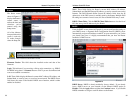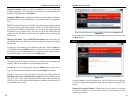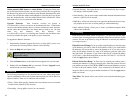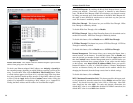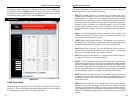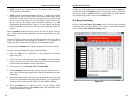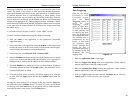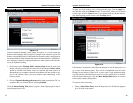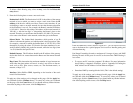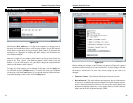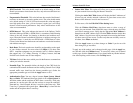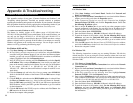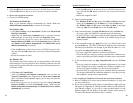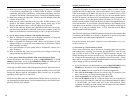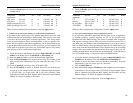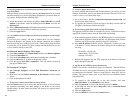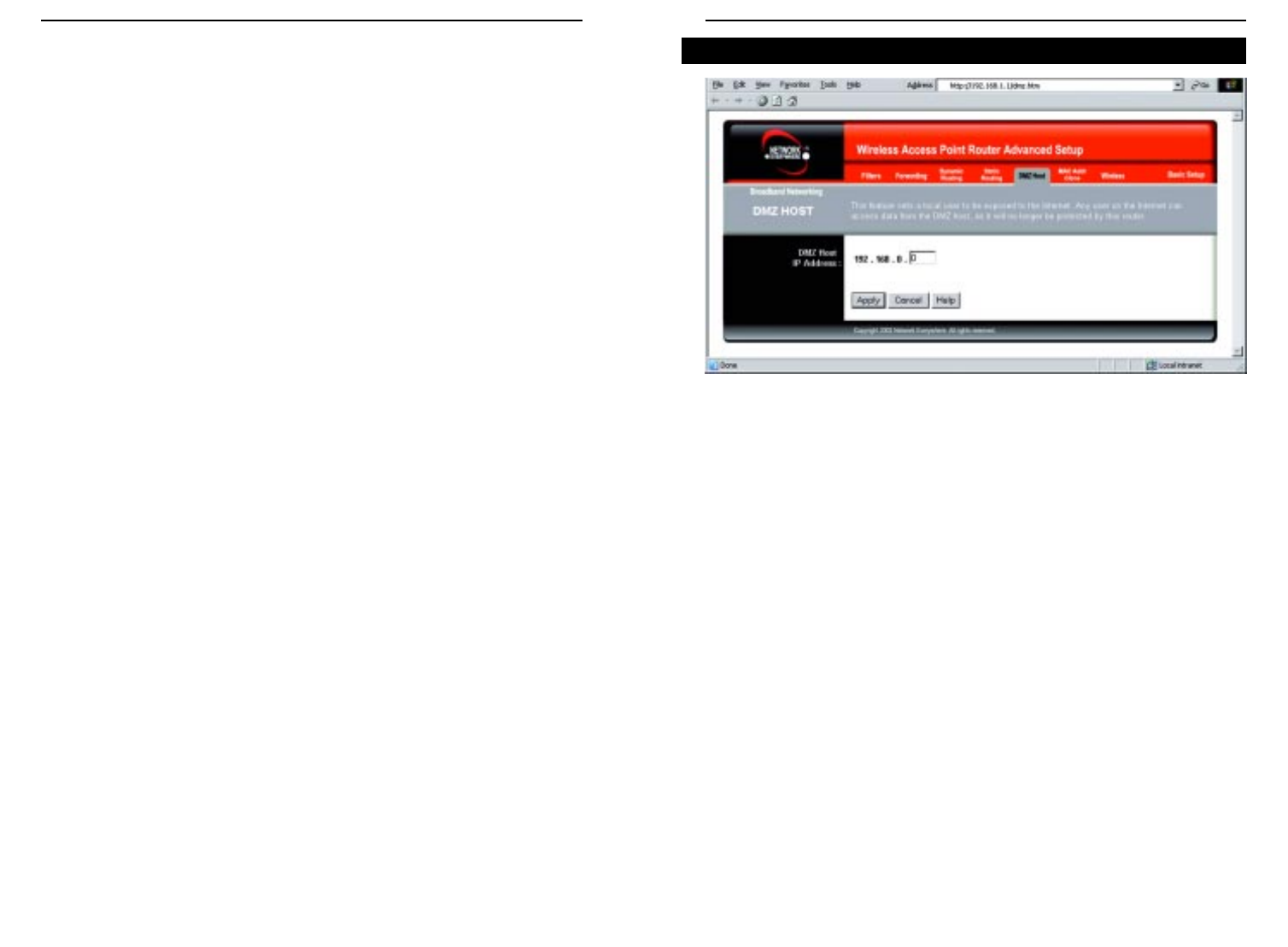
Wireless Cable/DSL Router
50
Network Everywhere
®
Series
49
From the DMZ Host screen, shown in Figure 6-17, you can expose one local
user to the Internet for a special-purpose service such as Internet gaming and
videoconferencing.
Port Range Forwarding forwards a maximum of 10 ranges of ports, and DMZ
Hosting forwards all the ports for one PC at the same time. DMZ Hosting is
less secure.
• To expose one PC, enter the computer’s IP address. For more information
about finding a computer’s IP address, refer to “Appendix D: Finding the
MAC Address and IP Address for Your Ethernet Adapter.”
• Deactivate DMZ by entering 0 in the field. (This is the default setting.)
To apply any of the settings you’ve changed on this page, click the Apply but-
ton, and then click the Continue button. To cancel any values you’ve entered
on this page, click the Cancel button. If you should need any further informa-
tion about anything on this screen, click the Help button.
DMZ Host
Figure 6-17
To delete a Static Routing entry, select an entry, and click the Delete this
entry button.
2. Enter the following data to create a new static route.
Destination LAN IP: The Destination LAN IP is the address of the remote
network or host to which you want to assign a static route. Enter the IP
address of the host for which you wish to create a static route here. If you
are building a route to an entire network, be sure that the network portion
of the IP address is set to 0. For example, the Router’s standard IP address
is 192.168.1.1. Based on this address, the address of the routed network is
192.168.1.x, with the last digit “x” determining the Router’s place on the
network. Therefore you would enter the IP address 192.168.1.0 if you want-
ed to route to the Router’s entire network, rather than just to the Router.
Subnet Mask: The Subnet Mask determines which portion of an IP
address is the network portion, and which portion is the host portion. Take,
for example, a network in which the Subnet Mask is 255.255.255.0. This
determines (by using the values 255) that the first three numbers of a net-
work IP address identify this particular network, while the last digit (from
1 to 254) identifies the specific host.
Default Gateway: This IP address should be the IP address of the gateway
device that allows for contact between the Router and the remote network
or host.
Hop Count: This determines the maximum number of steps between net-
work nodes that data packets will travel. A node is any device on the net-
work, such as PCs, print servers, routers, etc. The maximum metric, or
measure, of hops is 15.
Interface: Select LAN or WA N , depending on the location of the static
route’s final destination.
To apply any of the settings you’ve changed on this page, click the Apply but-
ton, and then click the Continue button. To cancel any values you’ve entered
on this page, click the Cancel button. If you should need any further informa-
tion about anything on this screen, click the Help button.