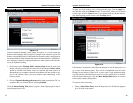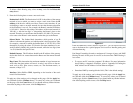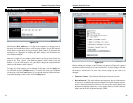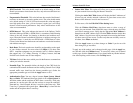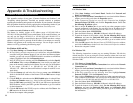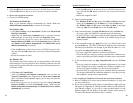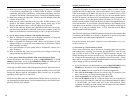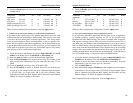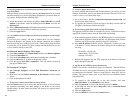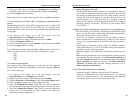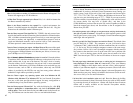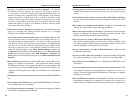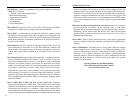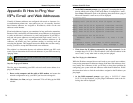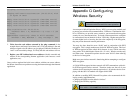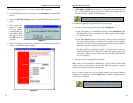Wireless Cable/DSL Router
64
Network Everywhere
®
Series
63
12. I need to upgrade the firmware.
In order to upgrade the firmware with the latest features, you need to go to the
Network Everywhere website and download the latest firmware at www.net-
workeverywhere.com. Follow these steps:
A. Go to the Linksys website at http://www.networkeverywhere.com and
download the latest firmware.
B. To upgrade the firmware, follow the steps in the Help section found in
“Chapter 6: The Router’s Web-based Utility.”
13. The firmware upgrade failed, and/or the Diag LED is flashing.
The upgrade could have failed for a number of reasons. Follow these steps to
upgrade the firmware and/or make the Diag LED stop flashing:
A. If the firmware upgrade failed, use the TFTP program (it was downloaded
along with the firmware). Open the pdf that was downloaded along with the
firmware and TFTP program, and follow the pdf’s instructions.
B. Set a static IP address on the PC; refer to “Problem #1, I need to set a stat-
ic IP address.” Use the following IP address settings for the computer you
are using:
IP Address: 192.168.1.50
Subnet Mask: 255.255.255.0
Gateway: 192.168.1.1
C. Perform the upgrade using the TFTP program or the Router’s web-based
utility through its Help tab.
14. My DSL service’s PPPoE is always disconnecting.
PPPoE is not actually a dedicated or always-on connection. The DSL ISP can
disconnect the service after a period of inactivity, just like a normal phone dial-
up connection to the Internet. There is a setup option to “keep alive” the con-
nection. This may not always work, so you may need to re-establish connec-
tion periodically.
A. To connect to the Router, go to the web browser, and enter
http://192.168.1.1 or the IP address of the Router.
B. Enter the password, if asked. (The default password is admin.)
C. In the Setup tab, select the option Keep Alive, and set the Redial Period
option at 20 (seconds).
D. Click the Apply button.
E. Click the Status tab, and click the Connect button.
9. I forgot my password, or the password prompt always appears when saving set-
tings to the Router.
Reset the Router to factory default by pressing the Reset button for 30 seconds
and then releasing it. If you are still getting prompted for a password when sav-
ing settings, then perform the following steps:
A. Access the Router’s web interface by going to http://192.168.1.1 or the IP
address of the Router. Enter the default password admin, and click the
Password tab.
B. Enter a different password in the Router Password field, and enter this new
password in the second field to confirm the password.
C. Click the Apply button.
10. I am a PPPoE user, and I need to remove the proxy settings or the dial-up pop-
up window.
If you have proxy settings, you need to disable these on your computer.
Because the Router is the gateway for the Internet connection, the computer
does not need any proxy settings to gain access. Please follow these directions
to verify that you do not have any proxy settings and that the browser you use
is set to connect directly to the LAN.
For Microsoft Internet Explorer 5.0 or higher:
A. Click Start, Settings, and Control Panel. Double-click Internet Options.
B. Click the Connections tab.
C. Click the LAN settings button and remove anything that is checked.
D. Click the OK button to go back to the previous screen.
E. Click the option Never dial a connection. This will remove any dial-up
pop-ups for PPPoE users.
For Netscape 4.7 or higher:
A. Start Netscape Navigator, and click Edit, Preferences, Advanced, and
Proxies.
B. Make sure you have Direct connection to the Internet selected on this
screen.
C. Close all the windows to finish.
11. To start over, I need to set the Router to factory default.
Hold the Reset button for up to 30 seconds and then release it. This will return
the password, forwarding, and other settings on the Router to the factory
default settings. In other words, the Router will revert to its original factory
configuration.