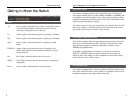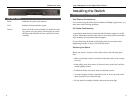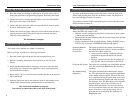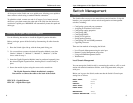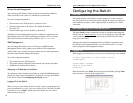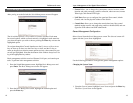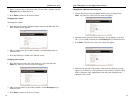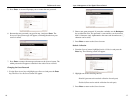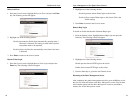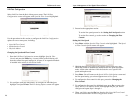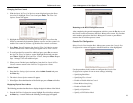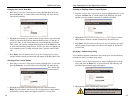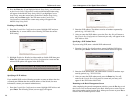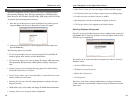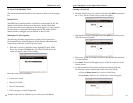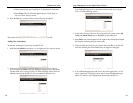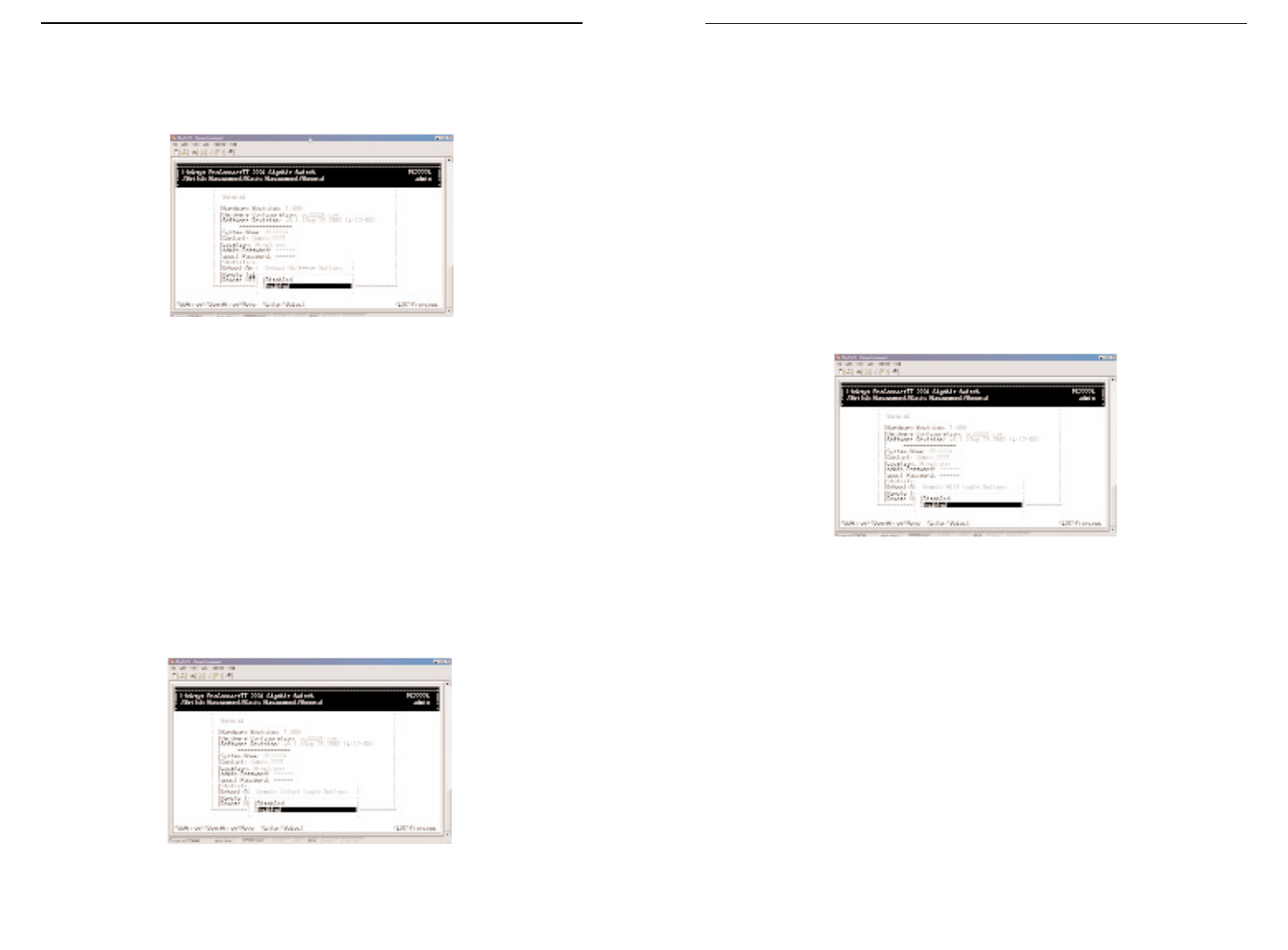
19
ProConnect II
®
Series
Reboot-on-Error
1. From the General screen, highlight Reboot-On-Error and press the Enter
key. The following screen will appear.
2. Highlight one of the following choices:
Disabled (prevents the Switch from automatically resetting when a
fatal error is detected. This setting is useful when a persist-
ent problem needs to be reported)
Enabled (allows the Switch to automatically reset when a fatal error
is detected)
3. Press Enter to return to the General screen.
Remote Telnet Login
1. From the General screen, highlight Remote Telnet Login and press the
Enter key. The following screen will appear.
18
Layer 2 Management 4-Port Gigabit Ethernet Switch
2. Highlight one of the following choices:
Disabled (prevents remote Telnet logins to the Switch)
Enabled (allows remote Telnet logins to the Switch. This is the
default setting)
3. Press Enter to return to the General screen.
Remote Http Login
To enable or disable the function of Remote Http Login:
1. From the General screen, highlight Remote Http Login and press the
Enter key. The following screen will appear:
2. Highlight one of the following choices:
Disable prevents remote HTTP login to the switch.
Enable allows remote HTTP login to the switch.
3. Press the Enter key to go back to the General screen.
Returning to the Basic Management Screen
After completing the general management activities, press the Esc key to exit
the General screen and return to the Basic Management screen. You can then
select another option from the Basic Management screen or press Esc to
return to the Switch Management screen.