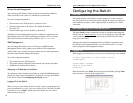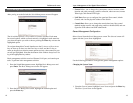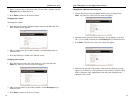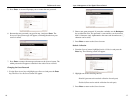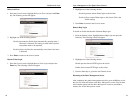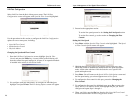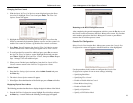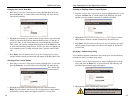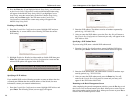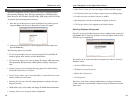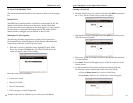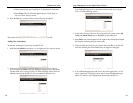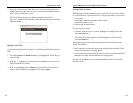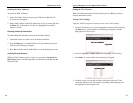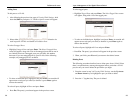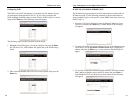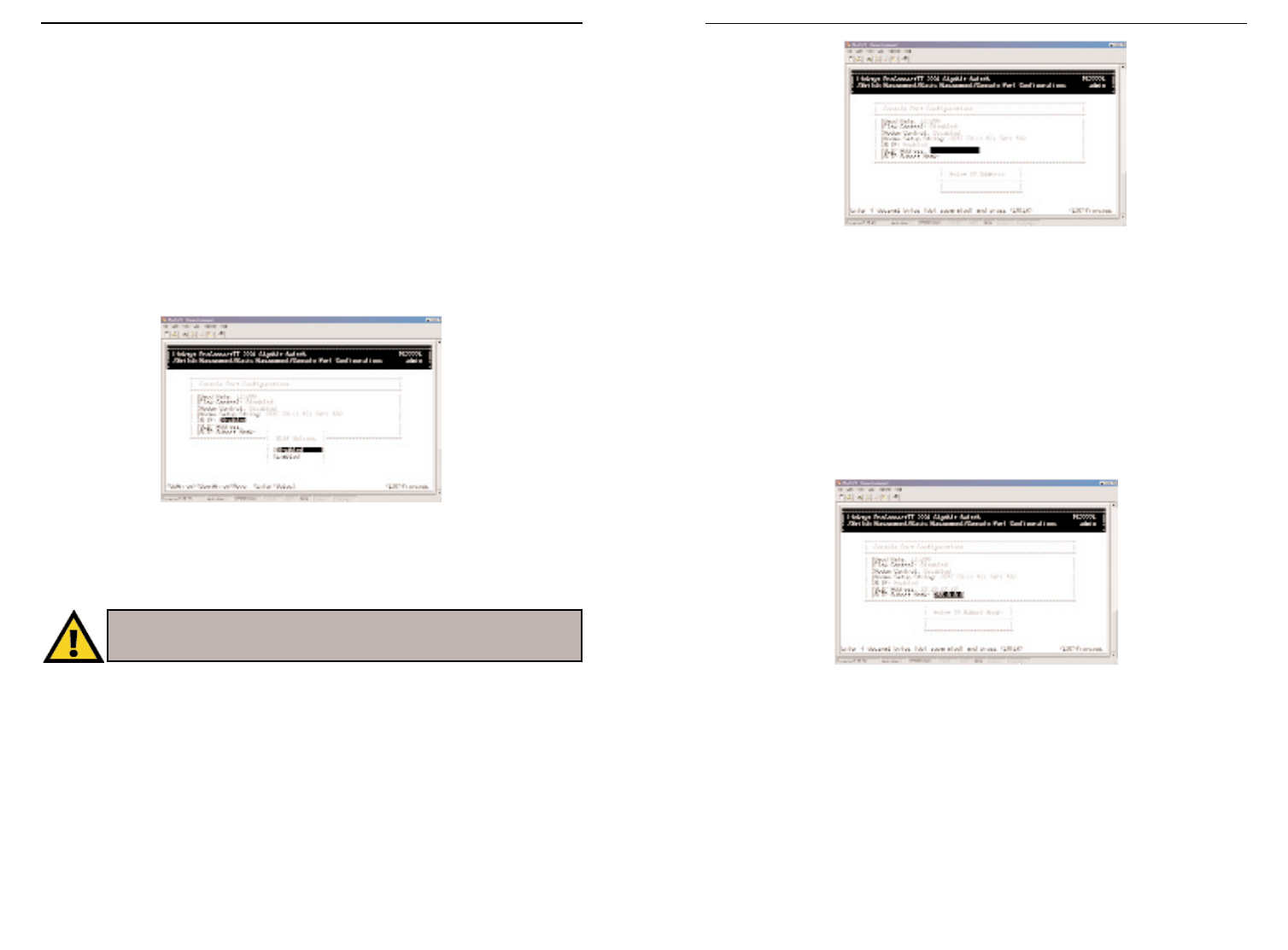
27
ProConnect II
®
Series
3. Press the Enter key. If you highlight Default Setup String, you will return
to the Console Port Configurations screen and the default modem string
will appear in the Modem Setup String field. If you highlight Custom
Setup String, enter the custom string in the Enter Modem Setup String
screen and press Enter again. You will return to the Console Port
Configurations screen and the custom setup string will appear in the
Modem Setup String field.
Enabling or Disabling SLIP
1. From the Console Port Configurations screen, highlight SLIP and press
the Enter key. A screen similar to the following will show the current
SLIP setting.
2. Highlight Enabled or Disabled to either enable or disable SLIP, then press
Enter.You will return to the Console Port Configurations screen and the
selected SLIP option will appear in the SLIP field.
Specifying a SLIP Address
If you enabled SLIP, use the following procedure to enter an address that has
a network part different than the network address of the Switch (for more
information, contact your network administrator).
1. From the Console Port Configurations screen, highlight SLIP Address and
press Enter. The following screen (see next page) will appear.
26
Layer 2 Management 4-Port Gigabit Ethernet Switch
2. Enter the SLIP address. The address consists of numbers separated by
periods (e.g., 192.168.1.105).
3. After you enter the SLIP address, press the Enter key. You will return to
the Console Port Configurations screen and your entry will appear in the
SLIP Address field.
Specifying a SLIP Subnet Mask
If you are using SLIP, enter a suitable SLIP subnet mask.
1. From the Console Port Configurations screen, highlight SLIP Subnet
Mask and press Enter. The Enter IP Subnet Mask screen will appear.
2. Enter the SLIP subnet mask. The subnet mask consists of numbers sepa-
rated by periods (e.g., 255.255.255.0).
3. After you enter the SLIP subnet mask, press the Enter key. You will
return to the Console Port Configurations screen and your entry will
appear in the SLIP Subnet Mask field.
Returning to the Basic Management Screen
After completing the general management activities, press the Esc key to exit
the Console Port screen and return to the Basic Management screen. You can
then select another option from the Basic Management screen or press Esc to
return to the Switch Management screen.
NNoottee::
if you enable SLIP, a warning window will appear telling you to disable
SLIP if you encounter problems. By enabling SLIP, the switch cannot be
directly accessed through the console port with the provided serial cable.