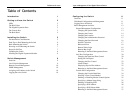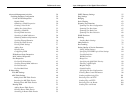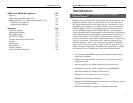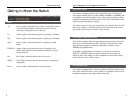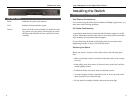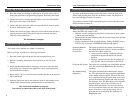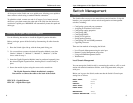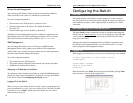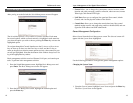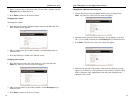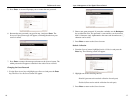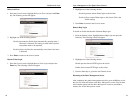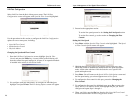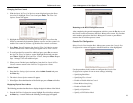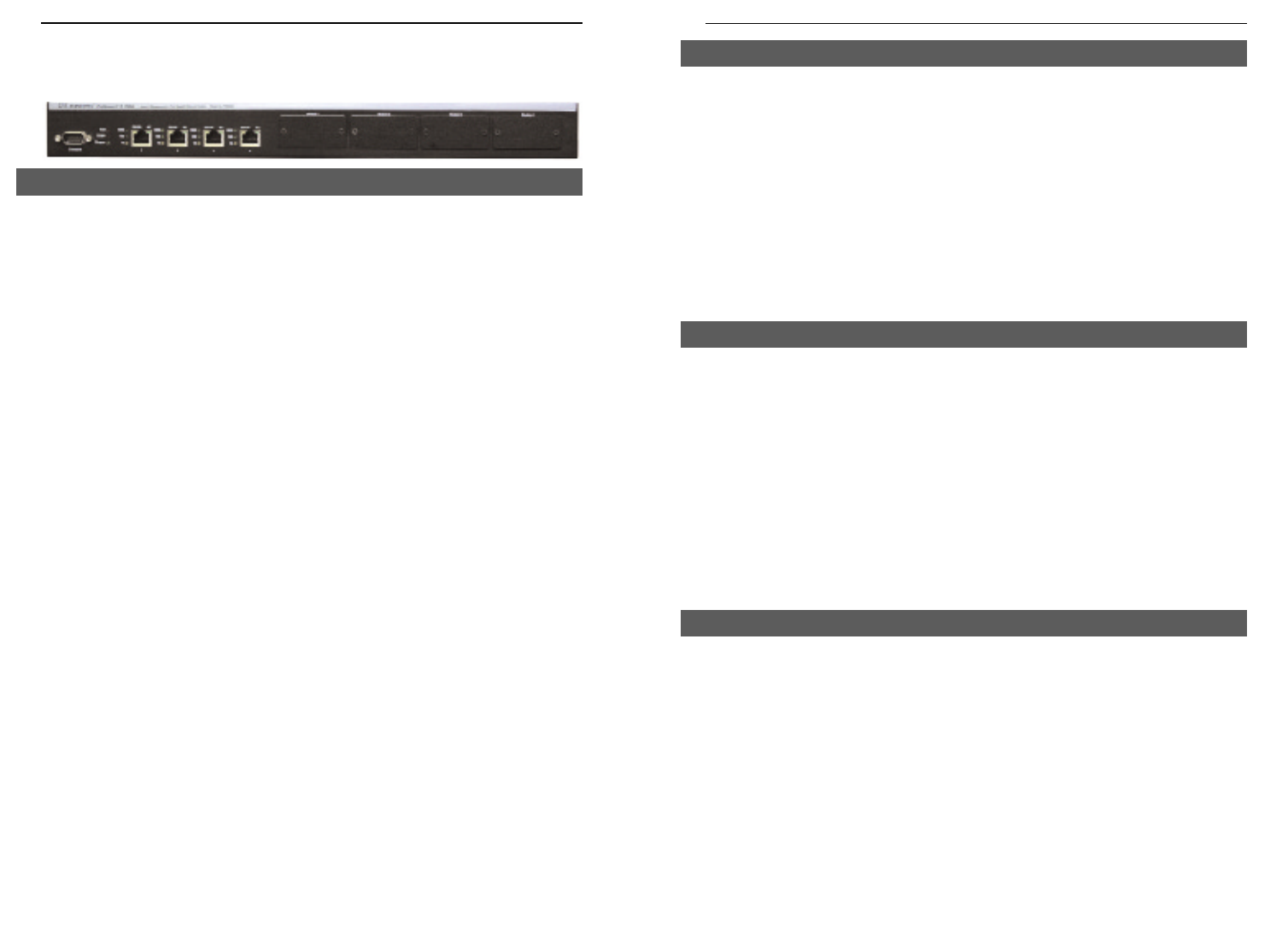
3
ProConnect II
®
Series
Getting to Know the Switch
Act Green. Lights to indicate that the switch is successfully connect-
ing to the network. Blinks to indicate the switch is actively
receiving or sending the data over the port.
10 Amber. Lights to indicate that the port is operating at 10 Mbps.
100 Green. Lights to indicate that the port is operating at 100 Mbps.
1000 Green. Lights to indicate that the port is operating at 1000
Mbps.
FDX/COL Amber. Lights to indicate that the port is operating in full-
duplex mode. Blinks to indicate that the connection is experi-
encing collisions.
Fan Red. Lights to indicate that the fans are not active.
TEMP Red. Lights to indicate that the switch exceeds its operational
temperature.
Power Green. Lights to indicate that the switch has power.
2
Layer 2 Management 4-Port Gigabit Ethernet Switch
The Switch is equipped with four auto-sensing RJ-45 ports. These RJ-45
ports support network speeds of either 10Mbps, 100Mbps, or 1000Mbps and
can operate in half and full-duplex modes. Auto-sensing technology enables
each port to automatically detect the speed of the device connected to it and
adjust its speed and duplex accordingly.
To connect a device to a port, you will need to use a network cable. You will
need to use Category 5 (or better) cable. For more information on twisted-
pair cabling, refer to the Twisted-Pair Cabling section.
The Switch is equipped with four expansion ports that provide for the instal-
lation of up to four expansion modules. These ports provide links to high-
speed network segments or individual workstations at speeds of up to
1000Mbps (Gigabit Ethernet).
To establish a Gigabit Ethernet connection, you will need to install an
EFPC2SC or EFP2GE Gigabit expansion module and use Category 5e
cabling or fiber optic cabling. for more information on fiber optic cabling,
refer to the Fiber Optic Cabling section.
The Switch is equipped with a serial port labeled CONSOLE (located on the
front of the switch) that allows you to connect to a computer’s serial port (for
configuration purposes) using the provided serial cable.
The Gigabit Expansion Ports
The Console Port
The RJ-45 Ports
LEDs