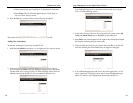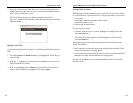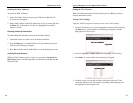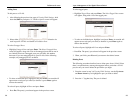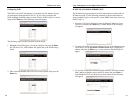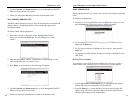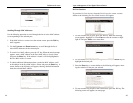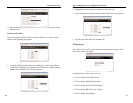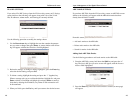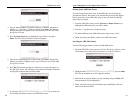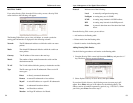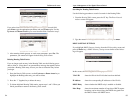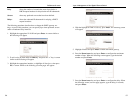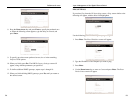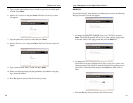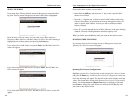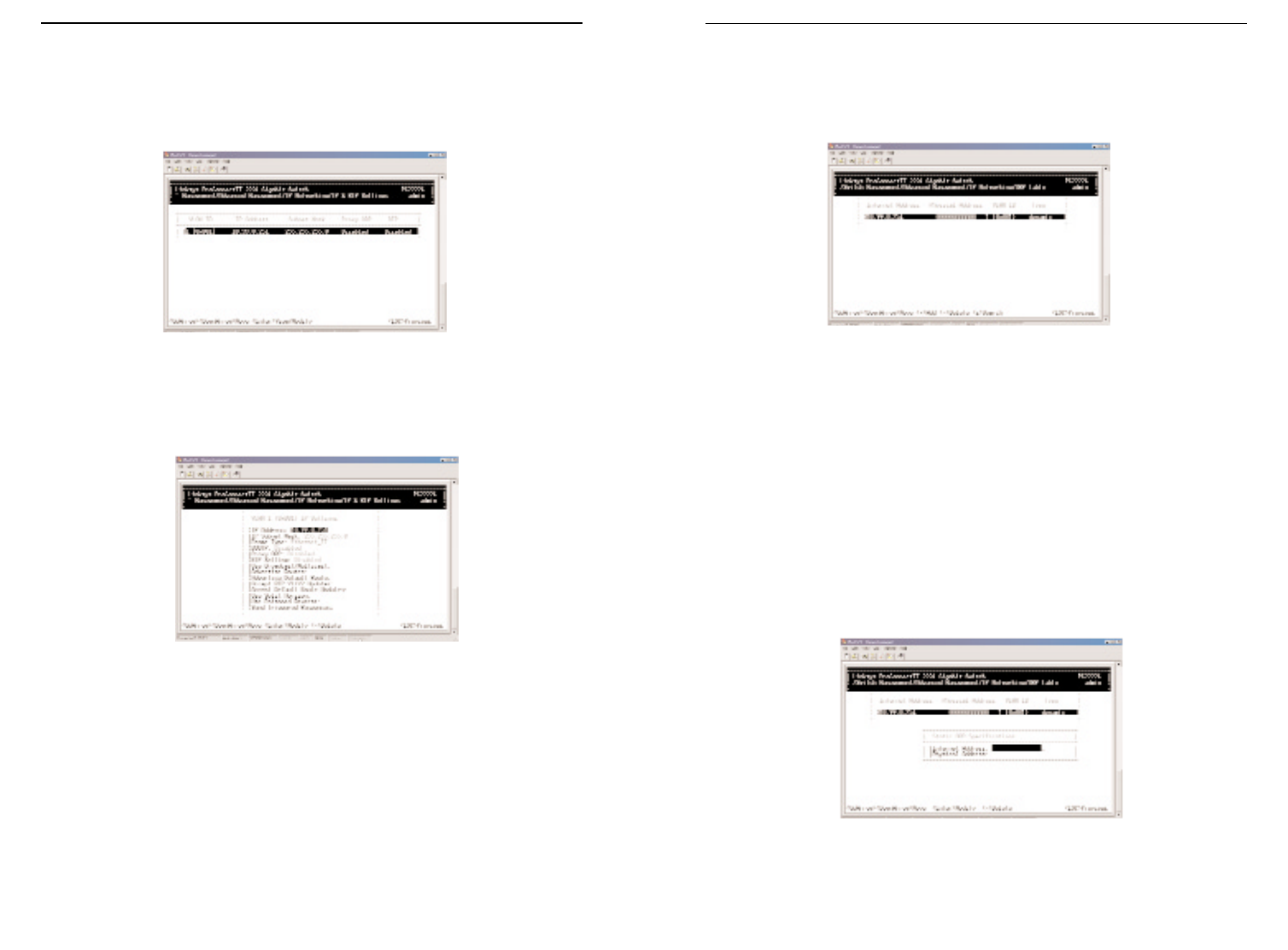
ARP TABLE SETTINGS
If you select ARP Table from the IP Networking screen, an ARP Table screen
similar to the following will appear with the ARP table entries that have
already been defined or learned.
From this screen, you are able to:
• Add static entries to the ARP table.
• Delete static entries to the ARP table.
• Search for entries in the ARP table.
Adding Static ARP Table Entries
Use the following procedure to add static entries to the ARP table:
1. From the ARP Table screen, hold down the Shift key and press the “+”
key. The Static ARP Specifications screen will appear, with the Internet
Address field highlighted.
2. Press the Enter key. The Enter Internet Address screen (see next page)
will appear.
49
ProConnect II
®
Series
IP & RIP SETTINGS
If you select IP & RIP Settings from the IP Networking screen, an IP Settings
screen similar to the following will appear, along with a list of the VLAN
IDs, IP addresses, subnet masks, and frame types currently defined.
Use the following procedure to modify the settings shown:
1. Use the Down Arrow key to highlight the row that contains the parame-
ters you want to change, then press Enter. A screen similar to the follow-
ing will appear, with the the IP Address field highlighted.
2. Review the settings. To change a setting, highlight it, press the Enter key,
select the desired setting, and press Esc.
3. To delete a setting, highlight the setting and press the “-” (hyphen) key.
When a message asks you to confirm the deletion, highlight Yes and press
Enter to delete it. Press Esc or highlight No and press Enter to retain it.
Note that by deleting the IP Address, any Telnet or Web connection will
be disconnected.
4. When you finish, press the Esc key until you return to the desired screen.
48
Layer 2 Management 4-Port Gigabit Ethernet Switch