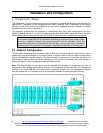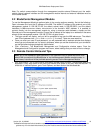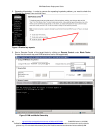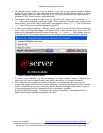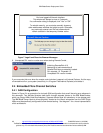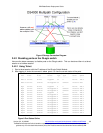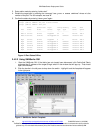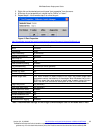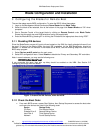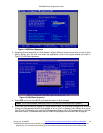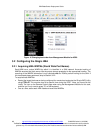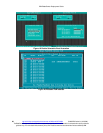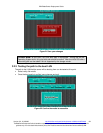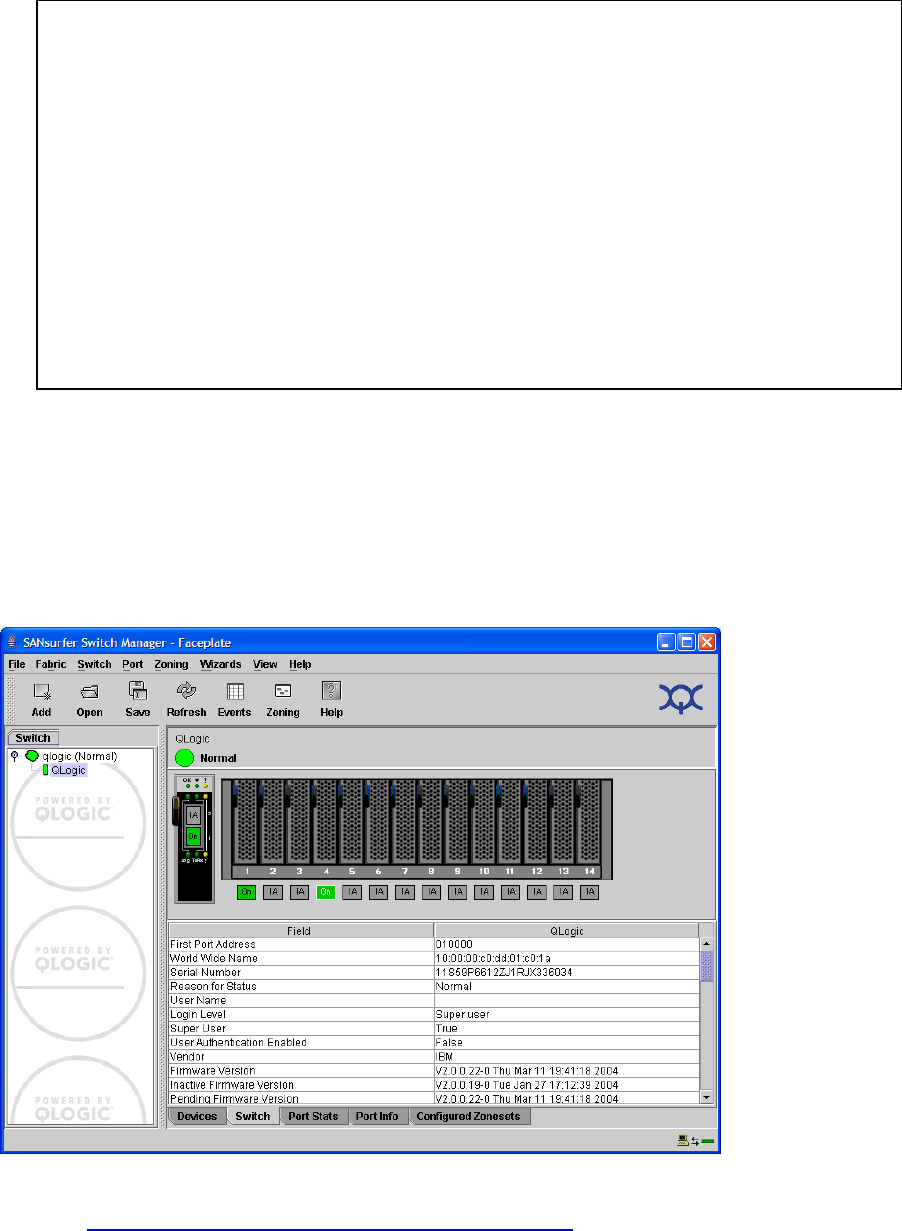
IBM BladeCenter Deployment Guide
3. Enter admin mode by entering “admin start”
4. Disable the target port by entering the command “set port x state offline” where x is the
number of the port. For this example, we used “4”
5. Confirm the status by entering “show port”again.
14 http://w3-03.ibm.com/support/techdocs/atsmastr.nsf/WebIndex/WP100564
© 2006 IBM Version 3.0, 3/10/2006
Figure 10 Port Status Offline
2.4.2.2 Using SANSurfer GUI
1. Start the SANSurfer GUI. If the fabric has not already been discovered, click Fabric-Add Fabric
and enter the IP address of the target QLogic switch in the window that will pop up - That should
open SAN Browser.
2. Click the handle in the left pane to drop down the switch - highlight it and the faceplate will appear
in the right pane.
Figure 11 SANSurfer Switch Faceplate
QLogic: USERID> admin start
QLogic (admin): USERID> set port 4 state offline
QLogic (admin): USERID> show port
Admin Operational Login Config Running Link Link
Port State State Status Type Type State Speed
---- ----- ----------- ------ ------ ------- ----- -----
Ext1:0 Online Online LoggedIn GL F Active 1Gb/s
Ext2:15 Online Offline NotLoggedIn GL Unknown Inactive Auto
Bay1 Online Online LoggedIn F F Active 2Gb/s
Bay2 Online Offline NotLoggedIn F Unknown Inactive 2Gb/s
Bay3 Online Offline NotLoggedIn F Unknown Inactive 2Gb/s
Bay4 Offline Offline NotLoggedIn F Unknown Inactive 2Gb/s
Bay5 Online Offline NotLoggedIn F Unknown Inactive 2Gb/s
Bay6 Online Offline NotLoggedIn F Unknown Inactive 2Gb/s
The BladeCenter Deployment Guide is intended as a personal productivity tool. It is not intended to be comprehensive and is provided for
guidance only, on an 'as is basis' without warranty of any kind. Please be aware that its contents have not been certified by IBM.