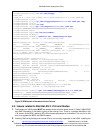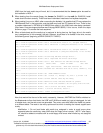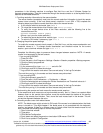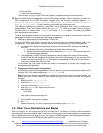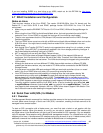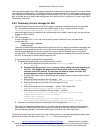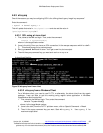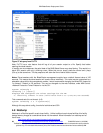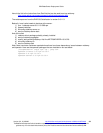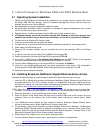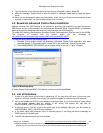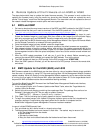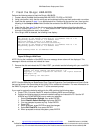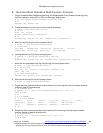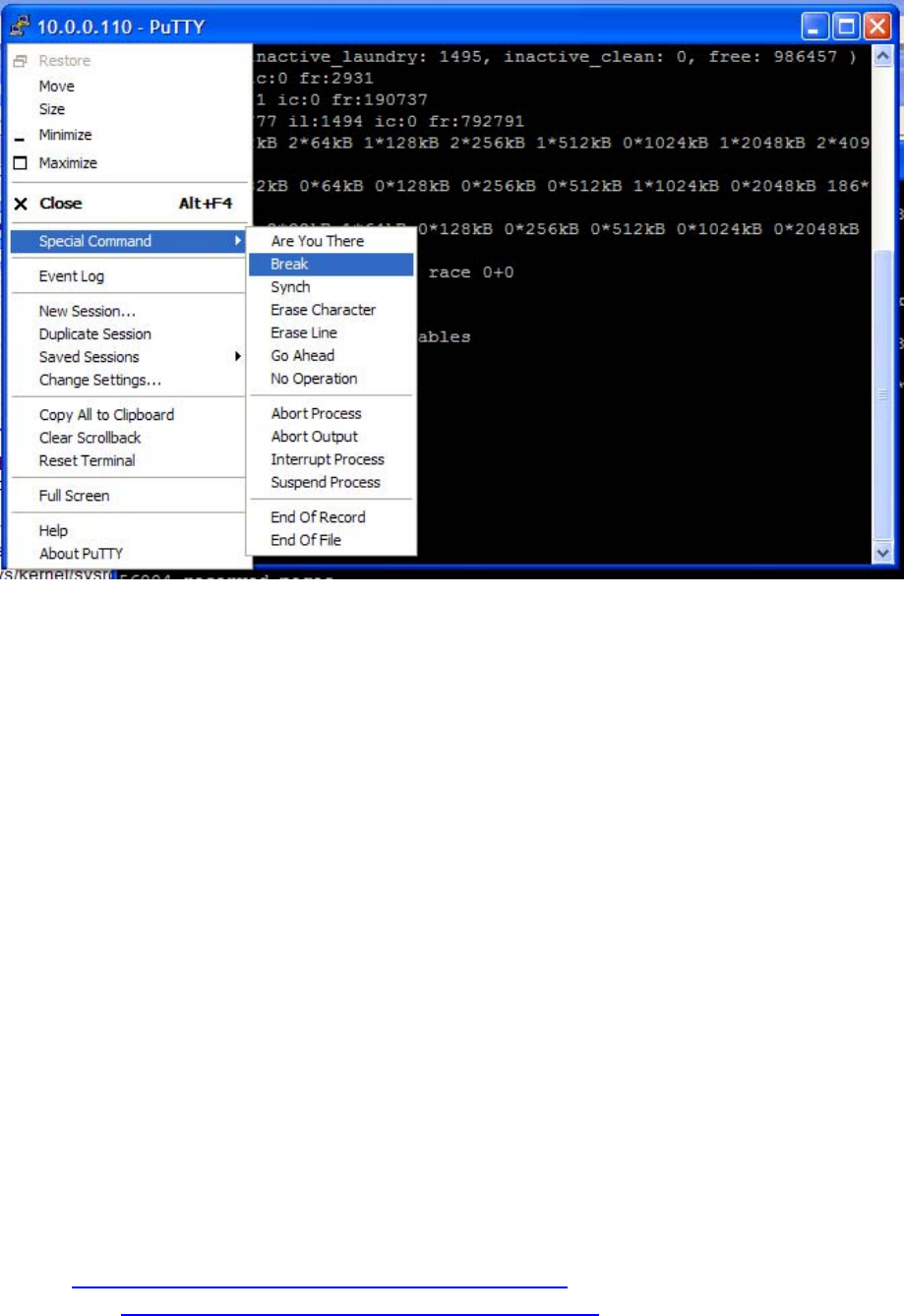
IBM BladeCenter Deployment Guide
Figure 37 alt-sysrq from PuTTY
Note, PuTTY has a nice feature that will log all of your session output to a file. Specify that before
opening the telnet session.
In certain rare circumstances, the serial data of the 8843 Blade Server may stop flowing. This results in a
blank SOL session with only a blinking cursor. When this occurs, simply press the control and q keys
(Ctrl+q) at the same time. This key sequence will allow the flow of serial data to resume.
Notes: Telnet sessions with the BladeCenter management module have a default timeout value of 120
seconds. This means the telnet session will remain active indefinitely. This value may be customized to a
selectable value within the management module. I would recommend changing the telnet/SOL timeout to
"no timeout". Default is 120 seconds. This can be changed via the web interface, under MM Control-
>Network Protocols->Telnet Protocol or via the CLI:
system> telnetcfg ?
telnetcfg {-t {<secs>}}
Displays and configures the telnet settings for the MM
-t: inactivity timeout in secs (valid value from 0 to 4,294,967,295 seconds)
This command sets it to no timeout: (t=0)
system> telnetcfg -t 0 -T system:mm[1]
Although this says telnet config, it works for both telnet and SOL.
4.9 Netdump
Netdump is a Red Hat specific crash dump facility. Unlike traditional crash dump facilities, this facility
dumps memory images to a centralized server via the network. More information on netdump can be
found here:
http://www.redhat.com/support/wpapers/redhat/netdump/
38 http://w3-03.ibm.com/support/techdocs/atsmastr.nsf/WebIndex/WP100564
The BladeCenter Deployment Guide is intended as a personal productivity tool. It is not intended to be comprehensive and is provided for
guidance only, on an 'as is basis' without warranty of any kind. Please be aware that its contents have not been certified by IBM.
© 2006 IBM Version 3.0, 3/10/2006