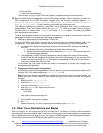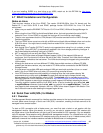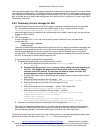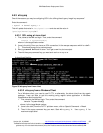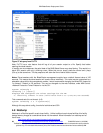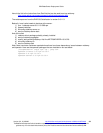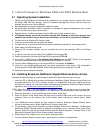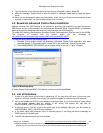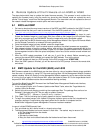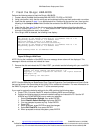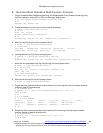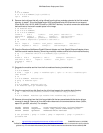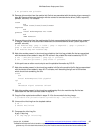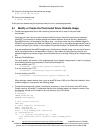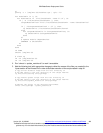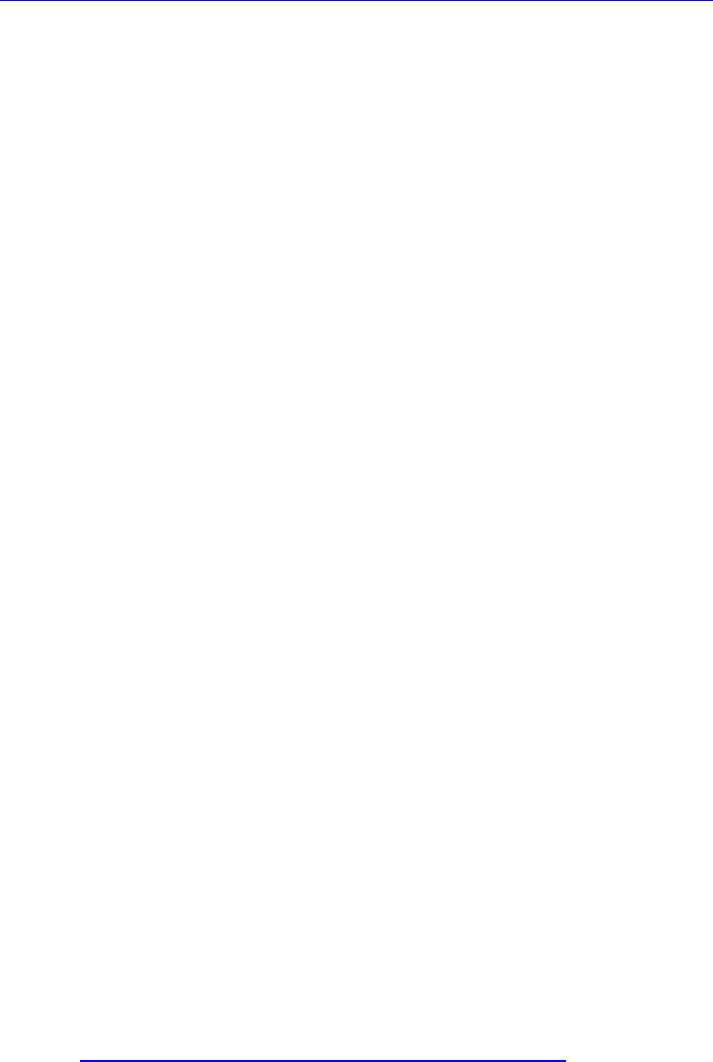
IBM BladeCenter Deployment Guide
6 Remote Update of the Firmware on an HS20 or HS40
The steps below detail how to update the blade firmware remotely. This process is much quicker than
updating the firmware locally using the media tray since the slow diskette reads are replaced by much
quicker “virtual floppy” reads from the Management Module. The downside is we are exposed to some of
the network related management module quirks we have experienced.
6.1 BIOS and ISMP
1. Go here to download the most recent versions of the BIOS and ISMP updates for the HS40. Currently
there are three files that you’ll need to download: 2 for the BIOS update and 1 for the ISMP update.
(www-306.ibm.com/pc/support/site.wss/document.do?lndocid=MIGR-54597)
2. The files are downloaded as “self-extracting” disk images. Perform the following steps for each:
Extract the diskette image to a real floppy disk, then create a disk image file of the physical floppy
disk using a program such as DSKIMAGE. Save the images with easily identifiable names.
3. Next, upload the first BIOS diskette image to the Management Module. See Figure 26 Remote Media
via the Remote Console for an example of how to perform this.
4. Once the diskette image has been loaded, restart the target blade.
5. The blade will boot to DOS. You’ll be asked several questions; the default answers are acceptable.
6. After several minutes of reading, erasing, writing, and verifying, the update program will ask for the
second BIOS diskette. Unmount the media (Figure 30) and then upload the second BIOS diskette to
the management module. After the upload completes, return focus to the remote console window and
hit enter.
7. When the BIOS update completes, it will ask you if you’d like to reboot. Before answering yes,
unmount the second BIOS diskette, and upload the ISMP diskette. Then
ok the reboot.
8. The ISMP diskette will boot to a DOS prompt. At the DOS prompt, enter
LCREFLSH.
9. When the ISMP update is finished, you will be returned to a DOS prompt. Unmount the remote disk,
and reboot.
6.2 BMC Update for the HS20 (8843) and LS20
BMC firmware update for the 8843 blade can be done either by using a bootable diskette image available
from ibm.com, or remotely by using PKT files and applying them via the Management Module firmware
update interface. While this flashing via the Management Module apparently can be done while the blade
is running, the final apply of the firmware WILL cause the blade to power off. So the target blade should
be power off AND all blades must be discovered before flashing remotely.
To install the BladeCenter BMC firmware from the BladeCenter Management Module web interface,
perform the following steps:
1. In the navigation frame, click Firmware Update under Blade Tasks, select the Target blade slot
number, then click Browse.
2. Switch to the drive and directory containing the unpackaged files. The package files are found on
Diskette 2. Navigate to the PKT file you want to update, named as:
BWBTxxy.PKT (Where xx = build ID, and y = revision.)
3. Click Open. The file (including the full path) appears in the box beside Browse.
4. To begin the update process, click Update. A progress indicator opens as the file is transferred to
temporary storage. A confirmation page opens when the file transfer is completed and the
BladeCenter Integrated System Management Processor has been restarted.
In case of a failed RS485(remote) flash
1. Only one blade can be in kernel mode in a chassis at one time.
2. The Management Module has known issues if a flash fails. The easiest way to recover is to
a. Pull the failed blade from the chassis
b. Reset the MM
c. Reinsert the failed blade
d. Retry the flash on the failed blade after the blades have all been discovered.
42 http://w3-03.ibm.com/support/techdocs/atsmastr.nsf/WebIndex/WP100564
The BladeCenter Deployment Guide is intended as a personal productivity tool. It is not intended to be comprehensive and is provided for
guidance only, on an 'as is basis' without warranty of any kind. Please be aware that its contents have not been certified by IBM.
© 2006 IBM Version 3.0, 3/10/2006