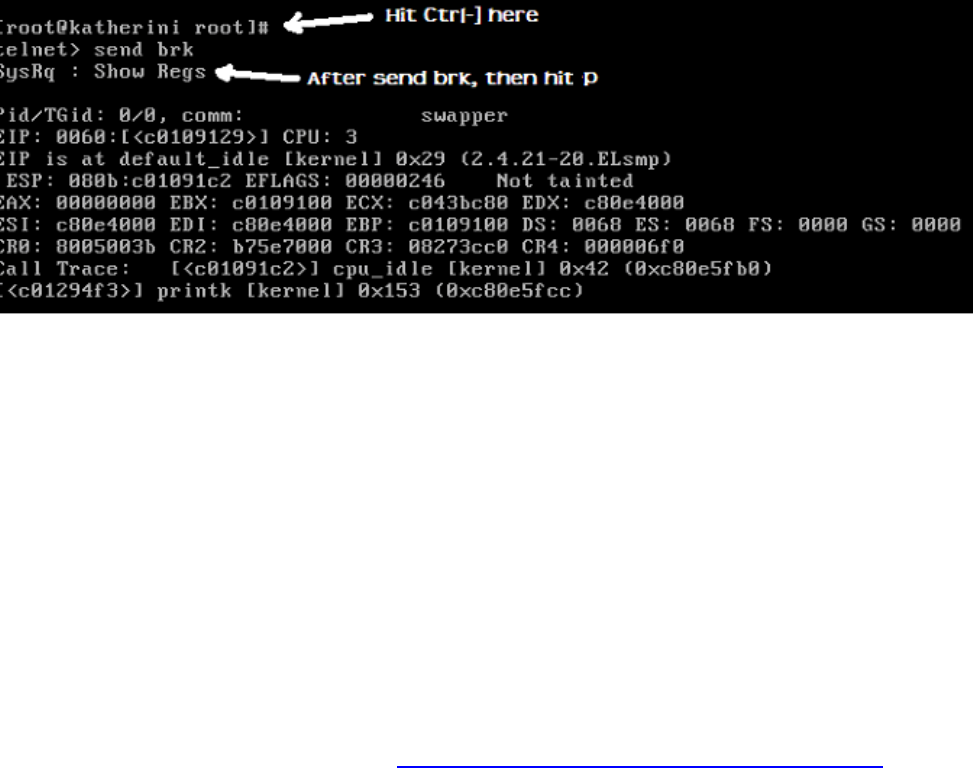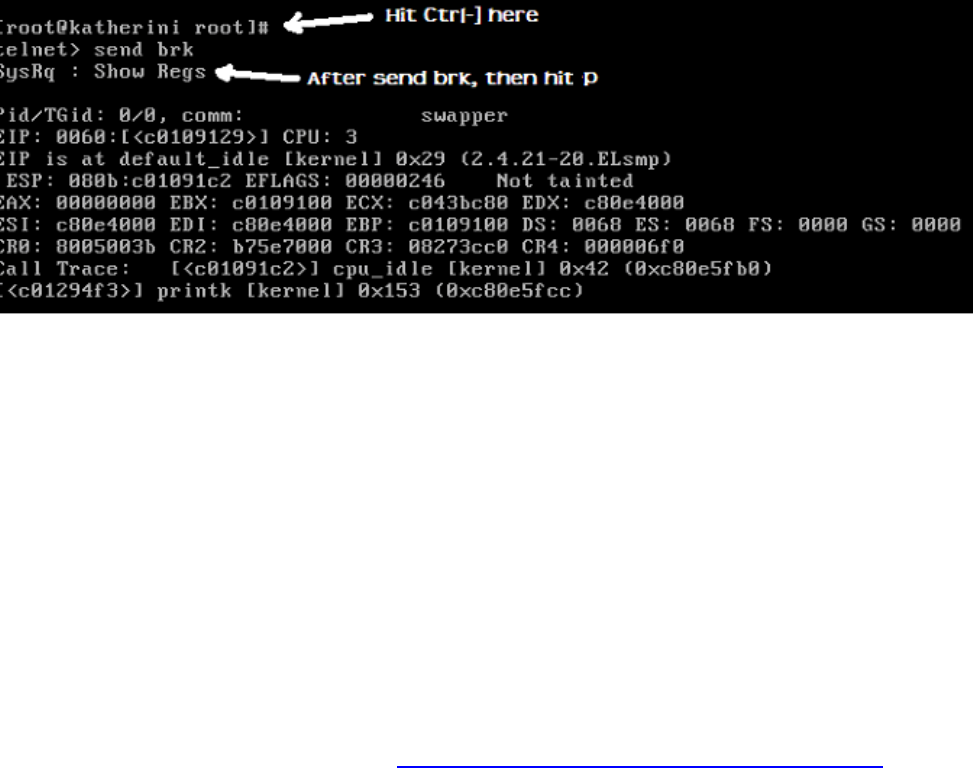
IBM BladeCenter Deployment Guide
4.8.3 alt-sysrq
Version 3.0, 3/10/2006 http://w3-03.ibm.com/support/techdocs/atsmastr.nsf/WebIndex/WP100564
37
u may be configuring SOL is for utilizing the alt-sysrq “magic key sequence”.
ter the command:
This will update that value in /etc/sysctl.conf and also set the value in
/pr
4.8.3.1
1. nter the command
ence which is
ctrl-
. Next, type
send brk and hit enter. You'll get a new line, but no output.
nd key you want such as h or m or p or w.
One of the reasons yo
En
> sysctl -w kernel.sysrq = 1
oc/sys/kernel/sysrq to 1.
SOL using a Linux client
n, eFirst, telnet to the MM and login. The
console -T system:blade[x]
where x is the target blade number.
2. (here is the trick) Once you have an SOL connection, hit the escape sequ
]. This should bump you to a telnet prompt.
3
4. Then hit the sysrq comma
It should look like this:
Figure
o use PuTTY, or alternately, the telnet client from the cygwin
telnet application in Windows.
yperte
en, enter the command
2. e PuTTY pulldown menu, click on Special Command -> Break.
3. Then hit the sysrq command key you want. Start with
sysrq h. Use sysrq 8 for
maximum output level.
36 alt-sysrq from Linux client
4.8.3.2 alt-sysrq from a Windows Client
For a Windows client, you need t
package. I was not able to get this working using regular
H rminal didn't work either.
1. First, telnet to the MM and login. Th
console -T system:blade[x]
where x is the target blade number.
(here is the trick) From th
The BladeCenter Deployment Guide is intended as a personal productivity tool. It is not intended to be comprehensive and is provided for
guidance only, on an 'as is basis' without warranty of any kind. Please be aware that its contents have not been certified by IBM.