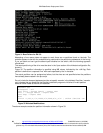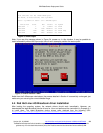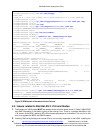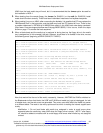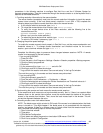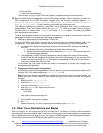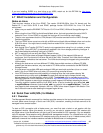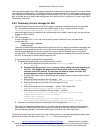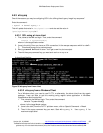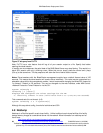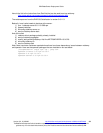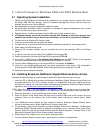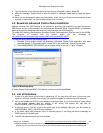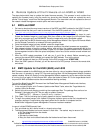IBM BladeCenter Deployment Guide
36 http://w3-03.ibm.com/support/techdocs/atsmastr.nsf/WebIndex/WP100564
© 2006 IBM Version 3.0, 3/10/2006
nter. The firmware sections of these documents can be skipped as long as you
have followed the firmware recommendations in this document. For Linux, you must make the changes to
er lilo.conf or grub.conf) in order to get the full
4.8
flow control and enables users to log in through the SOL console.
respawn:/sbin/agetty -h ttyS1 19200 vt102
at the bottom of the /etc/securetty file to enable a user to log in as the root user
3. LILO co
In order d to add 2 parms to the kernel line in the bootloader
anaged. Basically, your two options are
aving the messages go to the main console (the one you see via Remote Control) or the serial
these options as being able to monitor the boot
If you are u g LILO e following steps:
1. Com
a.
b. ding a # at the beginning of
he SOL session. The next time the blade is booted, the text LILO:
een.
way the
d. wing line before the first image=... line:
SOL
e.
tty1"
g. sections:
initrd=/boot/initrd-2.4.21-37.ELsmp.img read-only
When the Linux operating system starts, a LILO boot: prompt is displayed instead of the graphical
s Enter.
o see the choices of kernels for boot from, simply hit the tab key.To re-enable the graphical boot screen,
ce or uncomment the above line in the lilo.conf file and rerunning LILO.
There are several well written white papers available that describe the steps required to configure Serial
Over LAN for the BladeCe
both /etc/inittab and your boot loader configuration file (eith
functionality under Linux.
.2 Summary of Linux changes for SOL
1. Add the following line to the end of the # Run gettys in standard runlevels section of the /etc/inittab
file. This enables hardware
7:2345:
2. Add the following line
through the SOL console:
ttyS1
nfiguration
inux, we nee
to enable SOL in L
configuration file:
console=ttyS1,19200n8
console=tty1
The order of these two parms affects where a portion of the Linux boot (and shutdown messages) are
displayed, and consequently how the Linux boot can be m
h
console (SOL). The existing documentation refers to
via SOL, or being able to interact with the boot via SOL.
sin , complete th
plete the following steps to modify the /etc/lilo.conf file:
Add the following text to the end of the first default=linux line
-Monitor
Comment out the message=/boot/message line by ad
this line. This disables the graphical LILO boot screen since it will not display
correctly in t
prompt appears in place of the graphical boot scr
c. Increase the timeout value to give the operator a better chance to choose which
blade boots.
Add the follo
# This will allow you to only Monitor the OS boot via
Add the following text to the end of the first label=linux line
-Monitor
f. Add the following line to the first image=... section. This enables SOL.
append="console=ttyS1,19200n8 console=
n the two image=...
Add the following lines betwee
# This will allow you to Interact with the OS boot via SOL
image=/boot/vmlinuz-2.4.21-37.ELsmp
label=linux-Interact
root=/dev/hda6 append="console=tty1 console=ttyS1,19200n8"
2. Run the lilo command to store and activate the LILO configuration: /sbin/lilo -v .
user interface. Pressing Tab while at this prompt will install all of the boot options that are listed. To
load the operating system in interactive mode, type linux-Interact and then pres
T
repla
The BladeCenter Deployment Guide is intended as a personal productivity tool. It is not intended to be comprehensive and is provided for
guidance only, on an 'as is basis' without warranty of any kind. Please be aware that its contents have not been certified by IBM.