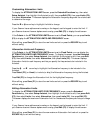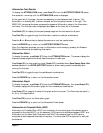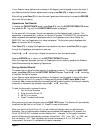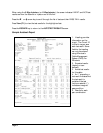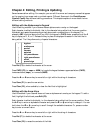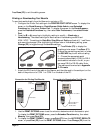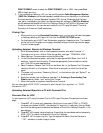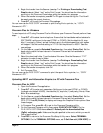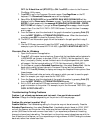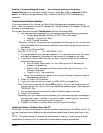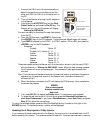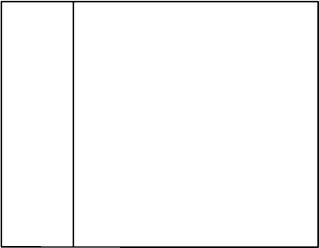
Chapter 4: Editing, Printing & Updating
Several screens allow editing. For example, you can edit the owner and company names that appear
on the opening logo screen and on printed reports. Different Scanners in the
PentaScanner
Product Family
have different editing procedures. This chapter explains in more detail the two
different editing methods.
Editing with the Alphanumeric Keypad
Use this editing method if your Scanner has an alphanumeric overlay on the keypad.
Each character is edited individually; that is, the character being edited is at the cursor position.
Alphabetic and special characters are printed above each numbered key on the keypad. For
example, ABC is printed above the 2 key. With the keypad in CAPS mode, press and hold the 2
key to display an A, B, or C. Release the key to place the displayed character in the field that is
being edited. The 1 key allows entry of special characters:
- hyphen
_ underscore
. period
‘ comma
* asterisk
( left parentheses
) right parentheses
/ slash
# pound sign
Press Del (F2) to delete the character at the cursor.
Press CAPS (F3) (or caps or NUM) to toggle the keypad between uppercase letters (CAPS),
lowercase letters (caps), or numerals (NUM).
Press the
Ï or Ð arrow key to move left or right within the string of characters.
Press Save (F1) to save the new entries.
Press Clear (F4), when available, to clear the field that is highlighted.
Editing with the Arrow Keys
Use this method if your Scanner does not have an alphanumeric overlay on the keypad. To edit a
field, highlight the field and press Edit (F2).
Each character is edited individually; i.e. the character being edited is at the cursor position. Press
the A-Z key to enter an alphabetic character and press the
Ò or Ñ arrow key to change it. You can
hold down the
Ò or Ñ arrow key to scroll through the available characters. Or, press a number
key to enter a numeric value.
Press the
Ï or Ð arrow key to move left or right within the string of characters.
Press Del (F1) to delete the character at the cursor.
Press Clear (F4) to erase the contents of the field.