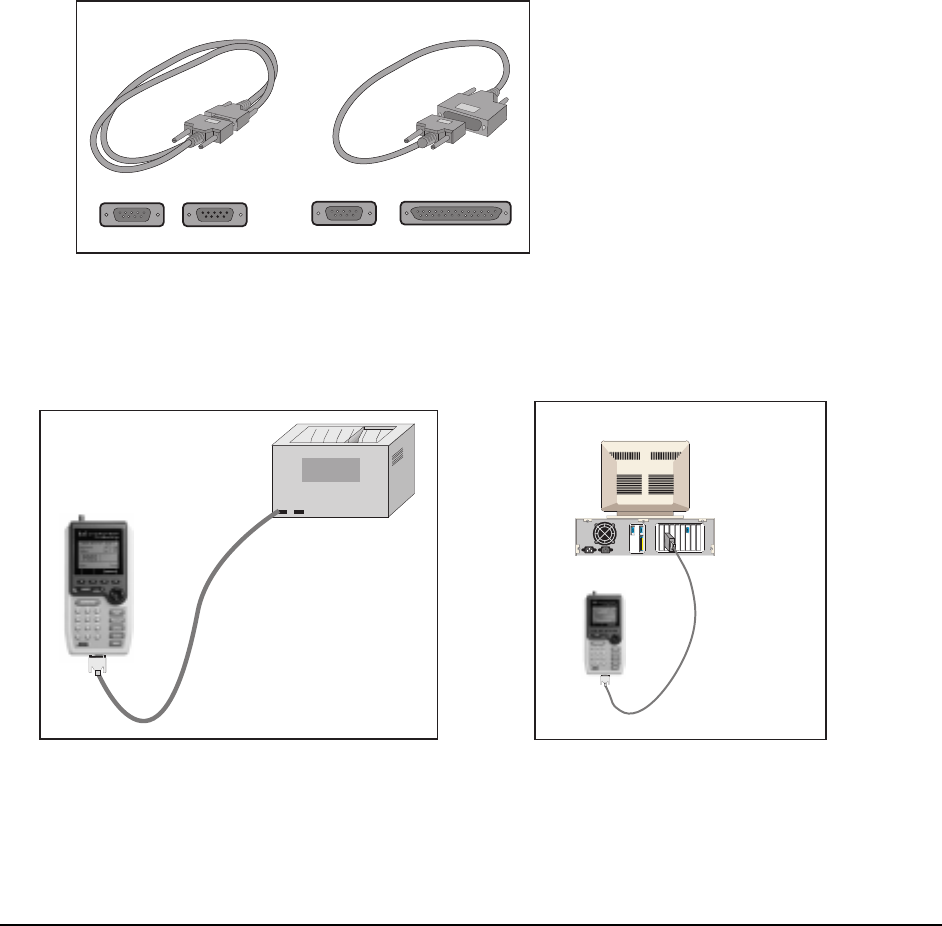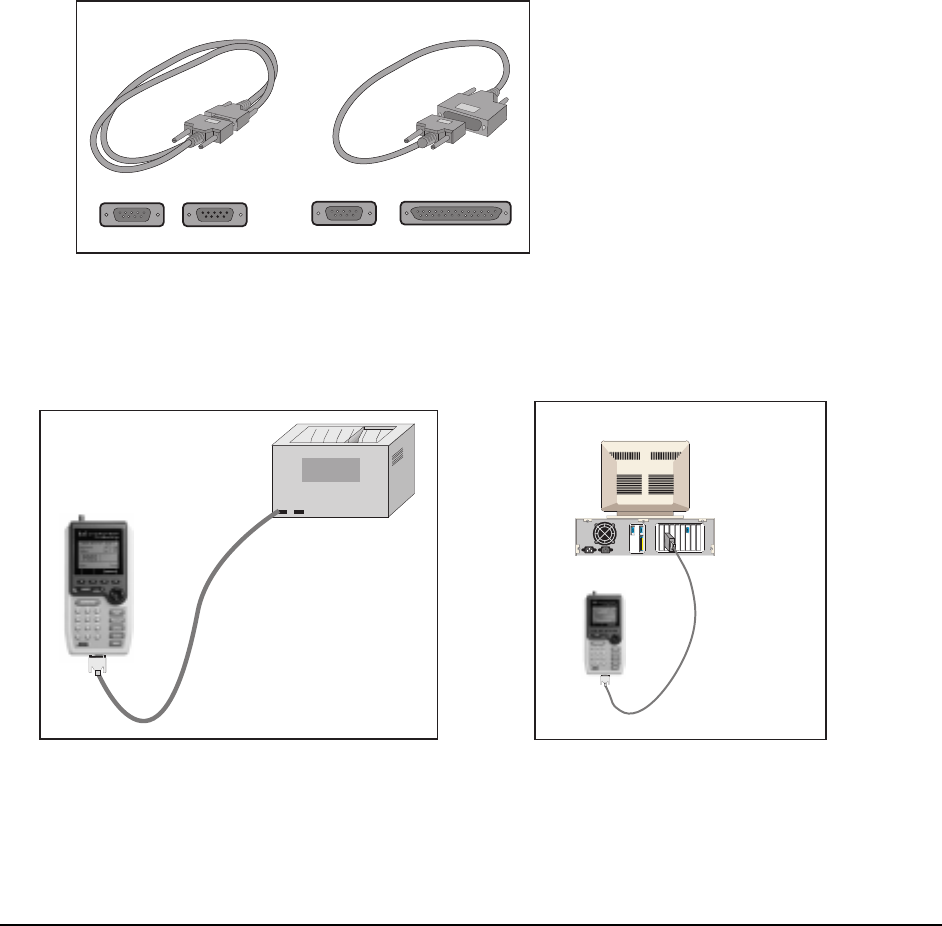
Page 33
Press Done (F2) to exit the editing screen.
Printing or Downloading Test Results
To send test results directly from the Scanner to a printer or PC:
1. Configure the Printer Port settings in the PRINTER PORT SETUP screen. To display this
screen on the
PentaScanner
or
PentaScanner Cable Admin
, press Extended
Functions key, then select Printer Port. To display this screen on the
PentaScanner+,
press the Extended Functions key, then select User Preferences, then select Printer
Port.
1. Press the
Ò or Ñ arrow key to highlight a setting to modify — Baud rate or
Handshaking. The default settings for Baud rate and Handshaking are 9600 and
XON/XOFF. The settings for Data Bits, Stop Bits and Parity are fixed at 8, 1 and None
and cannot be changed. After highlighting the Baud rate or Handshaking setting, press
Change (F2) to toggle through the available settings.
2. Press Printer (F3) to display the
graphics printer screen. Press Save (F1)
to store the new settings and exit or press
the ESCAPE key to exit without saving.
3. Choose the appropriate serial
communications cable. A DB-9 to DB-9
serial cable is included in the kit, or you
can use a DB-9 to DB-25 cable. Note:
The cable must be wired as in Appendix
C: Pin-outs.
1. Attach the DB-9 end of the cable to the Scanner and the other end to the serial port on the
back of the printer or to COM 1 or COM 2 on the back of the PC:
Connection for Printing Test Results Connection for Downloading Test Results
Scanner
DB-9
Serial Cable
Serial Port
DB-9
Printer
(rear view)
COM 1 or COM 2
DB-9 to DB-25 or
DB-9 to DB-9
Serial Cable
Scanner
IBM-compatible PC
1. Use the PRINT OPTIONS screen to set the criteria to determine which Autotests to print.
To display the PRINT OPTIONS screen, press the Extended Functions key, then select
Memory, then press Print (F3).
2. To display the PRINT FORMAT screen, press Print (F3) from the AUTOTEST RESULTS
screen, or press Print (F3) from the PRINT OPTIONS screen. Press Change (F2) from the
DB-9 to DB-9 Cable DB-9 to DB-25 Cable
Male Female
Male Female