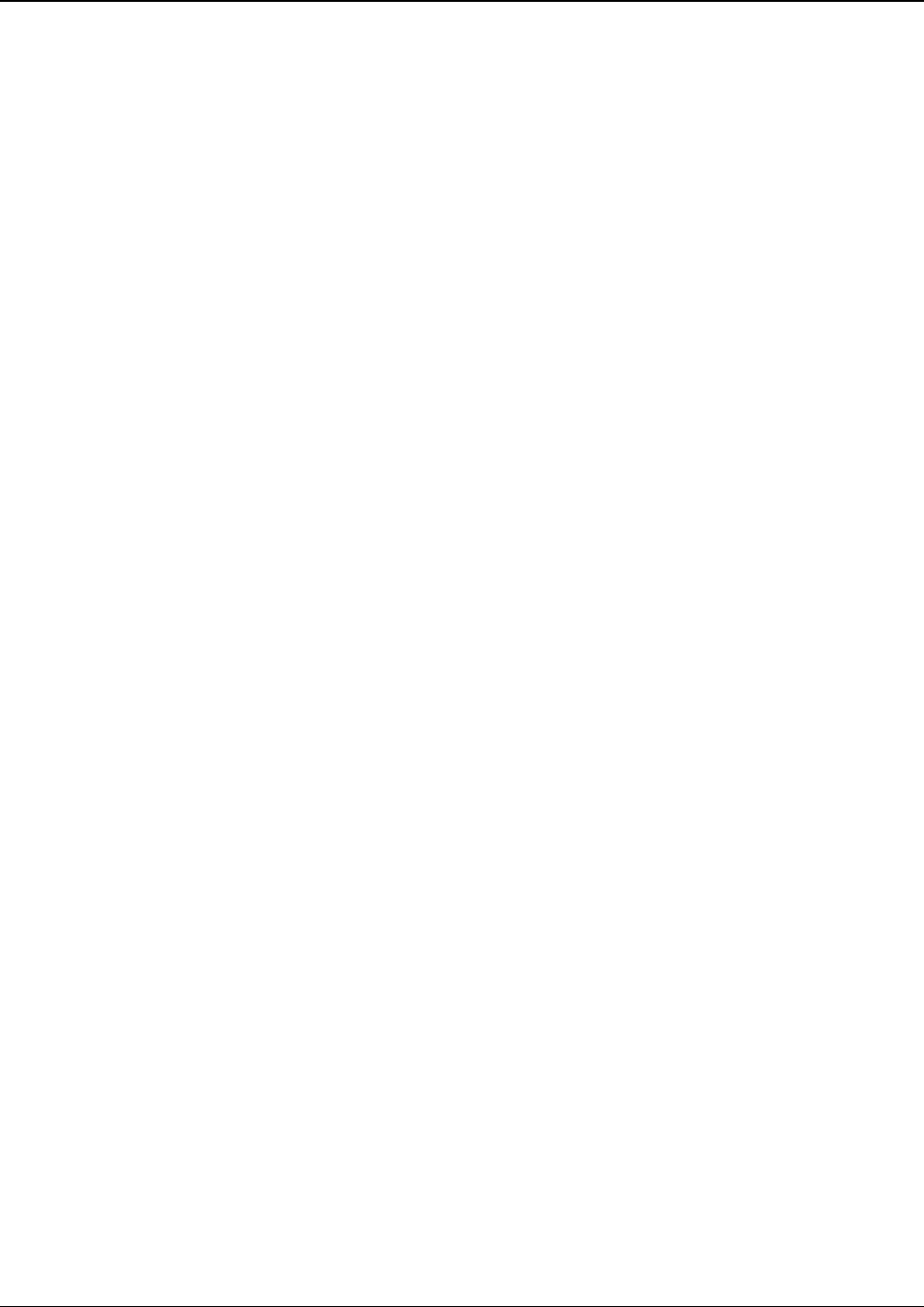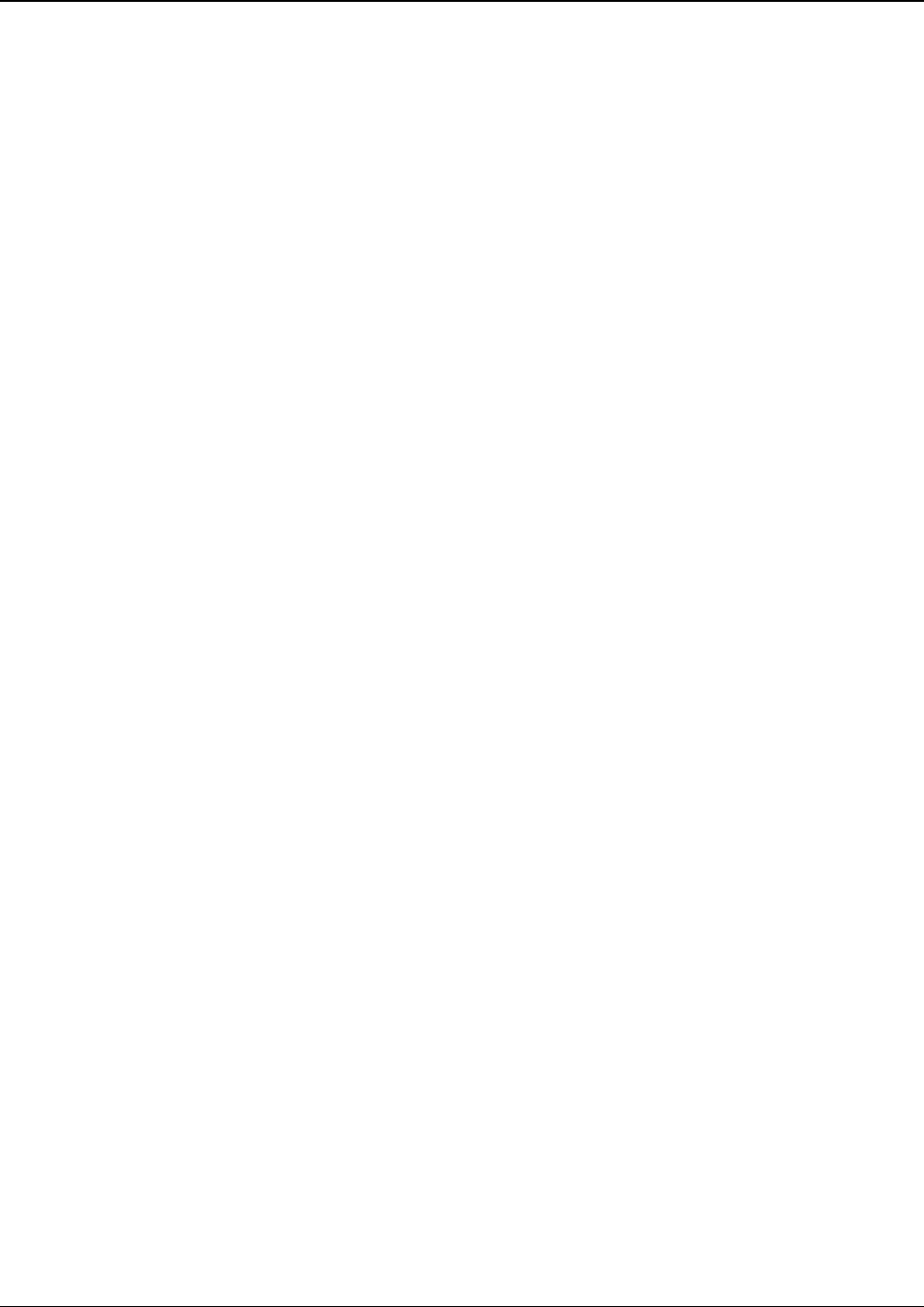
Chapter 3: Software Installation
Multi-Tech Systems, Inc. MVPGSM 23
Actions:
• Select Outbound Phone Book
o Select Add Entry
o Accept Any Number: may be selected to allow any phone number from the wireless network to
initiate a SIP call to the IP address of the SIP end point listed below
o Destination Pattern: When a call from the wireless network is received, the subsequent digits
received from the wireless side are used to match the destination pattern and route the call to
the SIP end point with the IP address listed below
o Remove Prefix: enter any access digits (e.g. a number to get out of a PBX system) or area codes
to be taken off in this field – this manipulates the number dialed by the wireless-side caller
before sending the digit string to the SIP end point of the IP address below
o Add Prefix: any digits that need to be added to make a call appear as local should be put in this
field – this manipulates the number dialed by the wireless-side caller before sending the digit
string to the SIP end point of the IP address below
o Enter the IP address of the SIP end point where the phone number is to be routed
o Protocol type
SIP:
• Select Transport Protocol, Proxy and URL if needed
o The Advanced Button will allow routing to an Alternate IP Address to be entered for times when
the primary does not respond within the allotted time
• Select Inbound Phone Book
o Select Add Entry
o Accept Any Number will allow any number received from a SIP end point to be routed to the
selected channel below
o Enter any access digits followed by the local calling code in the Remove Prefix field. Incoming SIP
calls that match these digits will be routed to the selected channel below and have those digits
removed from the incoming number
o Enter any digits needed to access an outside line in the Add Prefix field. These will be added to
the prefix of the SIP inbound call
o Select Hunting in the Channel Number field to have the VOIP use the next available channel (this
is necessary for load balancing), otherwise you can select a specific channel for the call to go out
on
o Add a description if you like
o Call Forward may be set up (details available in Chapter 5)
o Select Registration Option
• Repeat the Phone Book steps for any additional entries needed
Save & Reboot
Any time that you change settings on the VOIP unit, you must choose the Save & Reboot option; otherwise all
changes made will not take affect and be lost completely when the MultiVOIP GSM is reset, shutdown or you
exit from the management screen.