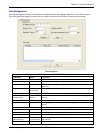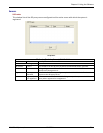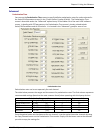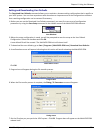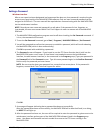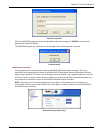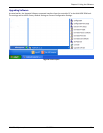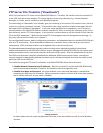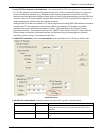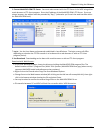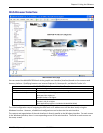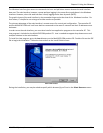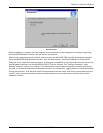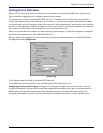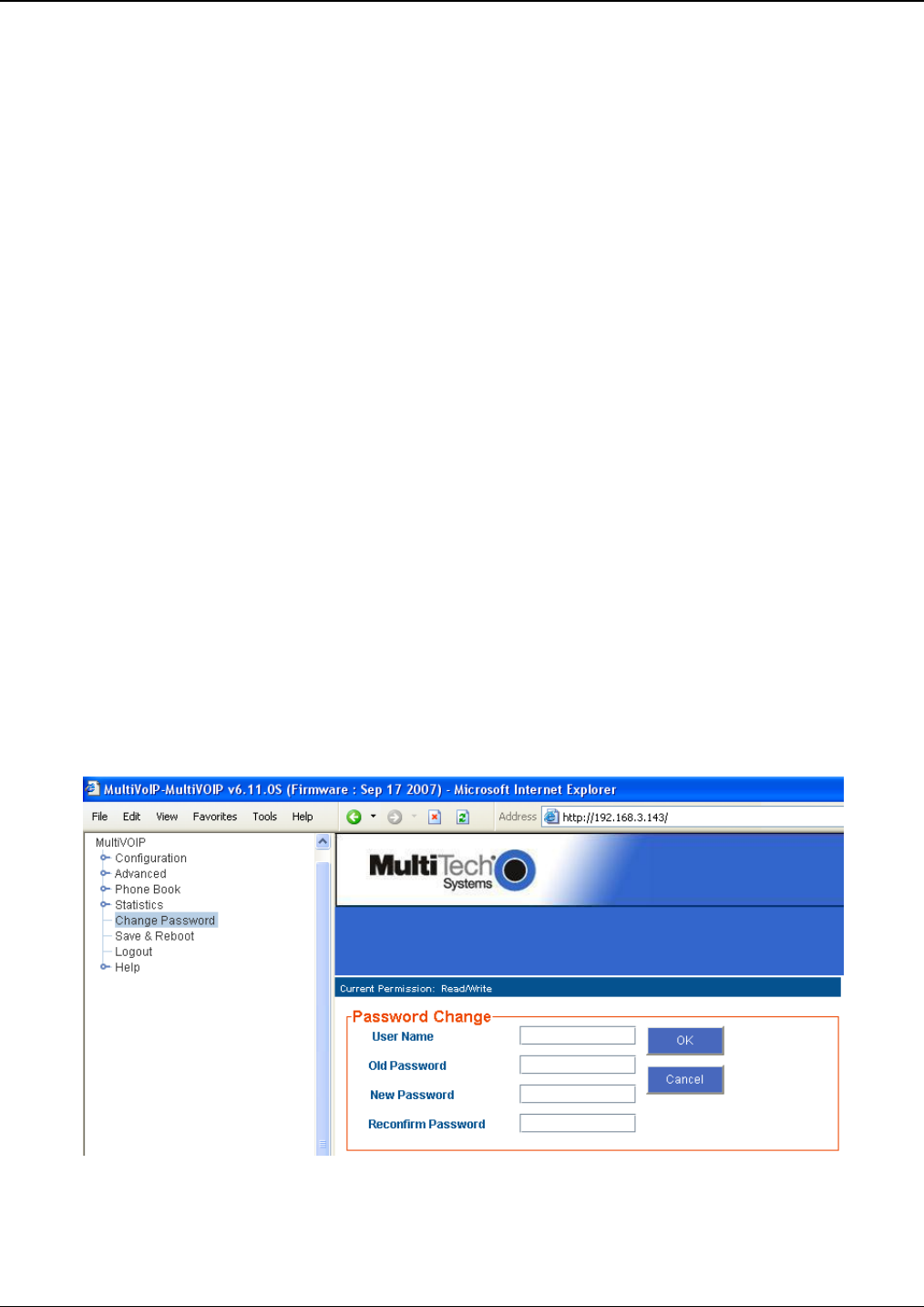
Chapter 6: Using the Software
Multi-Tech Systems, Inc. MVPGSM 81
FTP Server File Transfers (“Downloads”)
Multi-Tech has built an FTP server into the MultiVOIP GSM unit. Therefore, file transfers from the controller PC
to the VOIP unit can be done using an FTP client program or even using a browser (e.g., Internet Explorer,
Netscape, or Firefox, used in conjunction with Windows Explorer).
The terminology of “downloads” and “uploads” gets a bit confusing in this context. File transfers from a client to
a server are typically considered “uploads.” File transfers from a large repository of data to machines with less
data capacity are considered “downloads.” In this case, these metaphors are contradictory: the FTP server is
actually housed in the MultiVOIP GSM unit, and the controller PC, which is actually the repository of the info to
be transferred, uses an FTP client program. In this situation, we have chosen to call the transfer of files from the
PC to the VOIP “downloads.” (Be aware that some FTP client programs may use the opposite terminology, i.e.,
they may refer to the file transfer as an “upload “)
You can download firmware, default configuration parameters, and phonebook data for the MultiVOIP GSM unit
with this FTP functionality. These downloads are done over a network, not by a local serial port connection.
Consequently, VOIPs at distant locations can be updated from a central control point.
The phonebook downloading feature greatly reduces the data-entry required to establish inbound and
outbound phonebooks for the VOIP units within a system. Although each MultiVOIP GSM unit will require some
unique phonebook entries, most will be common to the entire VOIP system. After the phonebooks for the first
few VOIP units have been compiled, phonebooks for additional VOIPs become much simpler: you copy the
common material by downloading and then do data entry for the few phonebook items that are unique to that
particular VOIP unit or VOIP site.
To transfer files using the FTP server functionality in the MultiVOIP GSM, follow these directions.
1. Establish Network Connection and IP Addresses. Both the controller PC and the MultiVOIP GSM unit(s)
must be connected to the same IP network. An IP address must be assigned for each.
2. Establish User Name and Password. You must establish a user name and (optionally) a password for
contacting the VOIP over the IP network. (When connection is made via a local serial connection between
the PC and the VOIP unit, no user name is needed.)
Change password
As shown above, the user name and password can be set in the web interface as well as in the Windows
interface.