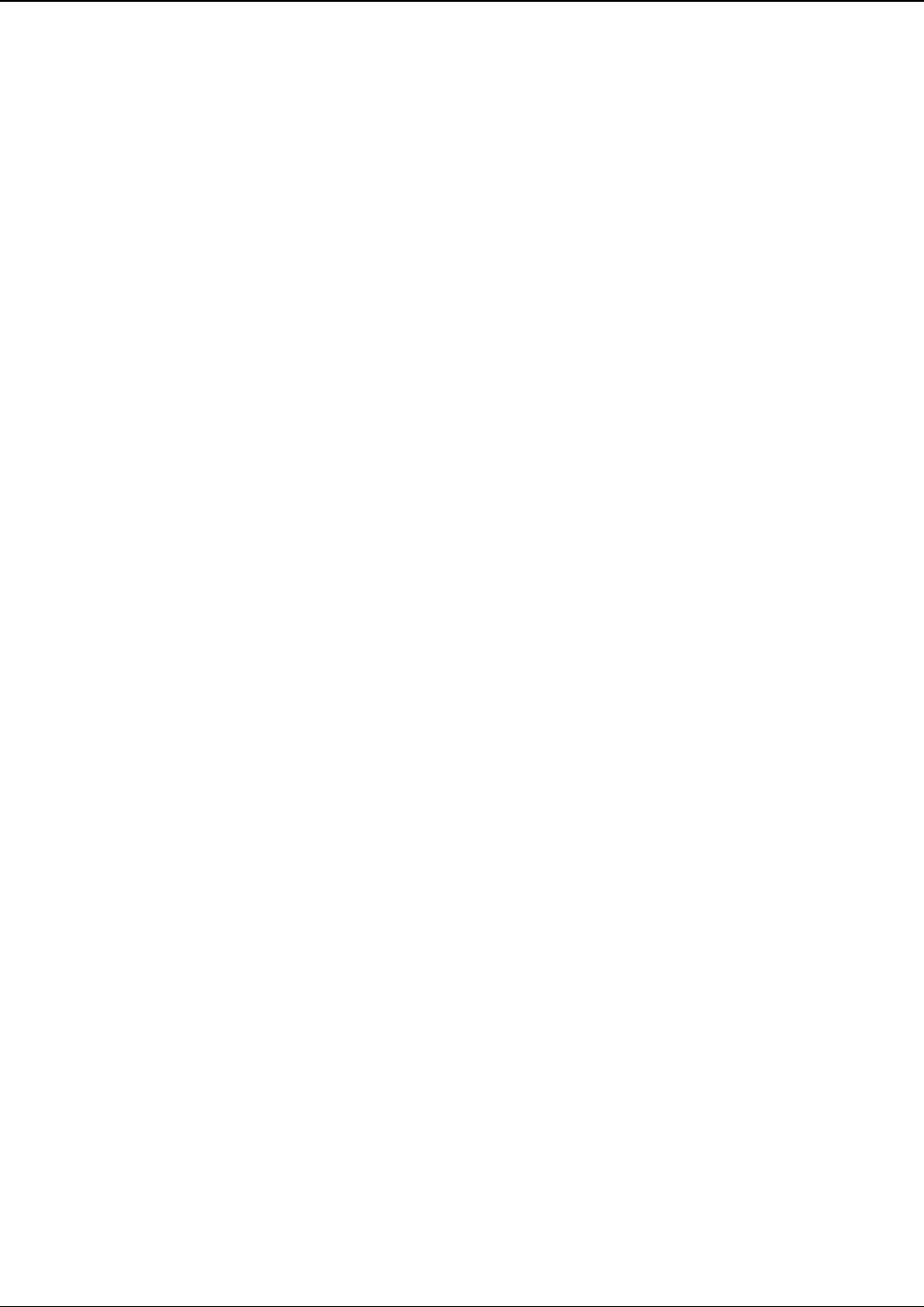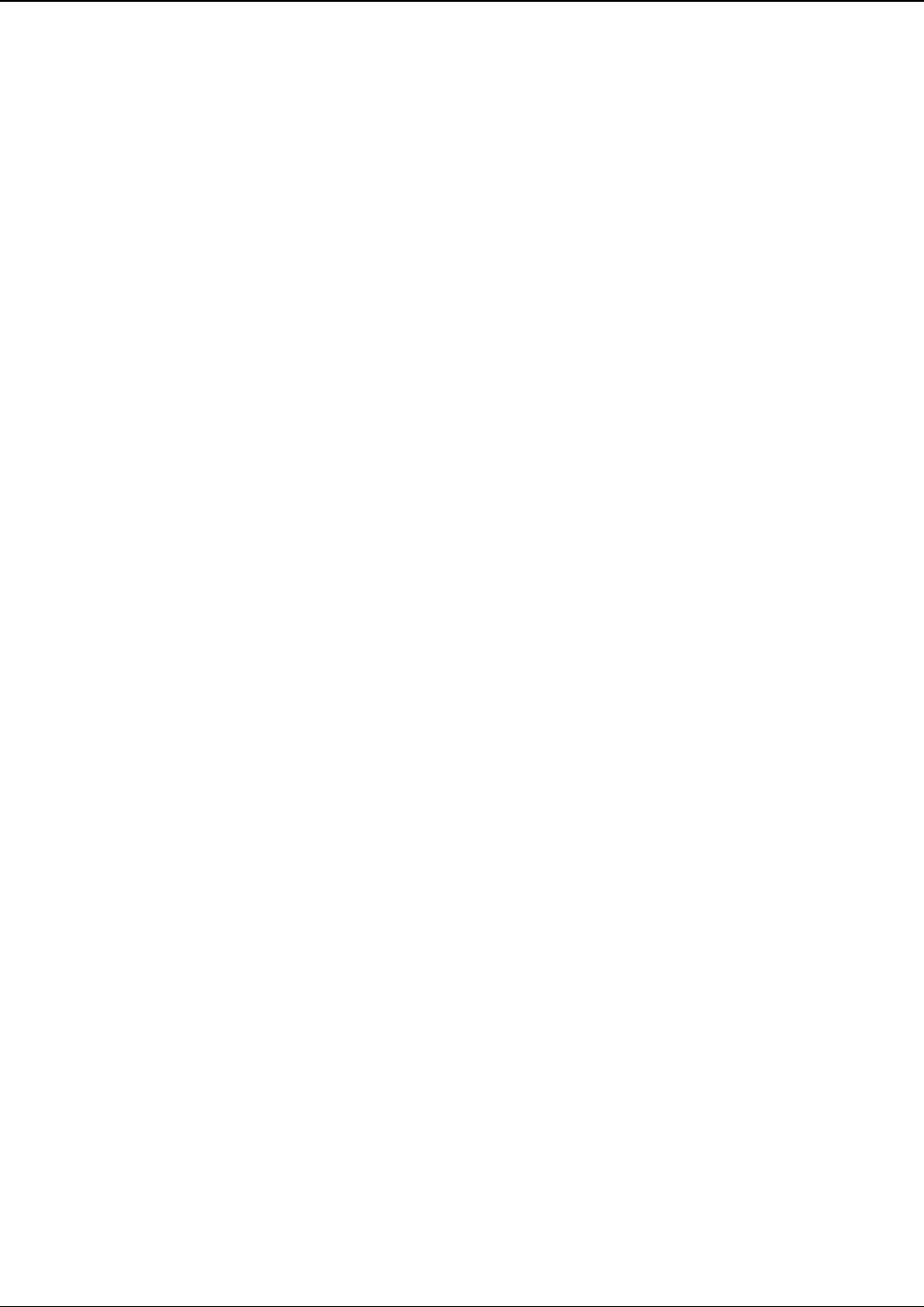
Chapter 4: Configuring your MVPGSM
Multi-Tech Systems, Inc. MVPGSM 25
How to Navigate Through the Software
The MultiVOIP GSM software is launched from the Start button and is found in the All Programs area under the
title of MultiVOIP GSM x.xx (where x represents version number). The top option is “Configuration” – choose
this.
Within the software, there are several ways to arrive at the parameter that you want to use: through the left-
hand panel, from the drop-down menu, clicking a taskbar icon (if available) or a keyboard shortcut (if available).
Once the initial settings are entered, you may choose to configure the MultiVOIP GSM through a Web browser
instead.
Web Browser Interface
The MultiVOIP GSM web browser interface gives access to the same commands and configuration parameters as
are available in the MultiVOIP GSM Windows interface except for logging functions. When using the web
browser interface, logging can be done by email (the SMTP option).
Set up the Web Browser interface (Optional). After an IP address for the MultiVOIP GSM unit has been
established, you can choose to configure the unit by using the MultiVOIP GSM web browser interface. If you
want to do configuration work using the web browser interface, you must first set it up:
• Set IP address of MultiVOIP GSM unit using the MultiVOIP GSM Configuration program (the Windows
interface). The default IP address is 192.168.3.143.
• Save Setup in Windows interface.
• Close Windows interface.
• Install Java program from MultiVOIP GSM product CD (on first use only).
• Open web browser.
• Browse to IP address of MultiVOIP GSM unit.
• If a username and password have been set up, enter them when prompted.
• Set the browser to allow pop-ups. The MultiVOIP GSM Web interface makes use of pop-up windows.
• The configuration screens in the web browser will have the same content as their counterparts in the
software; only the presentation differs.