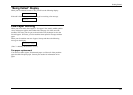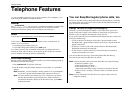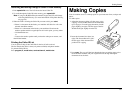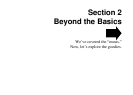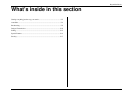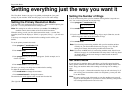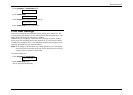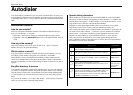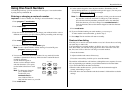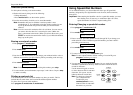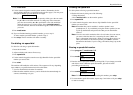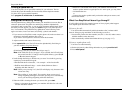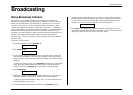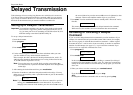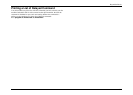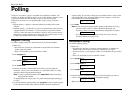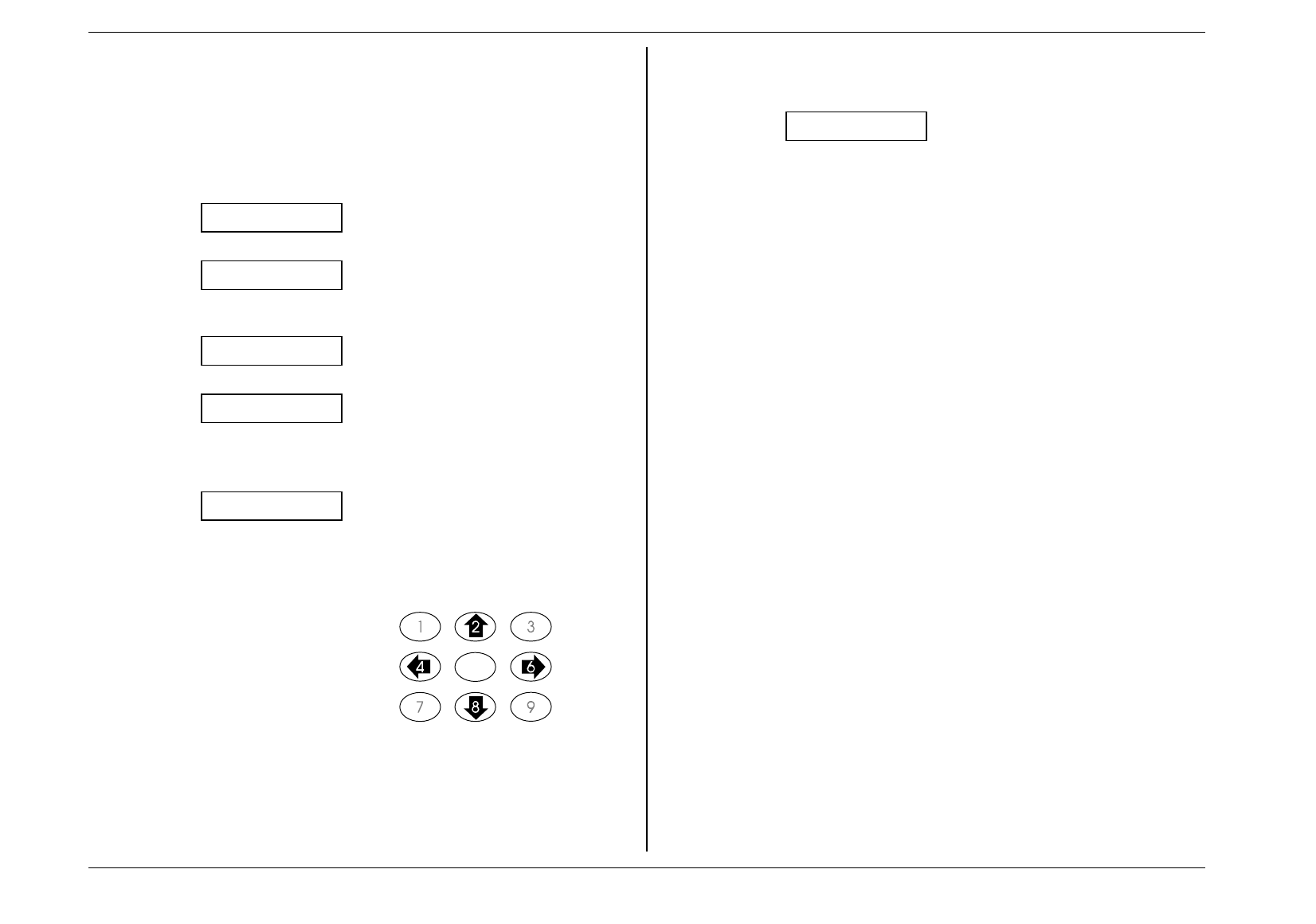
Beyond the Basics
2.5
Using One-Touch Numbers
As indicated previously, your fax machine will store up to 5 one-touch numbers
by using the keys marked
a
--
e
.
Entering or changing a one-touch number
Important:
To erase a number, see “Erasing a one-touch number”, next page.
1. Press
program
,
7
,
mode/enter
.
Set One-Touch
2. Press
mode/enter
.
Select a - e: a
3. Press the desired one-touch key. If you change your mind and wish to select a
different one-touch key, just press that key before proceeding to the next step.
Select a - e: b
4. Press
mode/enter
.
Location ID
5. To enter a Location ID, press
mode/enter
again.
Note:
To enter a phone number without entering a Location ID, press
program
, and then go to step 8.
_ABCDEF >
6. You can enter a Location ID for this number, for easy retrieval from the
autodialer’s alphanumeric directory. Make sure the Location ID doesn’t
exceed 16 characters.
Use the numeric keypad, as
shown, to select character choices
and enter characters. (For spaces,
use the leftmost character in each
line.)
Note
: To change any character
you’ve entered in the
Location ID, press
contrast/cancel
to
erase, leftward. Then re-
enter until the name is as you wish.
7. Press
mode/enter
.
8. Use the numeric keypad to enter the phone number. (Remember also the
special dialing characters, as explained on the previous pages.) You may store
a fax/phone number up to 40 characters in length.
_
Note:
To view characters beyond the 16 currently visible, press the one-touch
key
a
or
b
to scroll back and forth. To change any of the characters,
press the one-touch key
a
or
b
to position the cursor (the underline)
under the character you wish to change. Press
contrast/cancel
to
erase the character, then use the numeric keypad to enter the character
you want.
9. Press
mode/enter
.
10. If you are finished entering one-touch number, go on to step 11.
To enter another one-touch number, go back to step 3.
11. Press
stop
. The fax machine will return to standby.
One-touch fax dialing
Now that you’ve stored a one-touch number or two, let’s discuss the ease of using
one-touch keys to make calls.
You’ll probably use one-touch numbers to dial fax, not voice, calls most of the
time. We’ll show you a bit later (next page) how to dial a one-touch voice call;
but, first, here’s how to dial a fax call using a one-touch number:
1. Insert the document.
2. Adjust resolution and contrast if necessary.
3. Press the one-touch key in which you’ve stored the number.
The machine will handle the call from here, although the exact sequence of events
will vary depending upon whether you specified transmission from the feeder.
• Your fax machine dials the other fax machine.
• When the other machine answers, your fax feeds the document through its
scanner, transmitting as it goes.
• The LCD shows the stored number and the document’s width and the resolution
settings:
Enter
Change
character choice
Scroll
within set
Change
character choice
Scroll
within set