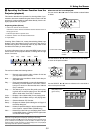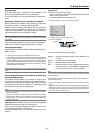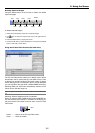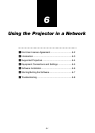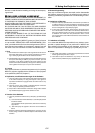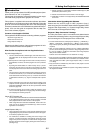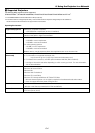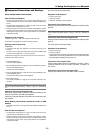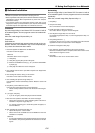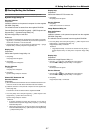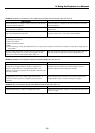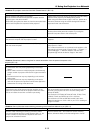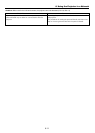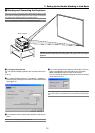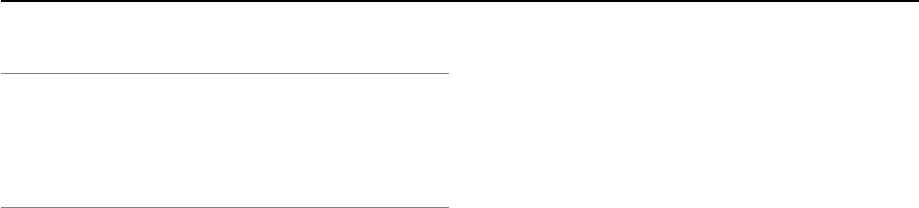
6-6
b Software Installation
NOTE
• Windows XP operations will be described in examples given here.
• When using Windows 2000, please perform software installation/uninstalling with
"Administrators" authority. When using Windows XP, perform with "Computer
Administrator" authority.
• If you have NEC Projector User Supportware (Dynamic Image Utility 2.0 and
Image Express Utility 1.0) already installed on your computer, before installing
the new NEC Projector User Supportware, first uninstall the current one.
Installation
Dynamic Image Utility 2.0 and Viewer PPT Converter 2.0 will all
be installed together. The two programs cannot be installed indi-
vidually.
After that, install Image Express Utility 1.0.
Preparation:
Start Windows.
If Windows has already been started, please exit all running ap-
plication software. The installation may not be completed prop-
erly unless all software has been exited.
1. Place the supplied CD-ROM in the CD-ROM drive.
The "Start" screen will appear.
Reference
Should the "Start" screen not appear...
1) Click [Start].
2) Click [Run (R)]. The [Run] screen will appear.
3) Enter the CD-ROM drive name (e.g., "Q: \") and then "SETUP.EXE"
to [Open (O)].
4) Click [OK]. The "Welcome" screen will appear.
2. Click "Please read this first" to open NEC Projector User Supportware
Readme File.
3. After reading the readme, click [x] on the window.
The window of the readme file will be closed.
4. Click "Installing the Dynamic Image Utility 2.0".
The installation will start automatically and the “Welcome” screen will
appear.
5. Click [Next >] at the "Welcome" screen.
The "End User License Agreement" screen will appear.
• Please carefully read the contents of the "End User License Agree-
ment".
6. If you agree, click [Yes].
• If you do not agree, please click [No] and exit the installer.
7. Now, follow the operations described in the screen messages.
• Viewer PPT Converter 2.0 will be installed together at the time of
installation of Dynamic Image Utility 2.0.
• If a message prompting you to restart the system will appear, re-
start the Windows.
8. Click “Installing the Image Express Utility 1.0”
• Repeat the steps 5 to 7 above stated.
• Please remove the CD-ROM from the CD-ROM drive when the
installation is completed.
Reference
• To cancel the installation of the supplied software part way through
the installation, click [Cancel] and follow the instructions of the dia-
log box.
Uninstalling
Dynamic Image Utility 2.0 and Viewer PPT Converter 2.0 will all
be uninstalled together. The two programs cannot be uninstalled
individually.
After that, uninstall Image Utility Express Utility 1.0.
1. Click [Start].
2. Click [Control Panel].
The "Control Panel" screen will be displayed.
3. Double click [Add or Remove Programs].
The "Add or Remove Programs" screen will appear.
4. Click "Dynamic Image Utility 2.0" from the list.
To uninstall Image Express Utility 1.0, click “Image Express Utility 1.0”
from the list.
5. Click [Change/Remove. . . ].
A message “Are you sure you want to completely remove the selected
application and all of its components?” will be displayed.
6. Check the message and click [Yes].
7. Now, follow the operations described in the screen messages.
When the uninstall procedure is completed, there will be a return to the
"Add or Remove Programs" screen.
8. Click [OK].
There will be a return to the "Control Panel" screen.
6. Using the Projector in a Network