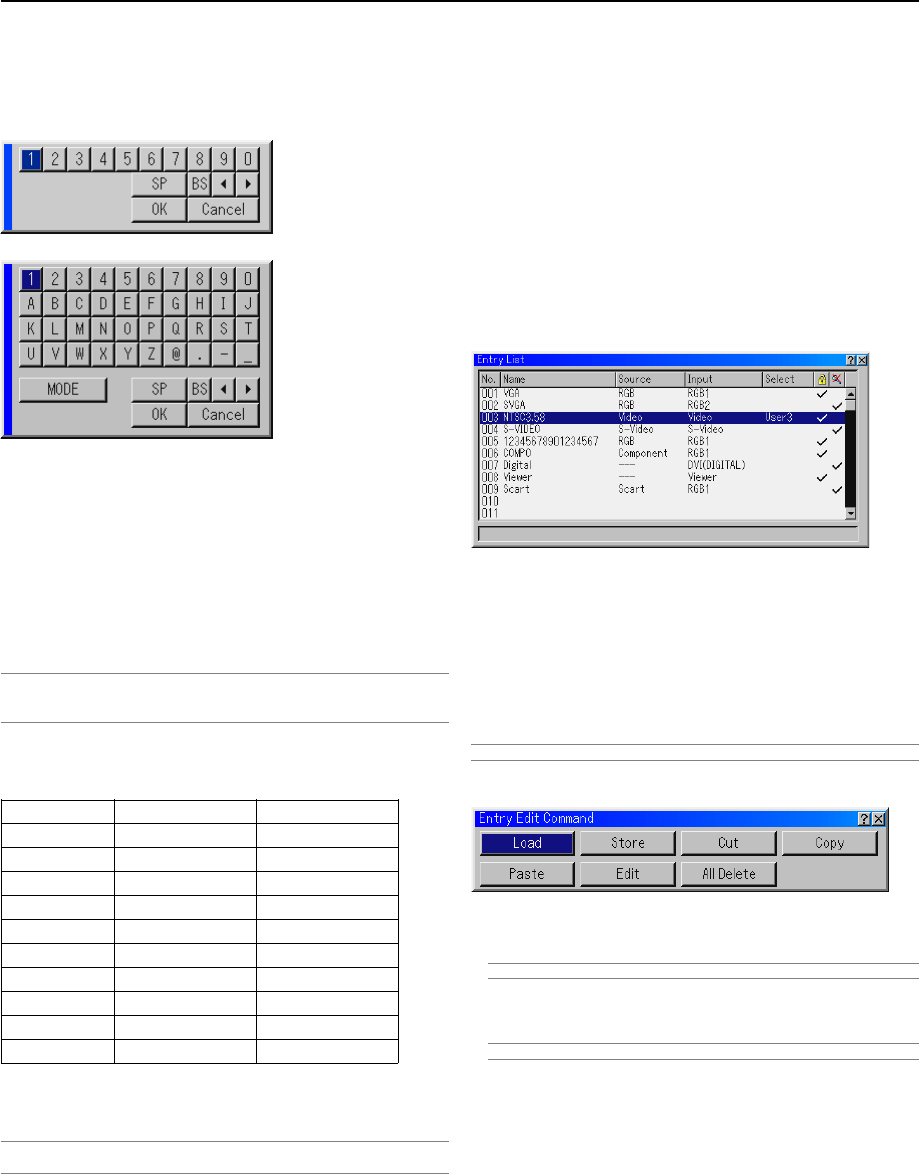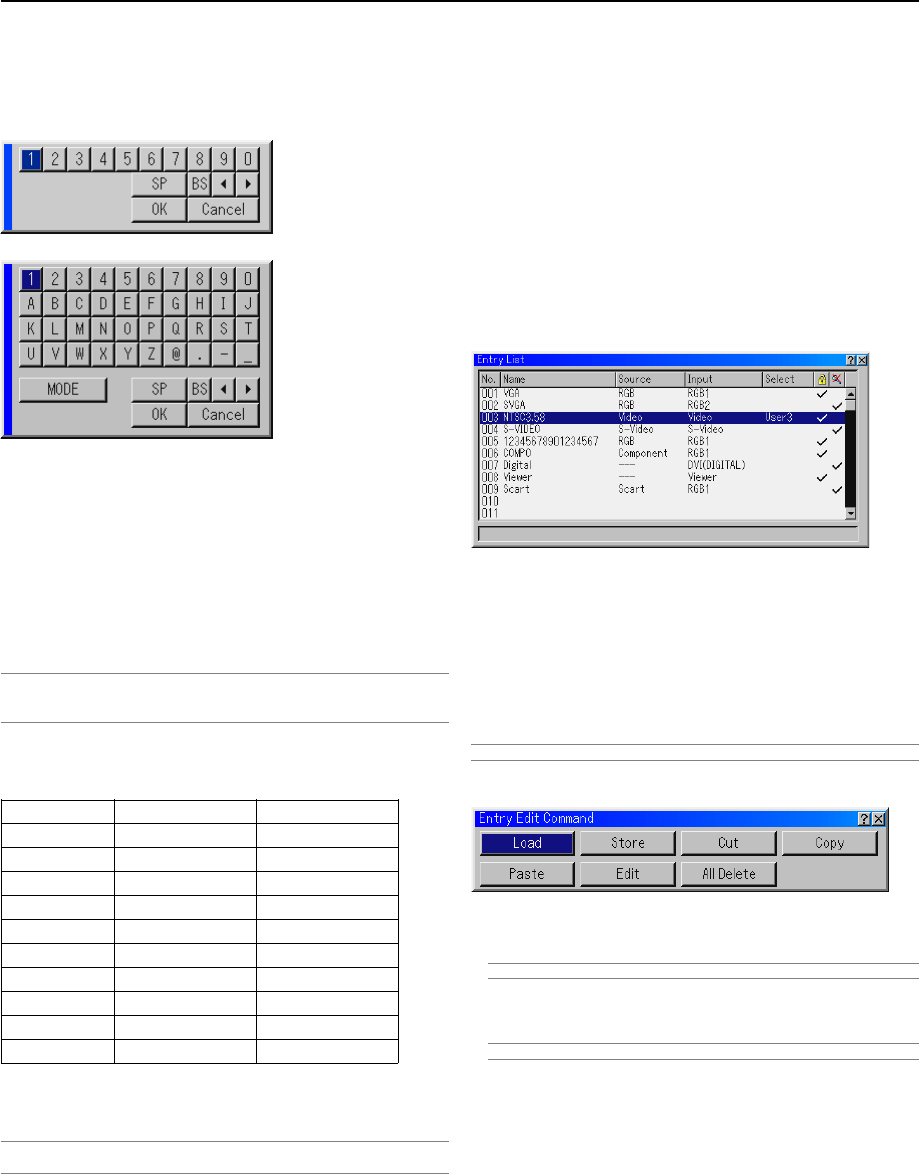
8-7
Entering Alphanumeric Characters by Using the Menu
Alphabet or numeric characters are used for your IP address or
projector name. To enter an IP Address or projector name, use
the software keyboard.
For using the software keyboard, see page 10-10.
Entering Alphanumeric Characters Using the Remote
Control Numeric Buttons
Input alphanumeric characters by selecting one character at a
time with the numeric (Source/Input) buttons 1through 10(0) and
by moving the cursor with the SELECT ̈ button. After finishing
the selection of the characters, press the ENTER button.
Whenever one of the Source/Input buttons on the remote control
is pressed, characters will be rotated.
For example: A → B → C → 1 → A → ...
NOTE: When holding and pressing the CTL button and pressing one of the Source/
Input buttons, another group of characters will be rotated.
For example: a
→
b
→
c
→
!
→
a
→
...
The alphanumeric characters corresponding to these Source/In-
put buttons are as follows:
Numeric buttons Press Press with CTL
1A→ B → C → 1a→ b → c → !
2D→ E → F → 2d→ e → f → ”
3G→ H → I → 3g→ h → i → #
4J→ K → L → 4j→ k → l → $
5M→ N → O → 5m→ n → o → %
6P→ Q → R → 6p→ q → r → &
7S→ T → U → 7s→ t → u → '
8V→ W → X → 8v→ w → x → (
9Y→ Z → / → 9y→ z → ? → )
0*→ , → . → 0;→ : → + → -
* If you have made an error in the input of a character, use the
SELECT ̇ button and enter the correct letter or number.
NOTE: Only numbers can be entered when you use the remote control Source/
Input buttons while displaying the Software Keyboard.
v Menu Descriptions & Functions
Source Select
Enables you to select a video source such as a VCR, DVD player,
laser disc player, computer or document camera depending on
what is connected to your inputs.
Press the up/down buttons on your remote control or the projec-
tor cabinet to highlight the menu for the item you want to project.
* RGB1,2 * Viewer
* DVI DIGITAL * LAN
* Video * RGB 1 (Video)
* S-Video * RGB 1 (S-Video)
Entry List
Displays the list of the entry signals. Use the SELECT ̆̄ but-
tons on your remote control or the projector cabinet to select the
signal and press the ENTER button on the remote control or the
projector cabinet to display the Entry Edit Command screen.
Using the Entry List
Making any adjustments to the current picture will automatically
register its adjustments to the Entry List. The registered signal
can be loaded any time from the Entry List.
NOTE: Up to 100 presets can be registered.
Entry Edit Command
You can edit signals on the Entry List.
Load ............Enables you to select a signal from the list.
NOTE: This can be done by pressing CTL and ENTER buttons.
Store............Enables you to store the currently projected sig-
nal.
NOTE: This can be done by pressing CTL and ENTRY LIST buttons.
Cut...............Enables you to remove a selected signal from
the list and place it on the "clipboard" in the pro-
jector.
Copy .............. Enables you to copy a selected signal from the
list and place it on the "clipboard" in the projec-
tor.
Paste ...........Enables you to paste the signal placed on the
"clipboard" to any other line of the list. To do this,
select "Paste" and then select the line number
you want to paste to. Last press ENTER.
8. Using On-Screen Menu