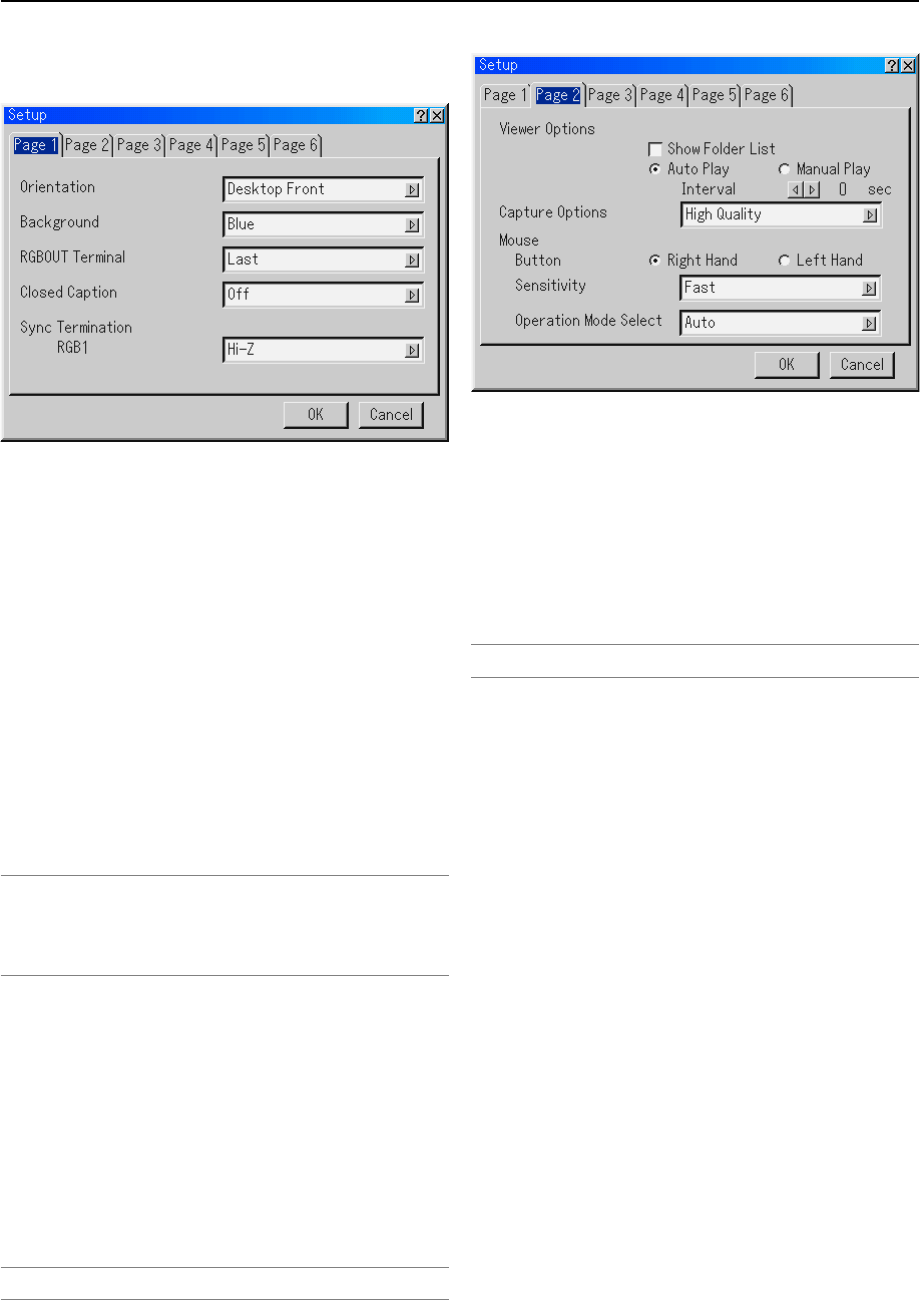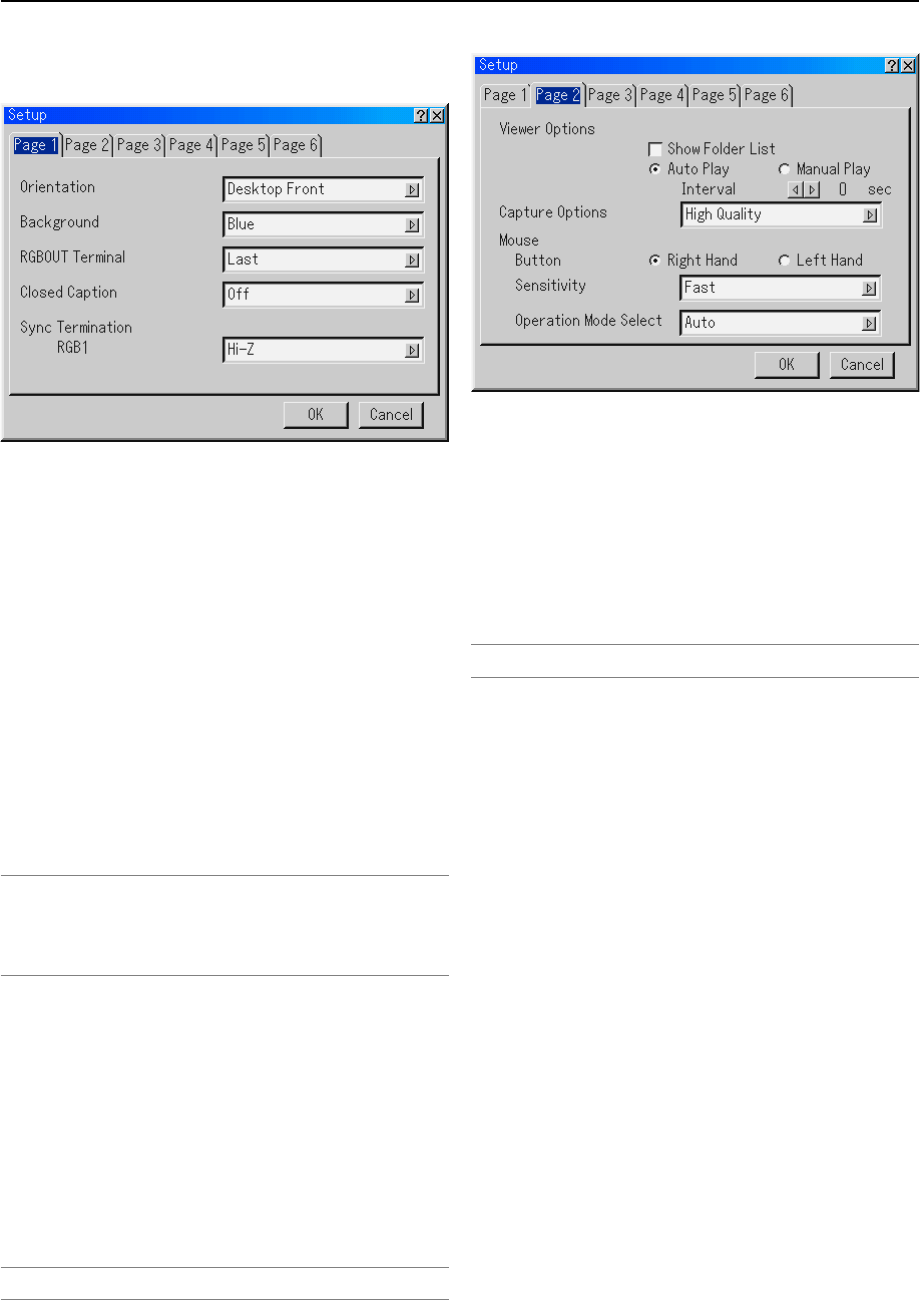
8-15
Setup
[Page 1]
Selecting Projector Orientation [Orientation]
This reorients your image for your type of projection. The op-
tions are: desktop front projection, ceiling rear projection, desk-
top rear projection, and ceiling front projection.
Selecting a Color or Logo for Background [Background]
Use this feature to display a blue/ black screen or logo when
no signal is available. The default background is "Blue". You
can change the logo screen using the PC Card Files feature.
See pages 4-4.
Setting RGB 1 or 2 for RGB OUT [RGBOUT Terminal]
This option allows you to determine which RGB source is out-
put from the RGBOUT connector during Idle mode.
Last .............The signal from the last RGB input will be output
to the RGBOUT connector.
RGB 1 .........The signal from RGB1 will be output to the
RGBOUT connector.
RGB 2 .........The signal from RGB2 will be output to the
RGBOUT connector.
NOTE:
• The AUDIO OUT jack (RCA) will not output sound during the Idle mode.
• The RGB signal can be output even when Video, S-Video, Viewer and LAN is
selected.
• When the DVI (DIGITAL) input is selected, the RGB OUTPUT terminal will not
output signal.
Setting Closed Caption
This option sets several closed caption modes that allows text
to be superimposed on the projected image of Video or S-
Video.
CAPTION 1-4 ...
Text is superimposed.
TEXT 1-4 .....Text is displayed in full screen.
OFF .............This exits the closed caption mode.
Sync Termination (RGB1)
This function is used to select the impedance of the sync sig-
nal.
Select " 75Ω" or "Hi-Z".
NOTE: This should be "75
Ω
" for normal use. Select the "Hi-Z" when inputting a TTL
signal.
[Page 2]
Setting Viewer Options [Viewer Options]
Show Folder List:
If this option is checked, when the Viewer source is selected
on the projector, the folder lists will be displayed and allows
you to select the presentation from a PC card.
Auto Play:
If this option is checked, when the Viewer source is selected
on the projector any given slide will start to play automatically.
Auto Play Interval:
You can specify interval time between 5 and 300 seconds.
NOTE: The Auto Play Interval time set on "Slide Show Settings" of the Dynamic
Image Utility 2.0 overrides the one set here.
Manual Play:
Views a slide manually when the Viewer source is selected.
Selecting Capture Options [Capture Option] (GT5000 only)
(available for JPEG only)
These options are used for the Capture function that you can
select from Tools. You have three options for JPEG compres-
sion quality: High quality, Normal and High Compression.
High Quality............. Gives quality of JPEG a priority.
Normal..................... Gives normal JPEG quality.
High Compression... Gives compression a priority.
Setting Mouse Button and Sensitivity [Mouse]
This option lets you to change your USB mouse settings. The
mouse settings feature is available for USB mouse only. Choose
the settings you want:
Mouse Button .......... "Right Hand" or "Left Hand"
Mouse Sensitivity .... "Fast", "Medium" or "Slow"
8. Using On-Screen Menu