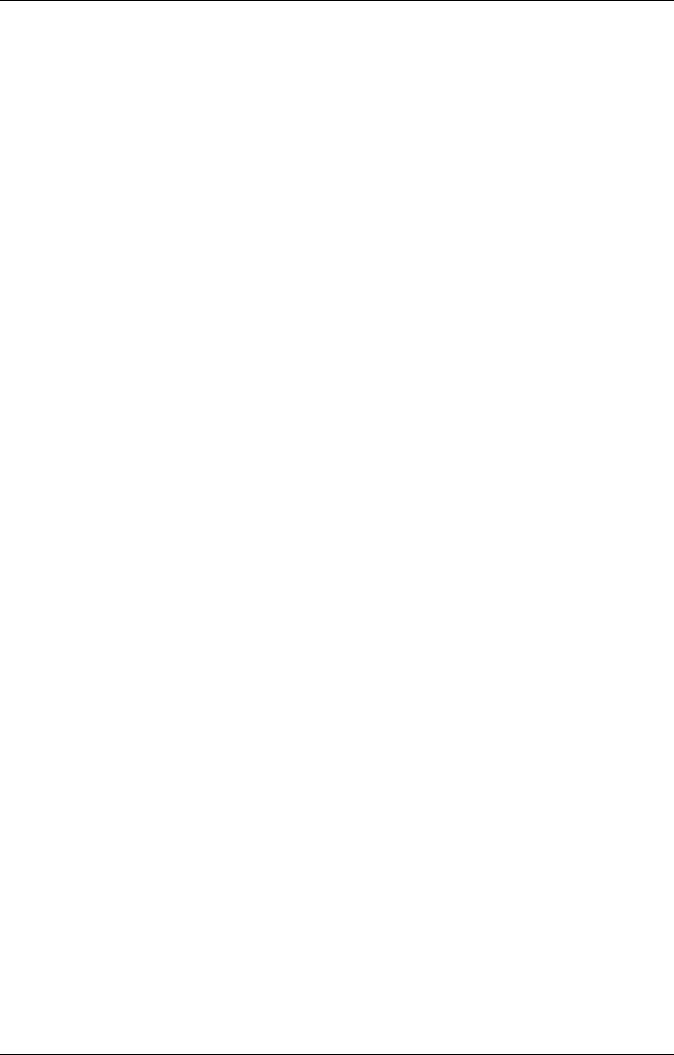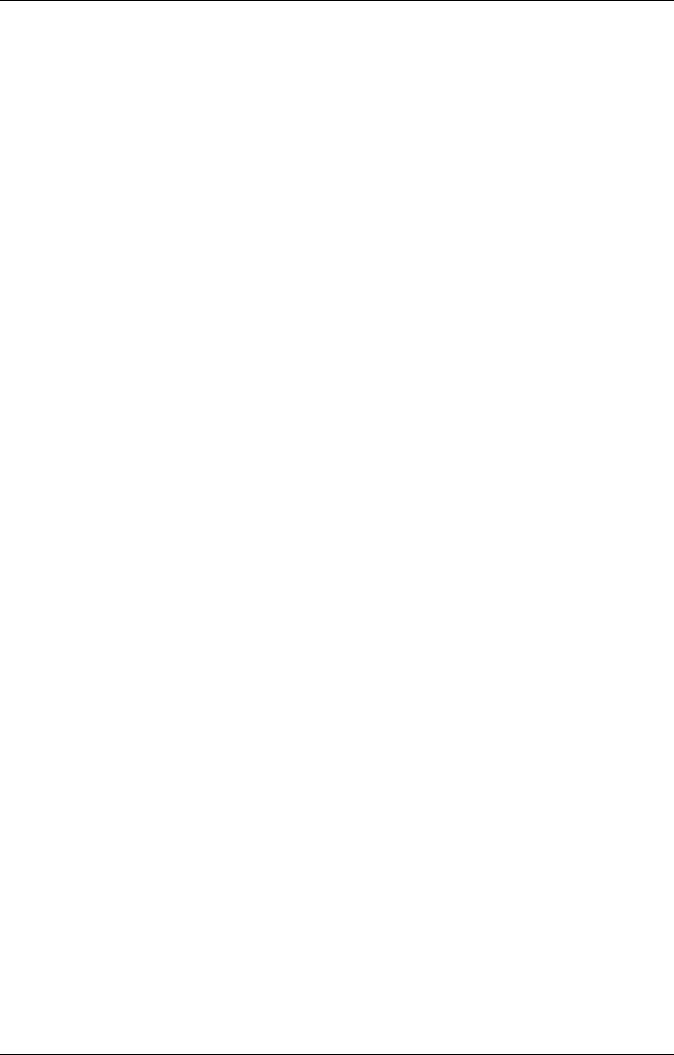
Getting Started 1-11
Connecting to Your PC via Serial
The MobilePro is designed to be a companion PC. Most users want to
synchronize the MobilePro 790 with a host PC. The latest work done on
either the MobilePro or the host PC automatically appears on both
machines, once the synchronization process occurs.
The following section provides an overview of the synchronization
process, using the serial port, followed by detailed instructions for each
stage of the process.
Follow these procedures to configure your MobilePro for synchronization
using the serial port.
! Verify the accuracy of the PC Connection default settings on your
MobilePro.
! Ensure the availability of the serial port on your host PC.
! Connect the PC Connect (serial) cable to your host PC and to your
MobilePro.
! Install Microsoft ActiveSync on your host PC.
! Create a partnership between your host PC and your MobilePro.
! Verify that the desired synchronization services are configured.
Verifying PC Connection Settings
Your MobilePro ships with PC Connection default settings. Follow these
steps to verify the accuracy of the PC Connection settings.
1.
Tap Start, Settings, Control Panel.
2.
Double tap the Communications icon and select the PC Connection
tab.
3.
Verify the following settings.
! “Allow connection with desktop computer when device is
attached” is checked.
! “Connect using Serial Port @ 115K” displays. (Change this
setting to 115K, if necessary. If synchronization is unsuccessful,
revert to the default setting of 19200, or check your PC to verify
it is communicating at 115k.)