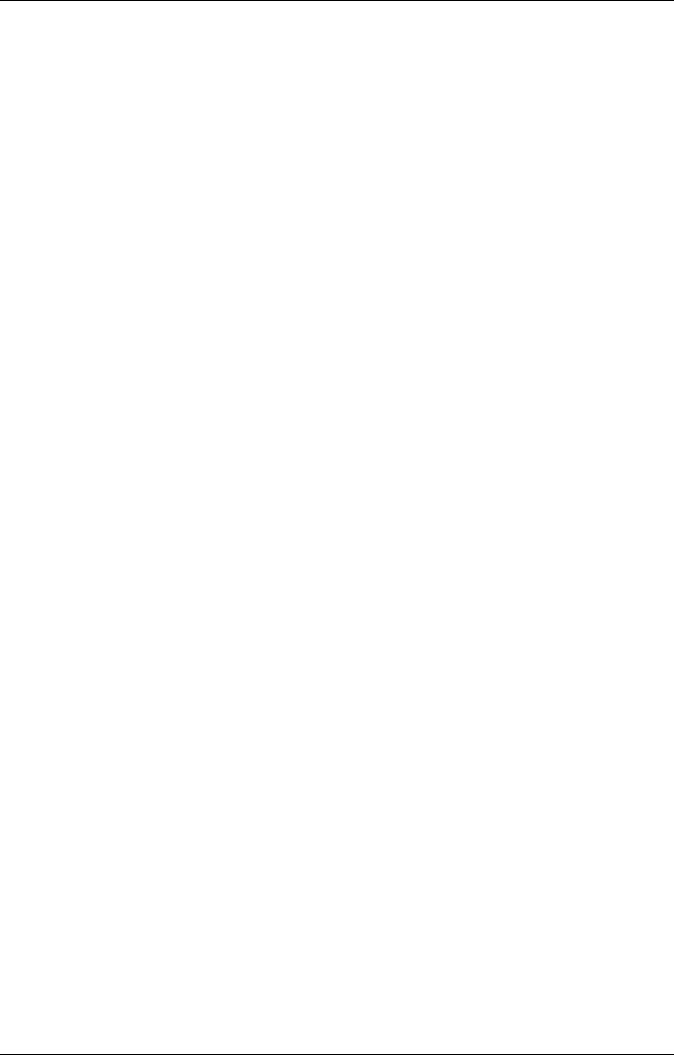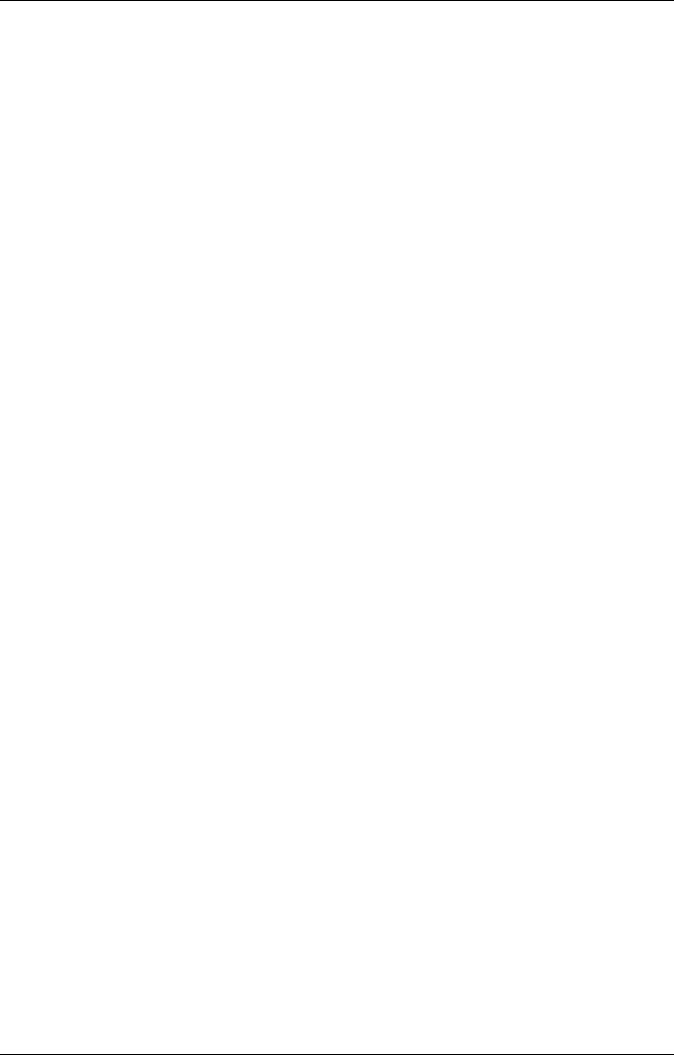
1-20 Getting Started
The Get Connected window appears.
4.
Place the NEC MobilePro so that the infrared port is within range of
the host PC infrared port and read the instructions about connecting
your device. Click Next.
5.
On the NEC MobilePro, tap Start, Programs, Communication, and
PC Link.
The host PC verifies the availability of an infrared port and polls the
MobilePro for synchronization settings. The New Partnership
window appears.
Proceed to the next section to complete the installation.
Creating a Partnership
Once the host PC verifies the availability of an infrared port and polls the
MobilePro for synchronization settings, the New Partnership window
appears.
1.
Click Next to display the Select Synchronization Settings window.
2.
Select the desired synchronization settings and click Next.
The Setup Complete window appears.
3.
Click Finish to complete the installation process.
Verifying Synchronization Settings
Look for the new Microsoft ActiveSync desktop icon on your host PC.
Follow these steps to verify synchronization settings on the MobilePro.
1.
Double click the ActiveSync icon.
2.
Click Tools, Options and verify that the desired synchronization
services are checked. Modify the selections as required.
Once installed, Microsoft ActiveSync automatically synchronizes your
MobilePro 790 with your host PC's Microsoft Outlook email, contacts,
calendar, and task list each time you attach the PC Connect cable to the
MobilePro 790 and the host PC.