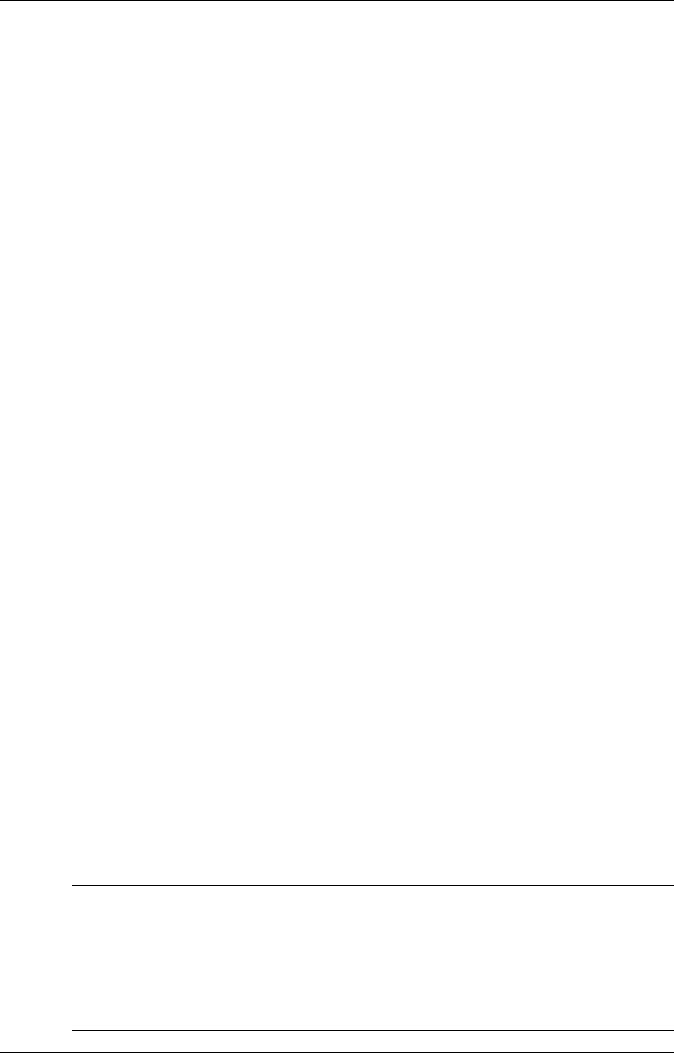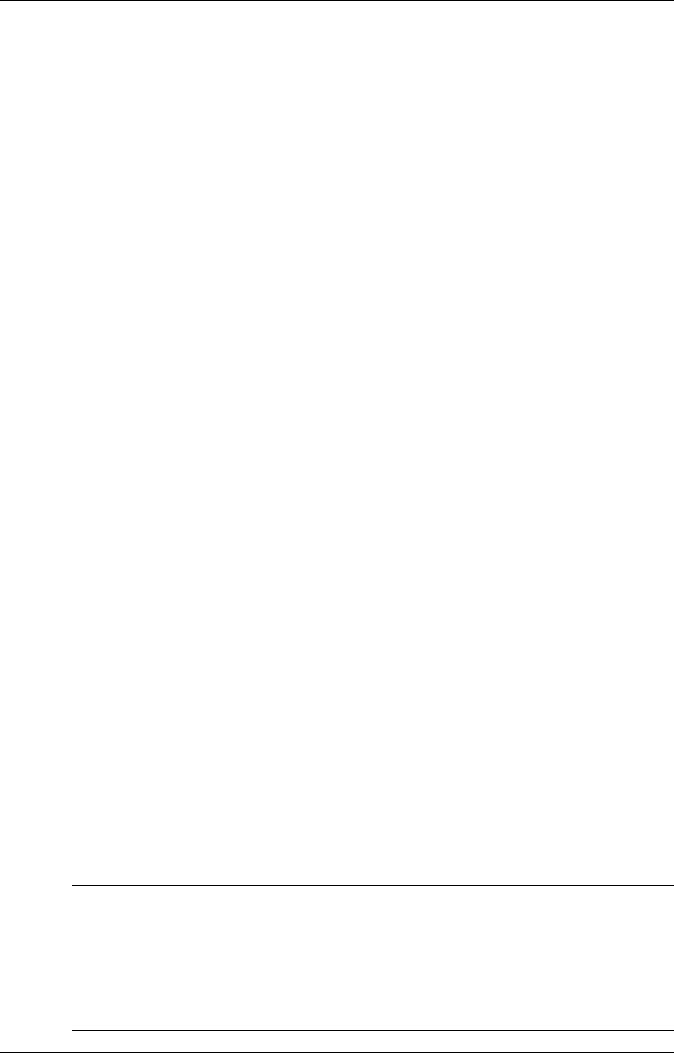
2-10
Introducing the NEC MobilePro
Determining Battery Status
You can determine battery status by using the power icon on the lower
right-hand side of the taskbar or through the power icon in the control
panel. The icon on the taskbar displays as an electrical plug when the
battery is fully charged (battery charging LED lights green) or as a battery
while charging (battery charging LED lights amber).
To display battery status, use one of the following methods:
! Double tap the battery/plug icon on the taskbar, if present.
! Go to Start, Settings, Control Panel, and double tap the Power icon.
Recharging the Main Battery Pack
The main battery pack contains rechargeable Lithium-Ion cells. Recharge
a battery pack when you see the following message displayed on your
screen:
Main Batteries Very Low
To recharge a battery pack installed in the battery bay, connect the AC
adapter. See “Connecting the AC Adapter” in Chapter 1.
The battery charging LED indicates the charging status of the main
battery pack when the NEC MobilePro is connected to an AC power
source. The LED status displays as follows:
! Lights amber while charging.
! Lights green when fully charged.
It takes approximately 4.5 hours to recharge a fully depleted battery pack
regardless of the system's power state. However, if the main battery has
been depleted for a prolonged period, you must allow 6-10 hours for the
main and backup battery to fully recharge (see the section, “Recharging
the Backup Battery”).
Note
Through normal use, the capacity of a battery pack gradually
declines. Should you notice that the battery does not stay charged as long
as expected, it is probably necessary to replace the battery with a new
one. Please refer to the section “Battery Replacement” later in this
chapter. Depending upon use, a battery pack should recharge from full
depletion approximately 300 times during the life of the battery.