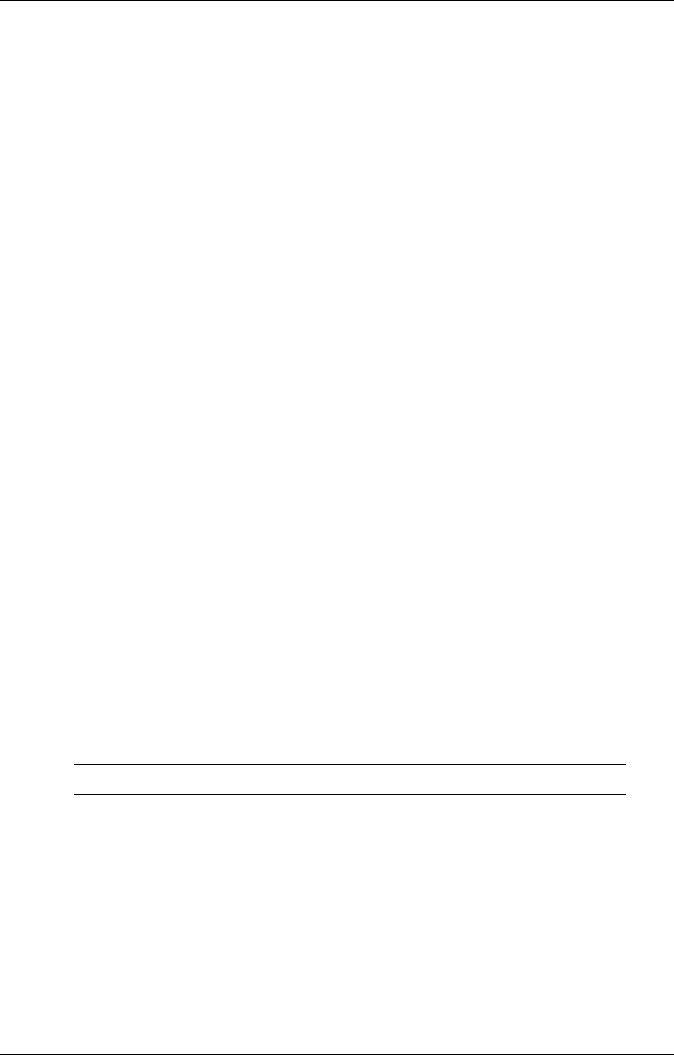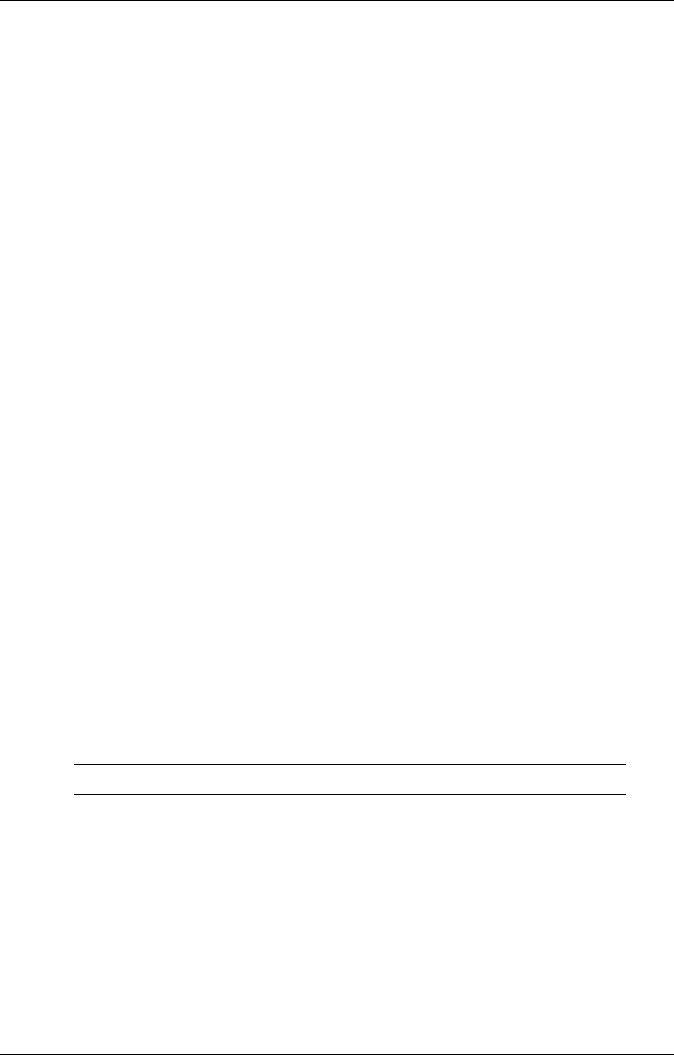
4-8 Using the NEC MobilePro
Defining Application Shortcut Keys
There are three ways to use the application shortcut keys:
! as default Microsoft application shortcut keys
! customized to launch other applications
! defined as standard Windows application function keys [F1 – F10],
which only operate as programmed by the application in use.
Follow these steps to define or re-define your application shortcut keys.
1.
Tap on Start, Settings, Control Panel, MobilePro Settings. The
MobilePro Setting Properties dialog appears.
2.
On the Quick Launch tab, select either Default Settings, Custom
Settings, or Function Keys from the pull-down.
3.
If you selected Custom Settings, you can click on each icon shown in
the Application shortcut keys window and use the Browse… button
to assign an application to the button.
Application shortcut keys can only be used in one mode at a time. If you
define them as function keys, you cannot use them to launch applications.
Other Function Keys
In addition to the application shortcut keys, your NEC MobilePro is
equipped with default function keys as described in the following table.
Default Function Keys
Key Function
Fn + Space Bright/Half Bright
Fn + Shift Num Lock
Fn + 4 Pound Key
Fn + 5 Euro
Fn + Voice Recorder
Icon
Reverse the screen