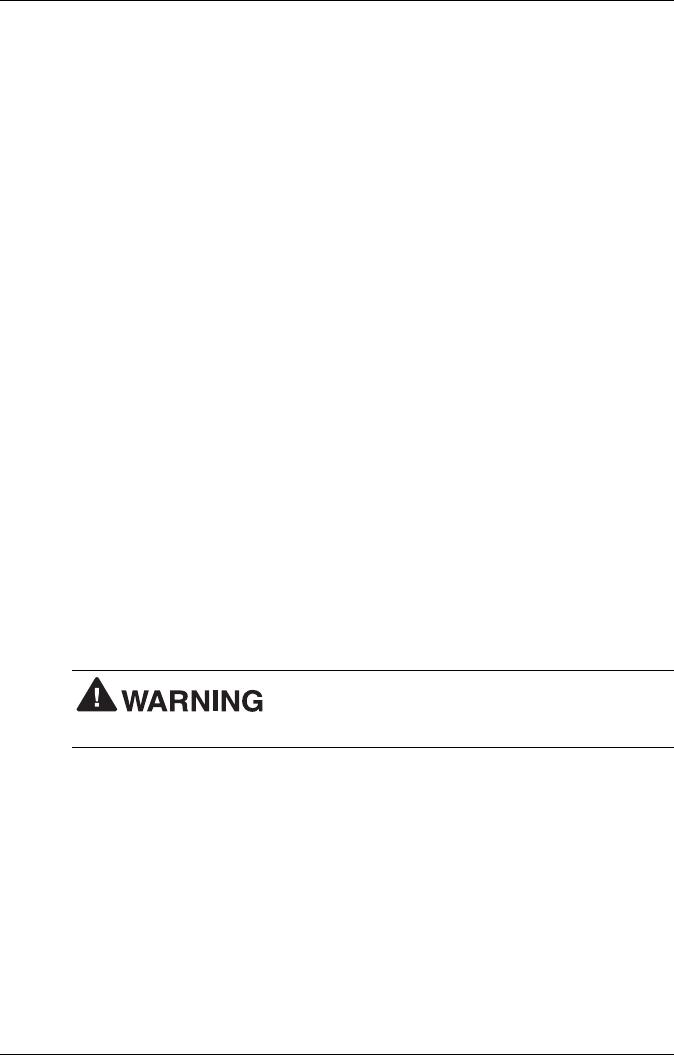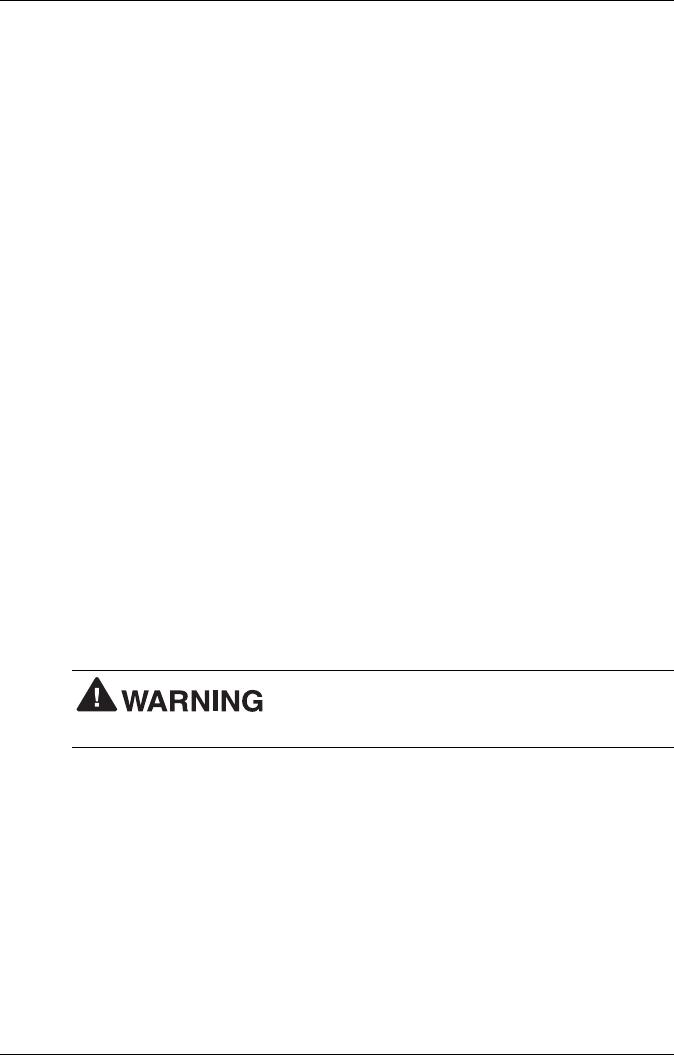
4-4 Using the NEC MobilePro
Backlight
You can conserve battery life by configuring your NEC MobilePro to
automatically turn off the display panel's backlight.
Automatic Off
Follow these steps to configure the backlight for automatic turn off.
1.
Tap Start, Settings, Control Panel.
2.
Double tap the Display icon and select the Backlight tab.
3.
Tap the desired selections to place a check beside the selection. Use
the drop-down boxes to select the desired time settings.
Automatic On
In addition, you can configure the NEC MobilePro to turn on the
backlight automatically. Follow these steps to configure the backlight for
automatic turn on.
1.
Tap the Advanced tab to access the Advanced backlight settings.
2.
Tap the desired selections to automatically turn on the backlight
either while on battery power or when connected to an AC power
source.
Using auto-on while on battery power
substantially reduces battery life.
Enabling the Suspend Switch
You can configure your NEC MobilePro to power on or off by simply
opening or closing the display cover. The Suspend switch acts as a switch
for both the power and the display panel. With the suspend switch enabled
! opening the NEC MobilePro powers on the unit. To power on the unit
while it is open, use the Power button.
! closing the MobilePro powers off the unit and insures that the
backlight is off as well.