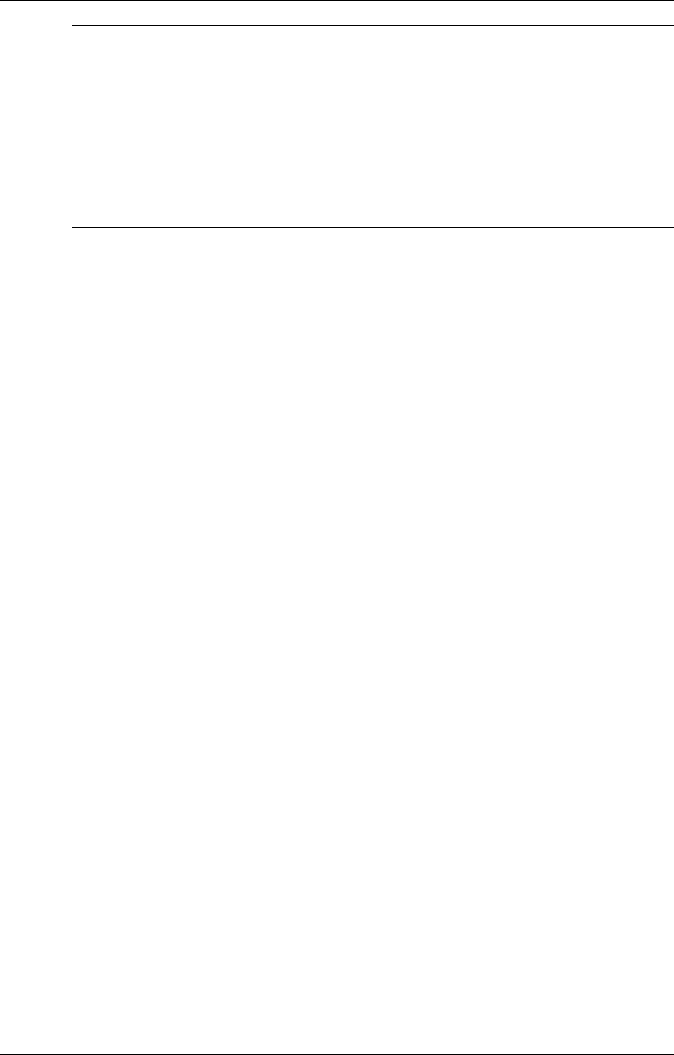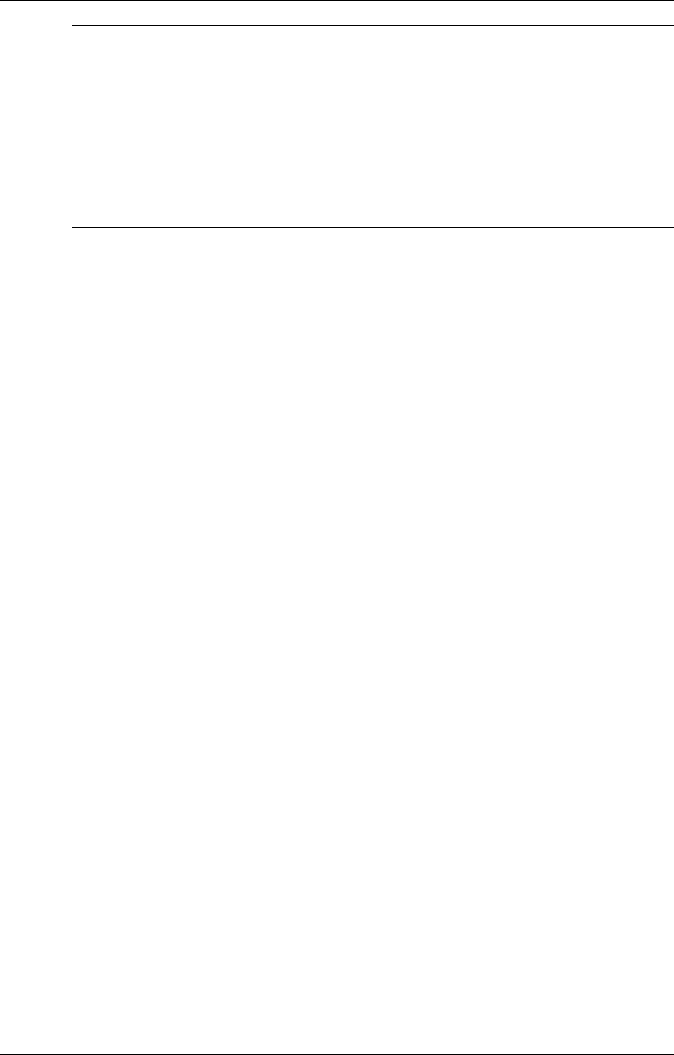
Getting Started 1-21
Note
Whenever possible Microsoft ActiveSync automatically translates
files and email attachments during synchronization. This allows you to use
the MobilePro to view and work with files created on your host PC with
Microsoft Word, Excel, and PowerPoint, among others.
However, as noted in the readme.doc file on the Microsoft ActiveSync CD,
PowerPoint files created or modified on the MobilePro are not translated
for viewing or modification on your host PC. This limitation does not apply
to Pocket Word or Pocket Excel files.
Synchronizing with Your Host PC
Once your MobilePro is configured for synchronization with your host
PC, synchronization occurs when the ActiveSync components on the
NEC MobilePro and on the host PC are activated. When synchronizing
via the serial port, the process occurs automatically. When synchronizing
via the infrared port, manual intervention is required. Refer to the next
two sections for details about synchronizing with your host PC.
Synchronizing via the Serial Port
Once the MobilePro is configured for synchronization the synchronization
process automatically occurs each time you connect the MobilePro to
your host PC, via the serial port. In addition, you can manually initiate the
synchronization process using Microsoft ActiveSync on your host PC.
Simply open the ActiveSync window, click File, and click Synchronize.
Synchronizing via the Infrared Port
Once the MobilePro is configured for synchronization via infrared, the
ActiveSync component on the MobilePro must be manually activated to
initiate the synchronization process. Simply tap Start, Programs,
Communication, ActiveSync to initiate synchronization via infrared.
Resynchronizing Your MobilePro
Once synchronized, you may need to re-establish communication between
the MobilePro and your host PC if you soft reset the MobilePro or you
warm boot your host PC. To re-establish communication between the
MobilePro and your host PC, do one of the following:
! Disconnect, then reconnect the PC Connect (serial) cable.