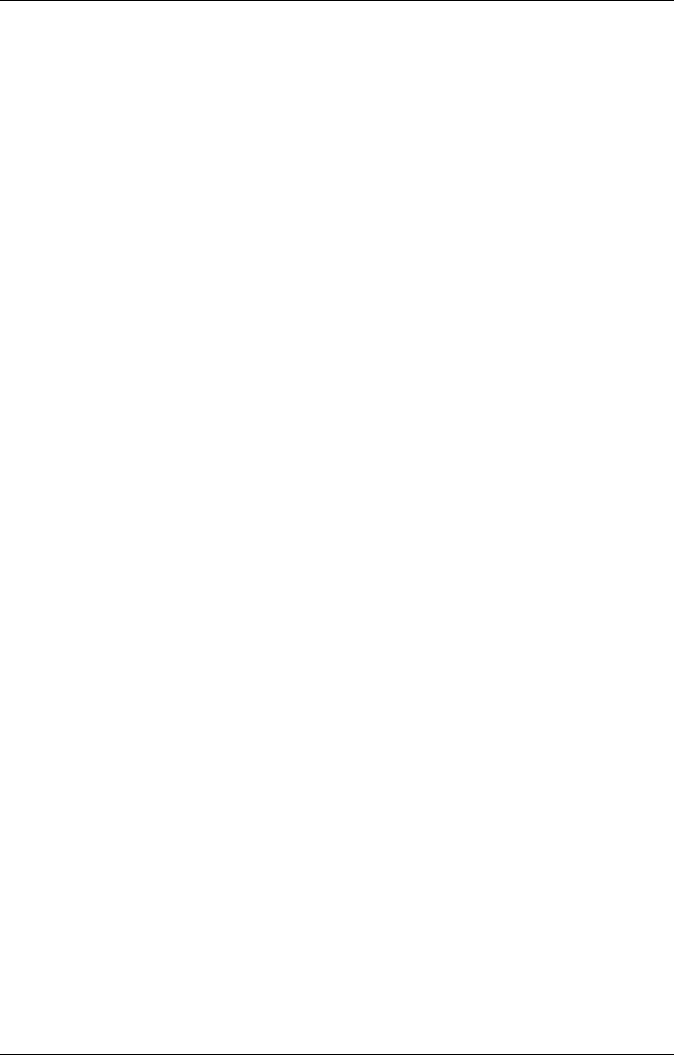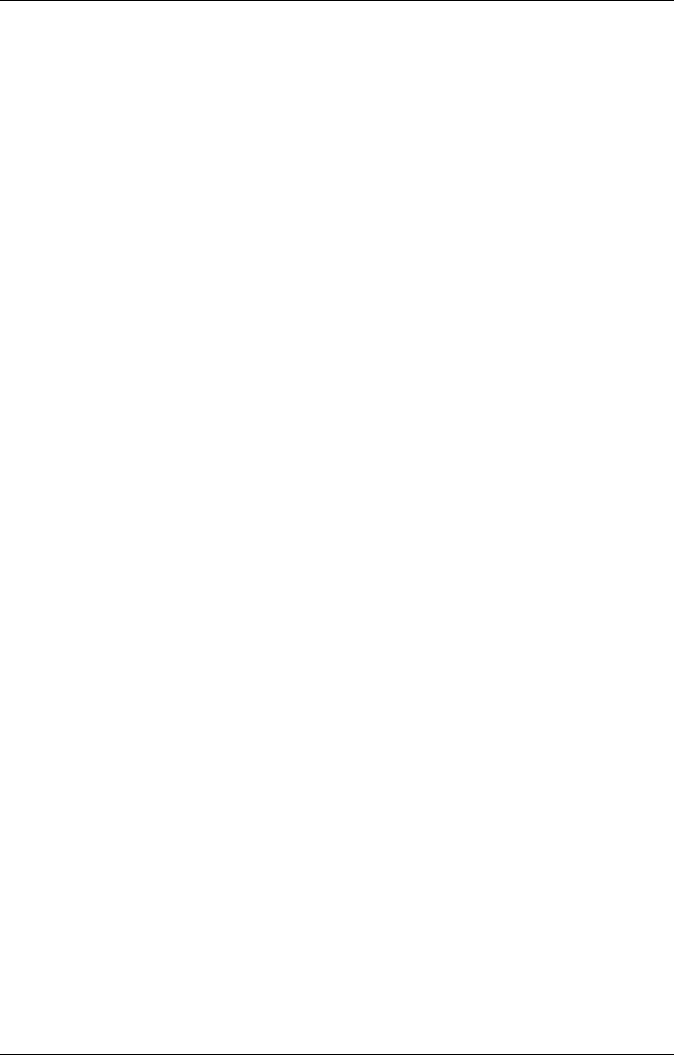
3-8 Introducing Windows CE
Backing Up and Restoring Data
To prevent data loss, frequently back up your NEC MobilePro data. You
can backup all data to your host PC using Microsoft ActiveSync on your
host PC.
Using Microsoft ActiveSync
The Microsoft ActiveSync backup and restore feature creates a complete
duplicate of all data stored on your NEC MobilePro. If you routinely
connect to your host PC, this is the best method of data backup. The
backup file is saved on the hard disk of your host PC.
When you restore data from a backup file created by Microsoft
ActiveSync, all data on your NEC MobilePro is replaced by the data in
the backup file. All data on your MobilePro is overwritten including files
you created, settings that you changed or programs that you installed
since the last backup.
To access the Microsoft ActiveSync backup feature, double click the
ActiveSync icon on your host PC. Click Tools, then click
Backup/Restore. Follow the on-screen instructions to complete the backup
process.
Online Help
Your NEC MobilePro provides online help resources for Windows CE
and the Pocket applications. In addition, Microsoft ActiveSync on your
host PC provides its own online help file.
Follow these instructions to find your online help resources.
! Windows CE Main Help — Tap Start, then Help on the Windows CE
taskbar.
! Application-specific Help — Just tap the question mark in the upper
right-hand corner of the taskbar in each of the Pocket applications.
! Microsoft ActiveSync Help — On your host PC, double click the
ActiveSync desktop icon, click Help, and select the Microsoft
ActiveSync Help Topics.