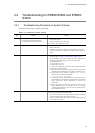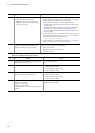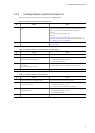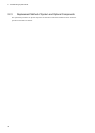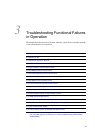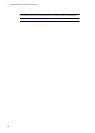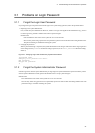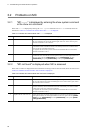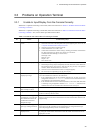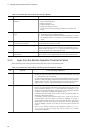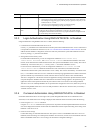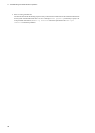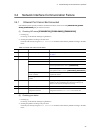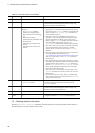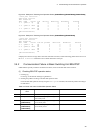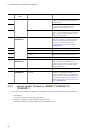3. Troubleshooting Functional Failures in Operation
23
3.3 Problems on Operation Terminal
3.3.1 Unable to Input/Display from the Console Correctly
When there is a problem connecting to the console, follow the instruction in "Table 3-3: Problems and Actions When
Connecting to Console."
When there is a problem connecting to the modem, follow the instruction in "Table 3-4: Problems and Actions When
Connecting to Modem." Also, see the manual provided with the modem.
Table 3-3: Problems and Actions When Connecting to Console
No. Failure Troubleshooting Steps
1 Nothing is displayed on the
screen.
Determine the cause by following the steps below:
1. Check if the ST1 LED on the front panel of the system lights in green. If it is not, see
"1.2 System and Partial Failure Analysis Overview."
2. Check to see if the cable is connected correctly.
3. Confirm that RS232C cross cable is used.
4. Confirm that communication software settings, including port number, communication
rate, data length, parity bit, stop bit, flow control are set as follows:
Communication rate: 9600 bps (or a custom value)
Data length: 8 bits
Parity bit: None
Stop bit: 1 bit
Flow control: None
2 You cannot enter any key. Determine the cause by following the steps below:
1. Data sending/receiving may be interrupted by the XON/XOFF flow control. Restart the
data sending/receiving (press [Q] key with the [Ctrl] key pressed). If the problem
continues, follow the instructions on No.2 and later.
2. Check to see if the communication software is configured properly.
3. The screen may be suspended by [Ctrl]+[S]. Press any key.
3 Abnormal characters are
displayed upon login.
Negotiation with the communication software may have failed. Check the communication
rate of the communication software as described below.
1. If the communication rate for the CONSOLE (RS232C) has not been set up using
configuration command line console 0, check to see if the communication rate is
set to 9600 bps in the communication software.
2. If the communication rate for the CONSOLE (RS232C) is set to 1200, 2400, 4800, 9600
or 19200 bps using configuration command line console 0, confirm that the
communication rate in the communication software has been correctly set.
4 Abnormal characters appears
while entering user name.
Communication rate for the CONSOLE (RS232C) may have been changed. See No. 3.
5 Login is disabled. Confirm that the login prompt appears on the screen. If it is not the case, starting up the
system is on the way. Wait for a while.
6 Abnormal characters appear and
command entry is rejected when
the communication rate of the
communication software is
changed after login.
If the communication rate of the communication software is changed after login, normal
display is not achieved. Reset the communication rate of the communication software to the
original setting.
7 Abnormal characters appear
upon login with HyperTerminal.
Negotiation with the communication software may have failed. See No. 3. Issue a break
signal using [Alt]+[B]. Depending on the communication rate in HyperTerminal, login
screen may not appear until you issue several break signals.
8 Item names and contents are not
displayed in line.
The size of information might be too large to display within one line. Change the screen size
by setting the communication software and increase the number of characters that can be
displayed in one line.