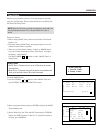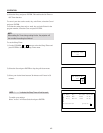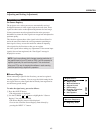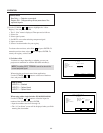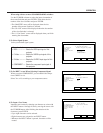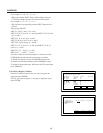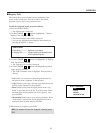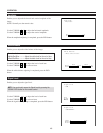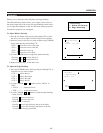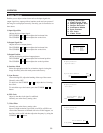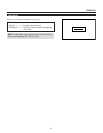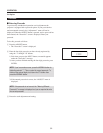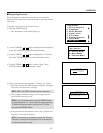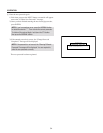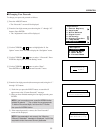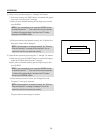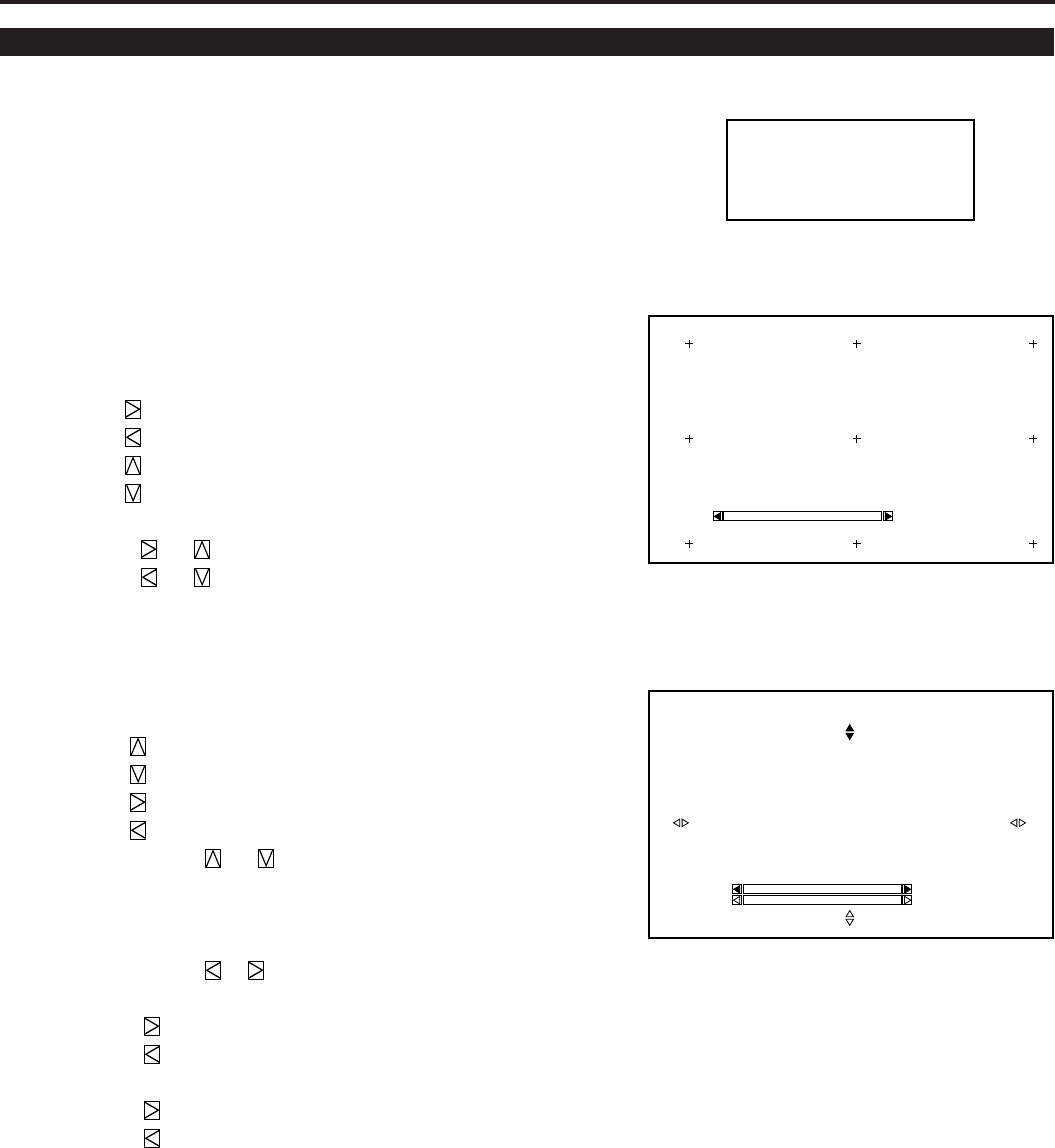
49
Uniformity
-Uniformity-
1. White Uniformity
2. Edge Blending
Enables you to adjust the white uniformity and edge blending.
The white uniformity feature allows you to adjust color balance on
the left and right side of the screen; the edge-blending feature allows
you to adjust the brightness on the area which two images projected
from the two projectors are overlapped.
To Adjust White Uniformity
1) Press R or B button while pressing and holding CTL to select
the color you want to adjust. Note that Green is not available.
2) Move the cursor to the area you want to adjust using CURSOR
button while pressing and holding CTL.
• CTL + moves the cursor to the right.
• CTL + moves the cursor to the left.
• CTL + moves the cursor up.
• CTL + moves the cursor down.
3) Use the CURSOR buttons to adjust the white uniformity.
• Pressing or increases the level.
• Pressing or decreases the level.
4) Repeat from the step 1 for the other color.
To Adjust the Edge Blending
1) Press the CURSOR buttons while pressing and holding CTL to
select the area you want to adjust.
• CTL + selects the top
• CTL + selects the bottom
• CTL + selects the right
• CTL + selects the left
2) Use the CURSOR or button to select “DATA” or
“POS.”.
• “DATA” ------- Adjusts the level
• “POS.” --------- Adjusts the position
3) Use the CURSOR or button to adjust the edge blending.
• When “DATA” is selected:
Pressing increases the level.
Pressing decreases the level.
• When “POS.” is selected:
Pressing moves the position to the top or the right.
Pressing moves the position to the bottom or the left.
To exit the Uniformity, press END.
White Uniformity
- Red -
Screen - Left, Top -
0
Uniformity
- Edge Blending -
Screen - Top -
0Data
0Pos.
3.OPERATION