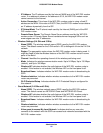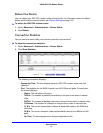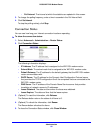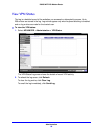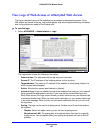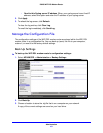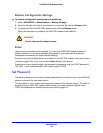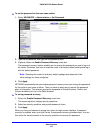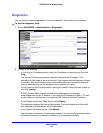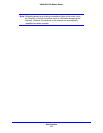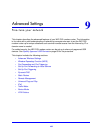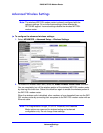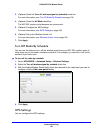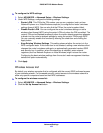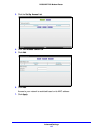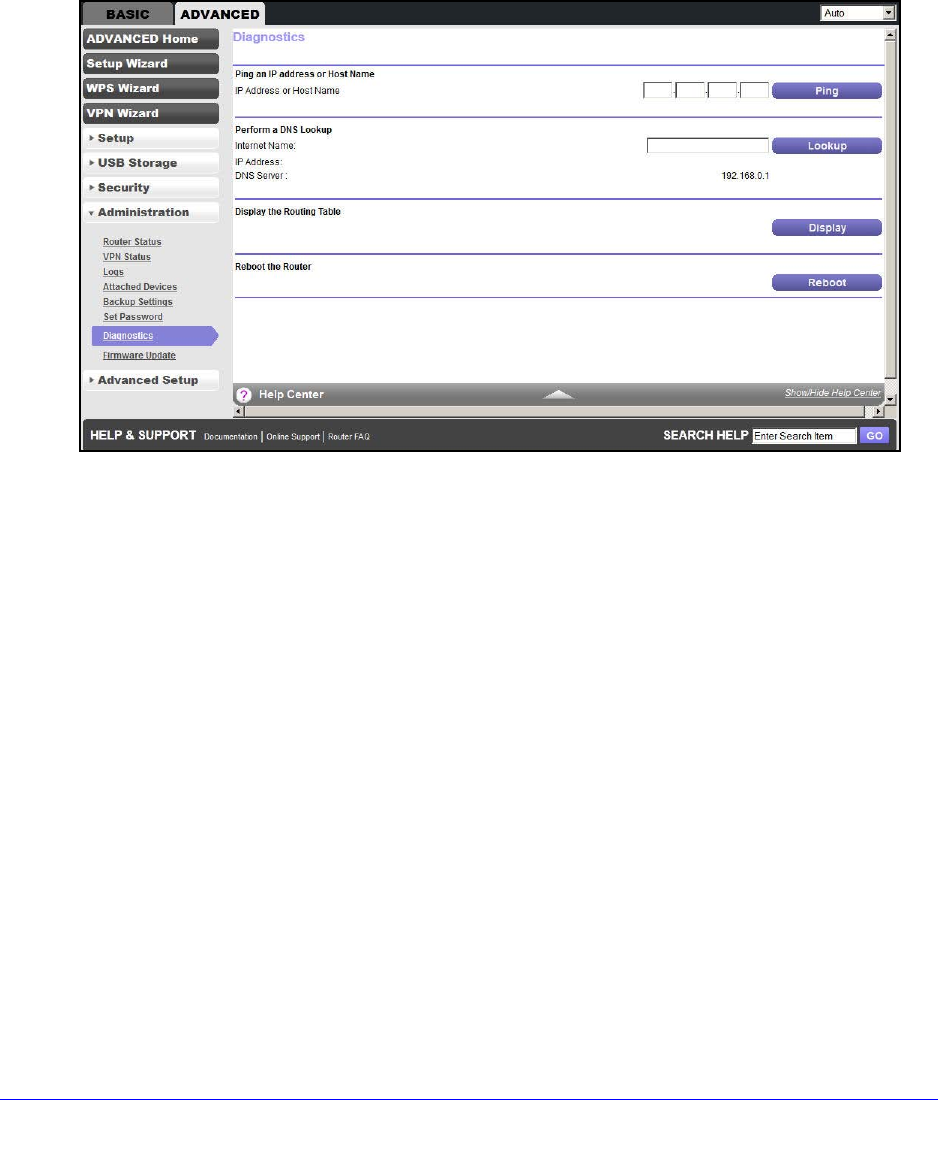
Administration
104
D6200 WiFi DSL Modem Router
Diagnostics
You can perform various diagnostics. For normal operation, these tests are not required.
To perform diagnostic tests:
1. Select ADVA
NCED > Administration > Diagnostics.
2. Do any of the following:
• In the Ping an IP address section, enter the IP address you want to ping, and click
Ping.
Use th
is test to send a ping packet request to the specified IP address. This
procedure is of
ten
used to test a connection. If the request times out because no reply
is received, this result usually means that the destination is unreachable. However,
some network devices can be configured not to respond to a ping.
• In the Perform a DNS Lookup section, specify the Internet name you want to look up,
and click Lookup.
A DNS (Domain
Name Server) converts the Internet name (for example,
www
.n
etgear.com) to an IP address. If you need the IP address of a web, FTP, mail,
or other server on the Internet, you can do a DNS lookup to find the IP address.
• In the
Display the Routing Table section, click Display.
This ope
ration displays the internal routing table. Technical support and other staff
who underst
and routing tables use this information.
• In the
Reboot the Router section, click Reboot.
Use
this button to perform a remote reboot (restart). You can use this procedure when
the router seems to h
ave become unstable or is not operating normally.