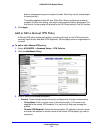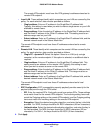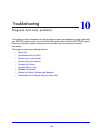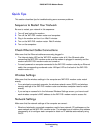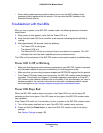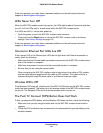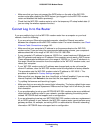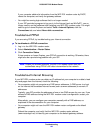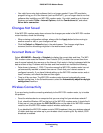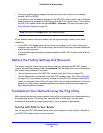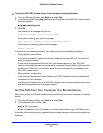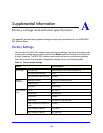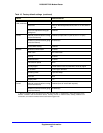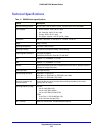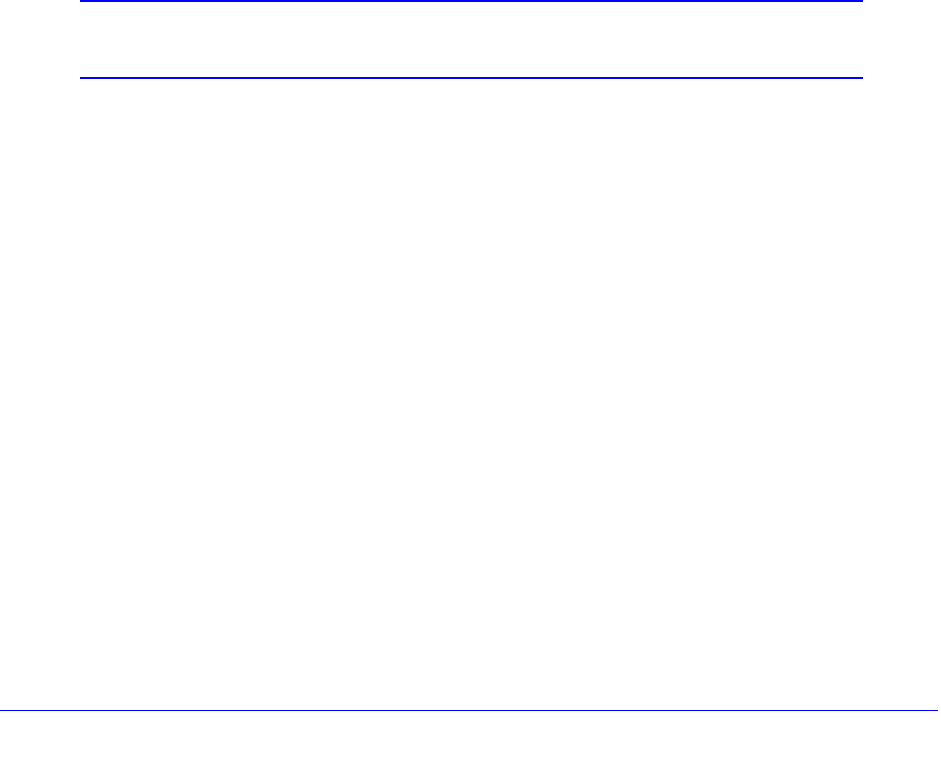
Troubleshooting
148
D6200 WiFi DSL Modem Router
If your computer obtains its information from the WiFi DSL modem router by DHCP,
reboot the computer, and verify the gateway address.
• Y
ou might be running login software that is no longer needed.
If your ISP provided a program to log you in to the Internet (such as WinPoET), you no
lon
ger need to run that software after installing your WiFi DSL modem router. You might
need to go to Internet Explorer and select Tools > Internet Options, click the
Connections tab, and select Never dial a connection.
Troubleshoot PPPoE
If you are using PPPoE, try troubleshooting your Internet connection.
To troubleshoot a PPPoE connection:
1. Log in to the WiFi DSL mo
dem router.
2. Select Ad
ministration > Router Status.
3. Click Connec
tion Status.
If time remains on Lease Expires, your PPPoE connection is working. Otherwise, there
might also b
e a provisioning problem with your ISP.
Note: Unless you connect manually, the WiFi DSL modem router does not
authenticate using PPPoE until data is transmitted to the network.
Troubleshoot Internet Browsing
If your WiFi DSL modem router can obtain an IP address but your computer is unable to load
any web pages from the Internet, check the following:
• Y
our computer might not recognize any DNS server addresses. A DNS server is a host
on the Internet that translates Internet names (such as www addresses) to numeric IP
addresses.
Typically, your ISP provides the addresses of one
or two DNS servers for your use. If you
entered a DNS address during the WiFi DSL modem router’s configuration, restart your
computer.
Alternatively, you can configure your compu
ter manually with a DNS address, as
explained in the documentation for your computer.
• Y
our computer might not have the WiFi DSL modem router configured as its default
gateway.
Reboot the computer, and verify that the WiFi DSL modem router address
(www
.routerlogin.net) is listed by your computer as the default gateway address.