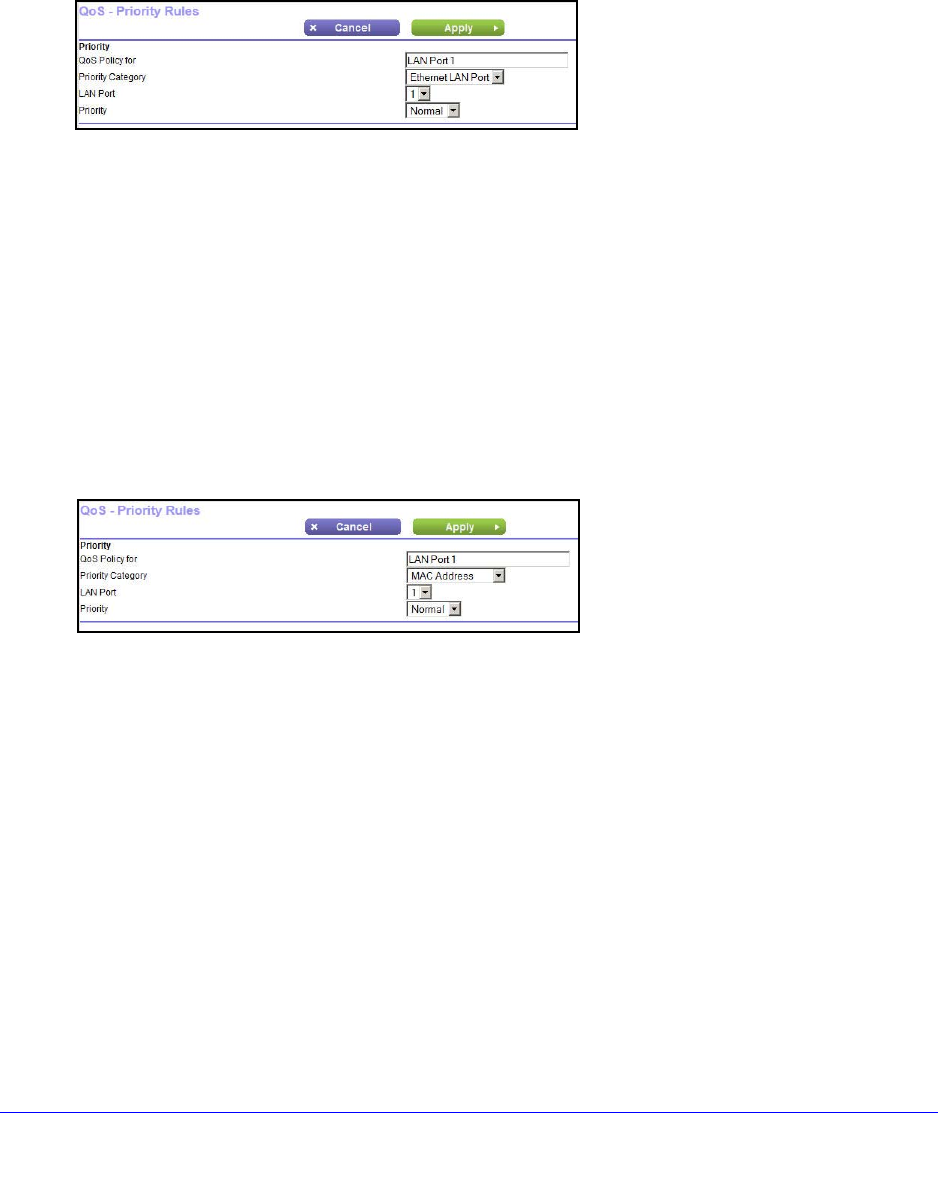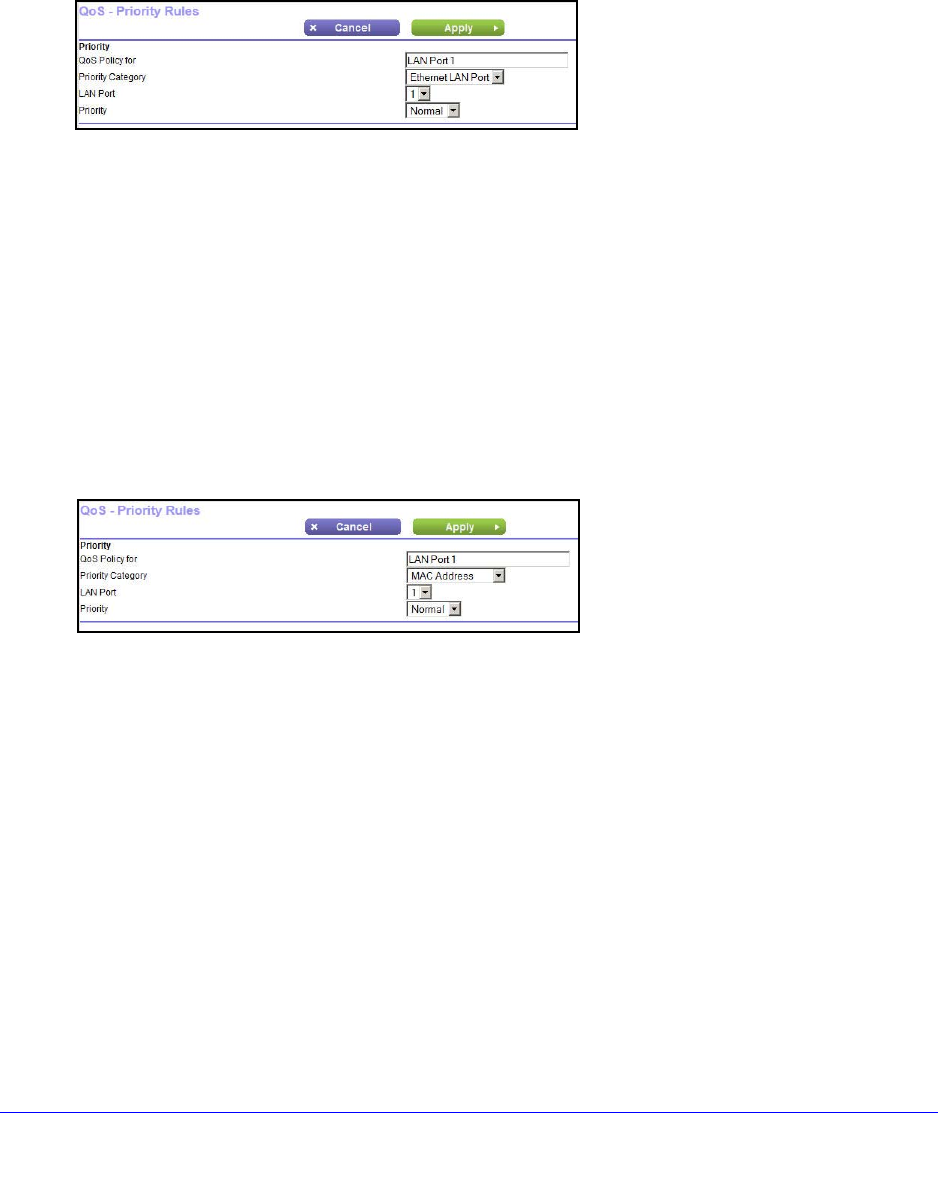
NETGEAR genie ADVANCED Home
59
D6200 WiFi DSL Modem Router
Priority Policies for Ethernet LAN Ports
To add priority policies for Ethernet LAN ports:
1. Select ADVANCED
> Setup > QoS Setup, click Set Up QoS Rule, and then click Add
Priority Rule.
2. From the Priority Category list,
select Ethernet LAN Port.
3. Select the number of the LAN port for which you want to specify the priority level.
4. Select the priority level:
Highest, High, Normal, or Low.
5. You can also type the name for this rule in the QoS Policy for field.
6. Click Appl
y.
Priority Policies for MAC Addresses
To add priority policies for MAC addresses:
1. Select ADVANCED
> Setup > QoS Setup, click Set Up QoS Rule, and then click Add
Priority Rule.
2. From the Priority Category list,
select MAC Address.
3. Click Refresh to update the list of those computers already connected to the router.
4. Select the
entry’s radio button in the table.
5. Modify the information in the MAC Address and Device Name fields.
6. Select the priority level:
Highest, High, Normal, or Low.
7. You can also type the name for this rule in the QoS Policy for field.
8. Click Appl
y.