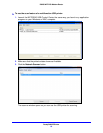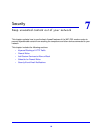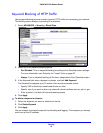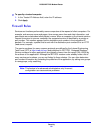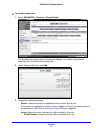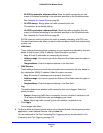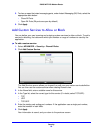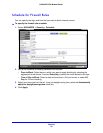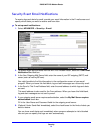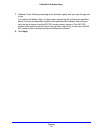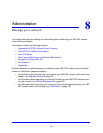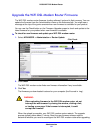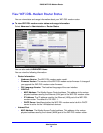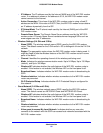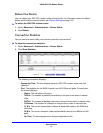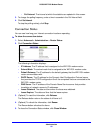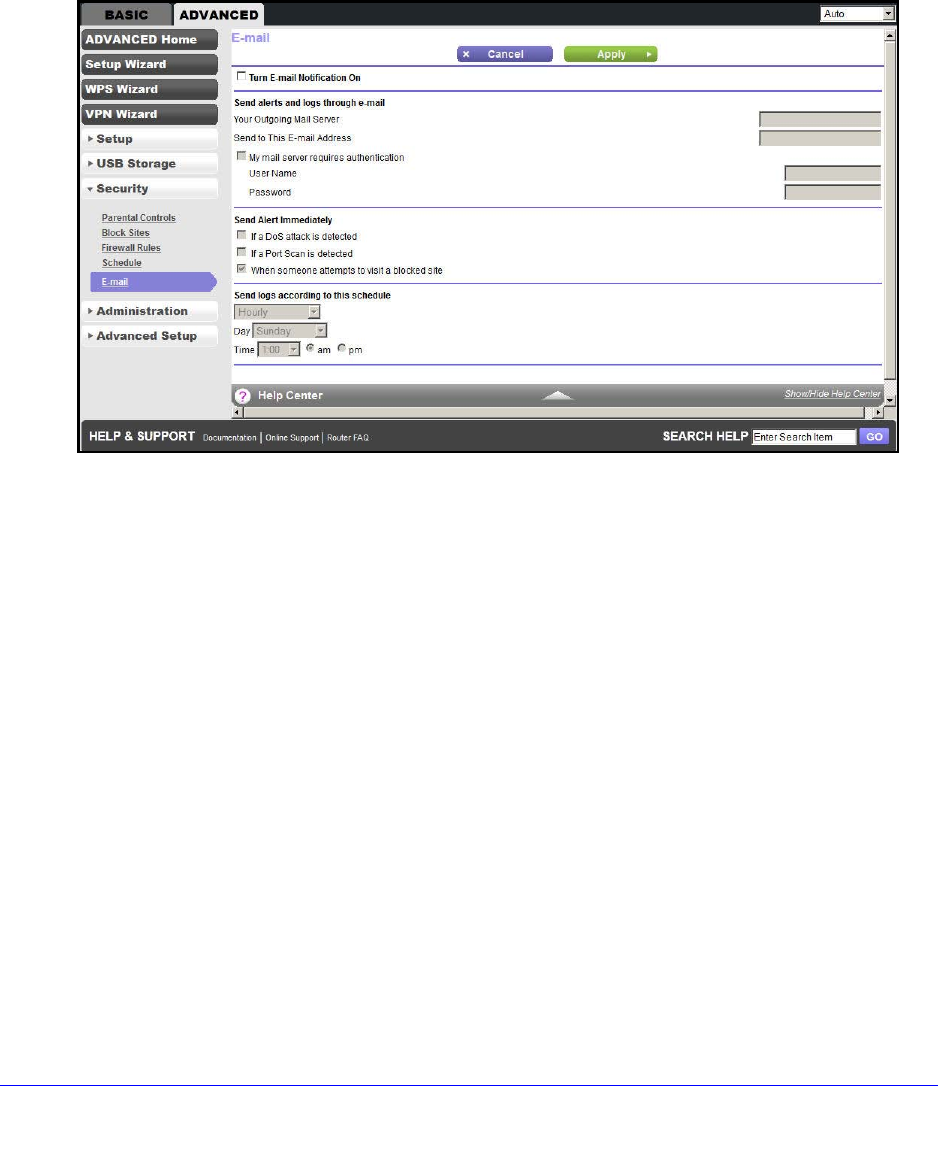
Security
91
D6200 WiFi DSL Modem Router
Security Event Email Notifications
To receive logs and alerts by email, provide your email information in the E-mail screen and
specify which alerts you want to receive and how often.
To set up email notifications:
1. Select ADVANCED
> Security > E-mail.
2. To receive email logs and alerts from the WiFi DSL modem router, select the Turn E-mail
Notification On check box.
3. In the Your Outgoing Mail Server field, enter the name of your ISP outgoing (SMTP) mail
se
rver (such as mail.myISP.com).
You might be able to find this information in the configuration screen of your email
pr
ogram. When you leave this field blank, log and alert messages are not sent by email.
4. In the Send
to This E-mail Address field, enter the email address to which logs and alerts
are sent.
This email address is also used for the From address. Whe
n you leave this field blank,
log and alert messages are not sent by email.
5. If your outg
oing email se
rver requires authentication, select the My Mail Server requires
authentication check box.
Fill in the User Name and Password fields for the outgo
ing email server.
6. (Optional) Under
Send Alert Immediately, select the check boxes for the kinds of alerts you
want to receive.
You can have email alerts sent immediately when someo
ne attempts to visit a blocked
site and you can specify that logs are sent automatically.