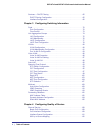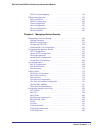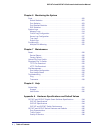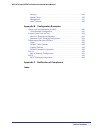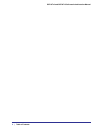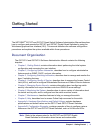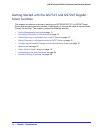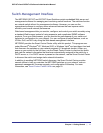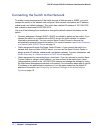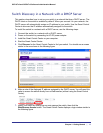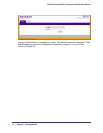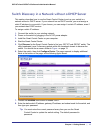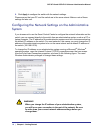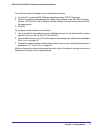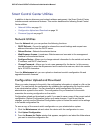12 | Chapter 1: Getting Started
GS716Tv2 and GS724Tv3 Software Administration Manual
Connecting the Switch to the Network
To enable remote management of the switch through a Web browser or SNMP, you must
connect the switch to the network and configure it with network information (an IP address,
subnet mask, and default gateway). The switch has a default IP address of 192.168.0.239
and a default subnet mask of 255.255.255.0.
Use one of the following three methods to change the default network information on the
switch:
• Dynamic assignment through DHCP—DHCP is enabled by default on the switch. If you
connect the switch to a network with a DHCP server, the switch obtains its network
information automatically. You can use the Smart Control Center to discover the
automatically-assigned network information. For more information, see Switch Discovery
in a Network with a DHCP Server on page 13
• Static assignment through the Smart Control Center—If you connect the switch to a
network that does not have a DHCP server, you can use the Smart Control Center to
assign a static IP address, subnet mask, and default gateway. For more information, see
Switch Discovery in a Network without a DHCP Server on page 15
• Static assignment by connecting from a local host—If you do not want to use the Smart
Control Center to assign a static address, you can connect to the switch from a host
(administrative system) in the 192.168.0.0/24 network and change the settings by using
the Web-based management interface on the switch. For information about how to set the
IP address on the administrative system so it is in the same subnet as the default IP
address of the switch, see Configuring the Network Settings on the Administrative
System on page 16.