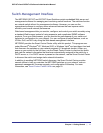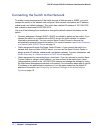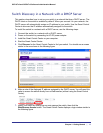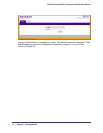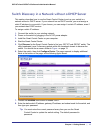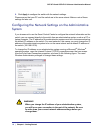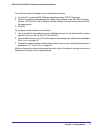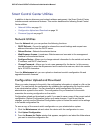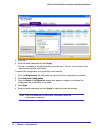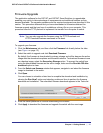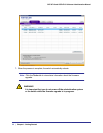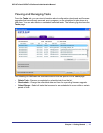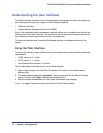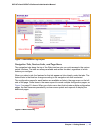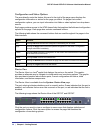Chapter 1: Getting Started | 19
GS716Tv2 and GS724Tv3 Software Administration Manual
Smart Control Center Utilities
In addition to device discovery and network address assignment, the Smart Control Center
includes several maintenance features. This section describes the following Smart Control
Center utilities:
• Network Utilities on page 19
• Configuration Upload and Download on page 19
• Firmware Upgrade on page 21
Network Utilities
From the Network tab, you can perform the following functions:
• DHCP Refresh—Forces the switch to release the current bindings and request new
address information from the DHCP server.
• Reboot Device—Reboots the selected device.
• Web Browser Access—Launches a Web browser and connects to the management
interface for the selected device.
• Configure Device—Allows you to change network information for the switch such as the
IP address, and DHCP client mode.
• Change Password—Allows you to set a new password for the device. In this process,
you are required to enter the old password and to confirm the new one, which can contain
up to 20 ASCII characters.
From the Maintenance tab, you can upload or download a switch configuration file and
upgrade the switch firmware.
Configuration Upload and Download
When you make changes to the switch, the configuration information is stored in a file on the
switch. You can backup the configuration by uploading the configuration file from the switch
to an administrative system. You can download a saved configuration file from the
administrative system to the switch. The configuration file you download to the switch
overwrites the running configuration on the switch.
Configuration upload and download is useful if you want to save a copy of the current switch
configuration (Upload Configuration) before you make changes. If you do not like the
changes, you can use the Download Configuration option to restore the switch to the settings
in the saved configuration file.
To save a copy of the current switch configuration on your administrative system:
1. Click the Maintenance tab and select the device with the configuration to save.
2. Click Upload Configuration.
3. From the Browse for Folder window that appears, navigate to and select the folder where
you want to store the configuration file.