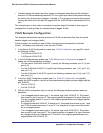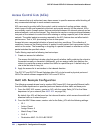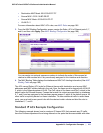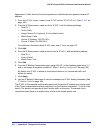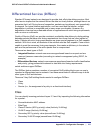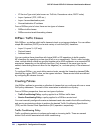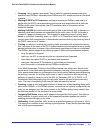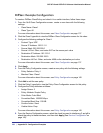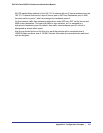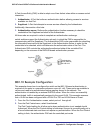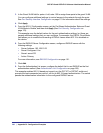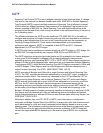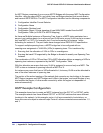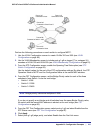258 | Appendix B: Configuration Examples
GS716Tv2 and GS724Tv3 Software Administration Manual
DiffServ Example Configuration
To create a DiffServ Class/Policy and attach it to a switch interface, follow these steps:
1. From the QoS Class Configuration screen, create a new class with the following
settings:
• Class Name: Class1
• Class Type: All
For more information about this screen, see Class Configuration on page 137.
2. Click the Class1 hyperlink to view the DiffServ Class Configuration screen for this class.
3. Configure the following settings for Class1:
• Protocol Type: UDP
• Source IP Address: 192.12.1.0
• Source Mask: 255.255.255.0
• Source L4 Port: Other, and enter 4567 as the source port value
• Destination IP Address: 192.12.2.0
• Destination Mask: 255.255.255.0
• Destination L4 Port: Other, and enter 4568 as the destination port value
For more information about this screen, see Class Configuration on page 137.
4. Click Apply.
5. From the Policy Configuration screen, create a new policy with the following settings:
• Policy Selector: Policy1
• Member Class: Class1
For more information about this screen, see Policy Configuration on page 140.
6. Click Add to add the new policy.
7. Click the Policy1 hyperlink to view the Policy Class Configuration screen for this policy.
8. Configure the Policy attributes as follows:
• Assign Queue: 3
• Policy Attribute: Simple Policy
• Color Mode: Color Blind
• Committed Rate: 1000000 Kbps
• Committed Burst Size: 128 KB
• Confirm Action: Send
• Violate Action: Drop
For more information about this screen, see Policy Configuration on page 140.
9. From the Service Configuration screen, select the check box next to interfaces g7 and g8 to
attach the policy to these interfaces, and then click Apply (See Service Configuration on
page 145).