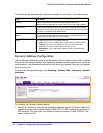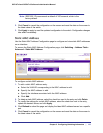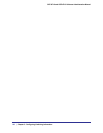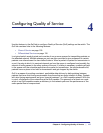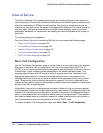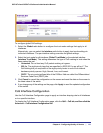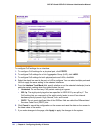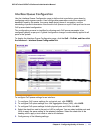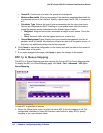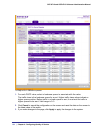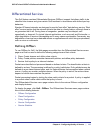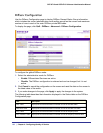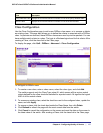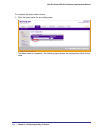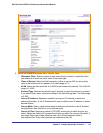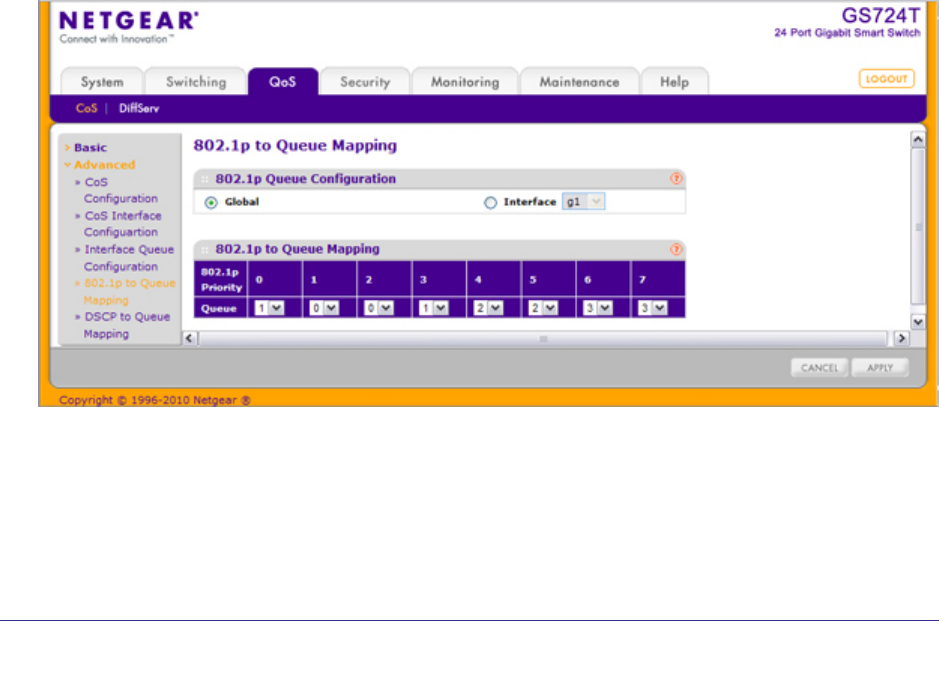
132 | Chapter 4: Configuring Quality of Service
GS716Tv2 and GS724Tv3 Software Administration Manual
• Queue ID. Use the menu to select the queue to be configured.
• Minimum Bandwidth. Enter a percentage of the maximum negotiated bandwidth for
the selected queue on the interface. Specify a percentage from 0–100, in increments
of 1.
• Scheduler Type. Selects the type of queue processing from the drop down menu.
Options are Weighted and Strict. Defining on a per-queue basis allows the user to
create the desired service characteristics for different types of traffic.
• Weighted: Weighted round robin associates a weight to each queue. This is the
default.
• Strict: Services traffic with the highest priority on a queue first.
• Queue Management Type. Displays the type of packet management used for all
packets, which is Taildrop. All packets on a queue are safe until congestion occurs. At
this point, any additional packets queued are dropped.
6. Click Cancel to cancel the configuration on the screen and reset the data on the screen to
the latest value of the switch.
7. If you make changes to the page, click Apply to apply the changes to the system.
802.1p to Queue Mapping
The 802.1p to Queue Mapping page also displays the Current 802.1p Priority Mapping table.
To display the 801.p to Queue Mapping page, click QoS CoS Advanced 802.1p to
Queue Mapping.
To map 802.1p priorities to queues:
1. Select the Global radio button to apply the same 802.1p priority mapping to all CoS
configurable interfaces or select the Interface radio button to apply 802.1p priority
mapping to on a per-interface basis.